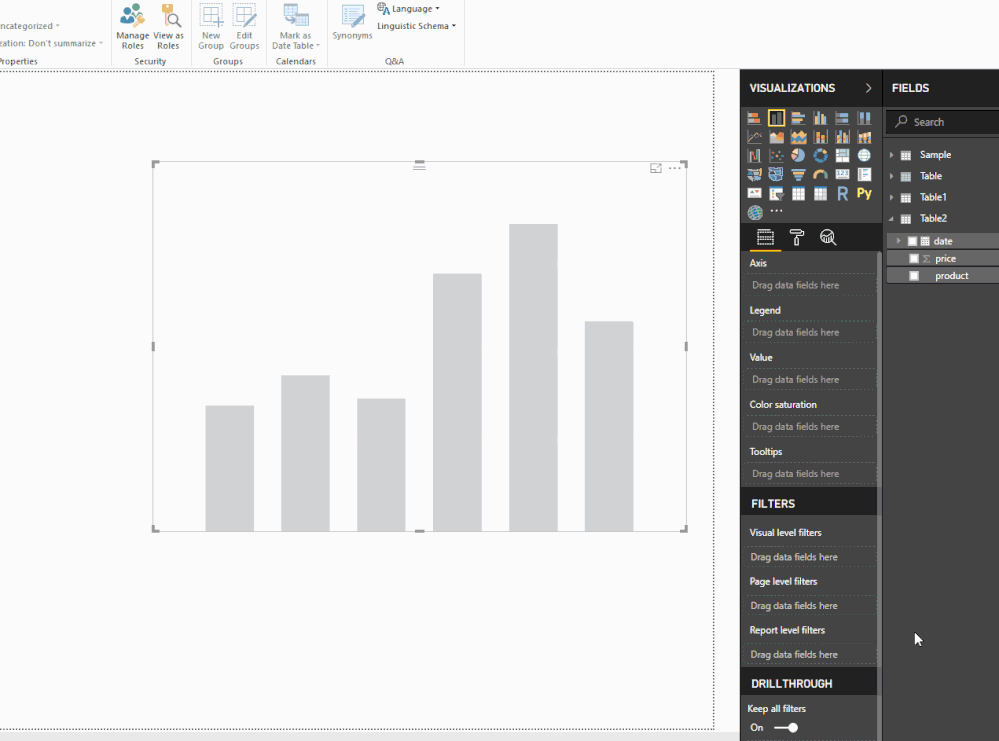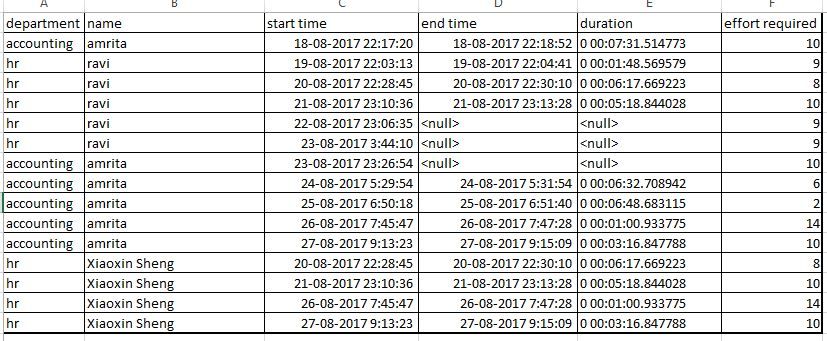- Power BI forums
- Updates
- News & Announcements
- Get Help with Power BI
- Desktop
- Service
- Report Server
- Power Query
- Mobile Apps
- Developer
- DAX Commands and Tips
- Custom Visuals Development Discussion
- Health and Life Sciences
- Power BI Spanish forums
- Translated Spanish Desktop
- Power Platform Integration - Better Together!
- Power Platform Integrations (Read-only)
- Power Platform and Dynamics 365 Integrations (Read-only)
- Training and Consulting
- Instructor Led Training
- Dashboard in a Day for Women, by Women
- Galleries
- Community Connections & How-To Videos
- COVID-19 Data Stories Gallery
- Themes Gallery
- Data Stories Gallery
- R Script Showcase
- Webinars and Video Gallery
- Quick Measures Gallery
- 2021 MSBizAppsSummit Gallery
- 2020 MSBizAppsSummit Gallery
- 2019 MSBizAppsSummit Gallery
- Events
- Ideas
- Custom Visuals Ideas
- Issues
- Issues
- Events
- Upcoming Events
- Community Blog
- Power BI Community Blog
- Custom Visuals Community Blog
- Community Support
- Community Accounts & Registration
- Using the Community
- Community Feedback
Register now to learn Fabric in free live sessions led by the best Microsoft experts. From Apr 16 to May 9, in English and Spanish.
- Power BI forums
- Forums
- Get Help with Power BI
- Desktop
- Re: display value as it is on y-axis of stacked co...
- Subscribe to RSS Feed
- Mark Topic as New
- Mark Topic as Read
- Float this Topic for Current User
- Bookmark
- Subscribe
- Printer Friendly Page
- Mark as New
- Bookmark
- Subscribe
- Mute
- Subscribe to RSS Feed
- Permalink
- Report Inappropriate Content
display value as it is on y-axis of stacked column chart
Hi ,
I am trying to display values as it is on Y-axis but while displaying either it is summing up or applying aggregate fuctions.
could you please help me how can i display values as it is on y-axis.
eg:
date | product | price
10-2-18 |P01 | 10
11-2-18 |P01 |20
now i am using stacked column chart for displaying , X-axis date,Y-axis price .i.e basically i want to see product price day by day. but it is displaying sum of product for each day.
Could you please help me.
Solved! Go to Solution.
- Mark as New
- Bookmark
- Subscribe
- Mute
- Subscribe to RSS Feed
- Permalink
- Report Inappropriate Content
Hi @ravichandra0788,
Unfortunately, power bi not support handling date/time value on y axis, you also can't apply summarize functions on data/time value.
Please convert your duration value to total second to calculate. After transform duration value, you can write a formula to calculate running total.
Rolling duration per employee =
VAR currDate =
MAX ( Table[Start time] )
RETURN
CALCULATE (
SUM ( Table[Duration] ),
FILTER ( ALLSELECTED ( Table ), [Start time] <= currDate ),
VALUES ( Table[Name] )
)
Extract date part from datetime, create stacked column chart with date to axis, employee to legend, measure to value.
Regards,
Xiaoxin Sheng
If this post helps, please consider accept as solution to help other members find it more quickly.
- Mark as New
- Bookmark
- Subscribe
- Mute
- Subscribe to RSS Feed
- Permalink
- Report Inappropriate Content
Hi @ravichandra0788,
Drag date to axis, product to legend, price to value, then go to format tab and modify x-axis type to categorical.
Regards,
Xiaoxin Sheng
If this post helps, please consider accept as solution to help other members find it more quickly.
- Mark as New
- Bookmark
- Subscribe
- Mute
- Subscribe to RSS Feed
- Permalink
- Report Inappropriate Content
Hi Xiaoxin Sheng,
Thanks a lot for quick reply, actually solution what you have suggested is not working, here i have attached sample data and graph as well what i have developed. Please help me
explanation of graph what i have developed.
First i have used 'Cheiclet slicer ' for department
based on department selection it should populate employee details in 'table' chart
next if i click on employee name then it should display only those employee related start-date and duration of that employee on 'stacked column chart'.
i need help in populating these values in 'stacked column chart'
my requirement is :
X-axis should have start date
Y-axis should display duration of employee for past days (employee will be selected from second graph i.e, 'table chart',based on that 'stacked column chart' should display values) so this we can analyse how the employee is spent time on each day
Regards
Ravichandra JL
- Mark as New
- Bookmark
- Subscribe
- Mute
- Subscribe to RSS Feed
- Permalink
- Report Inappropriate Content
Hi @ravichandra0788,
Unfortunately, power bi not support handling date/time value on y axis, you also can't apply summarize functions on data/time value.
Please convert your duration value to total second to calculate. After transform duration value, you can write a formula to calculate running total.
Rolling duration per employee =
VAR currDate =
MAX ( Table[Start time] )
RETURN
CALCULATE (
SUM ( Table[Duration] ),
FILTER ( ALLSELECTED ( Table ), [Start time] <= currDate ),
VALUES ( Table[Name] )
)
Extract date part from datetime, create stacked column chart with date to axis, employee to legend, measure to value.
Regards,
Xiaoxin Sheng
If this post helps, please consider accept as solution to help other members find it more quickly.
- Mark as New
- Bookmark
- Subscribe
- Mute
- Subscribe to RSS Feed
- Permalink
- Report Inappropriate Content
Thanks a lot Xiaoxin Sheng 🙂
Helpful resources

Microsoft Fabric Learn Together
Covering the world! 9:00-10:30 AM Sydney, 4:00-5:30 PM CET (Paris/Berlin), 7:00-8:30 PM Mexico City

Power BI Monthly Update - April 2024
Check out the April 2024 Power BI update to learn about new features.

| User | Count |
|---|---|
| 115 | |
| 99 | |
| 86 | |
| 70 | |
| 62 |
| User | Count |
|---|---|
| 151 | |
| 120 | |
| 103 | |
| 87 | |
| 68 |