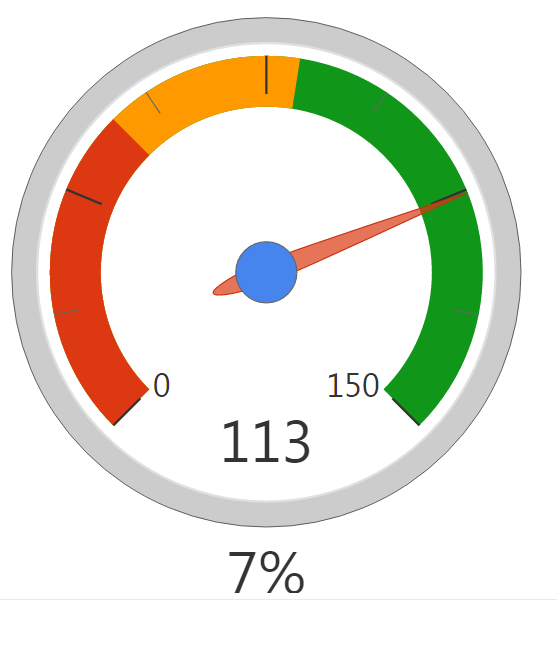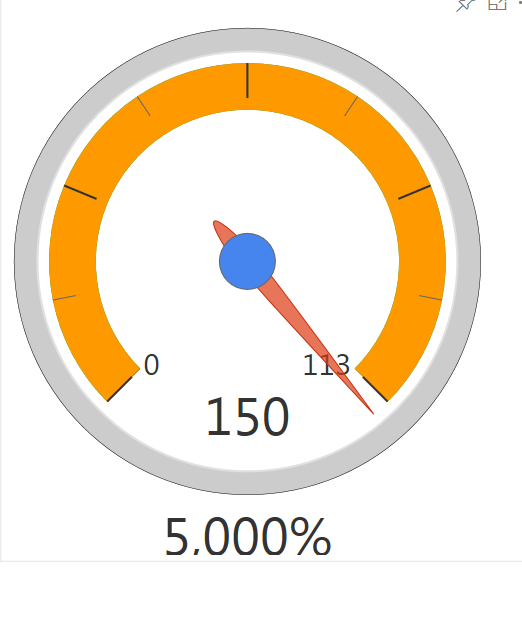- Power BI forums
- Updates
- News & Announcements
- Get Help with Power BI
- Desktop
- Service
- Report Server
- Power Query
- Mobile Apps
- Developer
- DAX Commands and Tips
- Custom Visuals Development Discussion
- Health and Life Sciences
- Power BI Spanish forums
- Translated Spanish Desktop
- Power Platform Integration - Better Together!
- Power Platform Integrations (Read-only)
- Power Platform and Dynamics 365 Integrations (Read-only)
- Training and Consulting
- Instructor Led Training
- Dashboard in a Day for Women, by Women
- Galleries
- Community Connections & How-To Videos
- COVID-19 Data Stories Gallery
- Themes Gallery
- Data Stories Gallery
- R Script Showcase
- Webinars and Video Gallery
- Quick Measures Gallery
- 2021 MSBizAppsSummit Gallery
- 2020 MSBizAppsSummit Gallery
- 2019 MSBizAppsSummit Gallery
- Events
- Ideas
- Custom Visuals Ideas
- Issues
- Issues
- Events
- Upcoming Events
- Community Blog
- Power BI Community Blog
- Custom Visuals Community Blog
- Community Support
- Community Accounts & Registration
- Using the Community
- Community Feedback
Register now to learn Fabric in free live sessions led by the best Microsoft experts. From Apr 16 to May 9, in English and Spanish.
- Power BI forums
- Forums
- Get Help with Power BI
- Desktop
- dialogs issue after publish
- Subscribe to RSS Feed
- Mark Topic as New
- Mark Topic as Read
- Float this Topic for Current User
- Bookmark
- Subscribe
- Printer Friendly Page
- Mark as New
- Bookmark
- Subscribe
- Mute
- Subscribe to RSS Feed
- Permalink
- Report Inappropriate Content
dialogs issue after publish
I am facing issue with dialgauge custom control.
Below is the screenshot of sample provided with the control in custom visual library.
Below is the screenshot of this after publishing:
And for some places its not reflecting the colors (single color is showing after publish).
Solved! Go to Solution.
- Mark as New
- Bookmark
- Subscribe
- Mute
- Subscribe to RSS Feed
- Permalink
- Report Inappropriate Content
When I create a DialGauge on the newest version of Power BI Desktop I don't have this issue, even after publishing it to Service (except when I add the pointer value or percentage before all the other values, which seems to be a bug caused by the latest update).
What happened to me after the update was that the visuals created on already existent files displayed incorrectly like yours, both in Service and Desktop. To solve it, you can delete the DialGauges and recreate them (or simply take off the measures from the values of the visual and put them on again), leaving pointer value and percentage for last.
- Mark as New
- Bookmark
- Subscribe
- Mute
- Subscribe to RSS Feed
- Permalink
- Report Inappropriate Content
Hi Thanks,
So far I was using this workaround. I had deleted and created new controls to work. But existing controls were creating issues.
There is no issue if I create a new but with existing one. That's why I was generating the issue with the sample provided with the control.
- Mark as New
- Bookmark
- Subscribe
- Mute
- Subscribe to RSS Feed
- Permalink
- Report Inappropriate Content
Have you updated Power BI Desktop to the latest version? If you haven't, that might be the issue, since the latest update has caused some problems with this visual which you can't see in Desktop with older versions but appear when you publish it to Power BI Service.
You can go to the topic DialGauge custom visual problems, where this issue was discussed for more information. Update Power BI Desktop and try the solution I posted there.
- Mark as New
- Bookmark
- Subscribe
- Mute
- Subscribe to RSS Feed
- Permalink
- Report Inappropriate Content
Hello Adri_s,
I have updated the latest version of PBI desktop and DialGauge Control as well. But issue still persists.
You can reproduce issue by downloading the dialgauge custom visual and publishing it.
- Mark as New
- Bookmark
- Subscribe
- Mute
- Subscribe to RSS Feed
- Permalink
- Report Inappropriate Content
When I create a DialGauge on the newest version of Power BI Desktop I don't have this issue, even after publishing it to Service (except when I add the pointer value or percentage before all the other values, which seems to be a bug caused by the latest update).
What happened to me after the update was that the visuals created on already existent files displayed incorrectly like yours, both in Service and Desktop. To solve it, you can delete the DialGauges and recreate them (or simply take off the measures from the values of the visual and put them on again), leaving pointer value and percentage for last.
- Mark as New
- Bookmark
- Subscribe
- Mute
- Subscribe to RSS Feed
- Permalink
- Report Inappropriate Content
Hi Thanks,
So far I was using this workaround. I had deleted and created new controls to work. But existing controls were creating issues.
There is no issue if I create a new but with existing one. That's why I was generating the issue with the sample provided with the control.
- Mark as New
- Bookmark
- Subscribe
- Mute
- Subscribe to RSS Feed
- Permalink
- Report Inappropriate Content
Here is the color issue with the same sample(Department KPI report tab)
After Publish
Helpful resources

Microsoft Fabric Learn Together
Covering the world! 9:00-10:30 AM Sydney, 4:00-5:30 PM CET (Paris/Berlin), 7:00-8:30 PM Mexico City

Power BI Monthly Update - April 2024
Check out the April 2024 Power BI update to learn about new features.

| User | Count |
|---|---|
| 109 | |
| 98 | |
| 77 | |
| 66 | |
| 54 |
| User | Count |
|---|---|
| 144 | |
| 104 | |
| 100 | |
| 86 | |
| 64 |