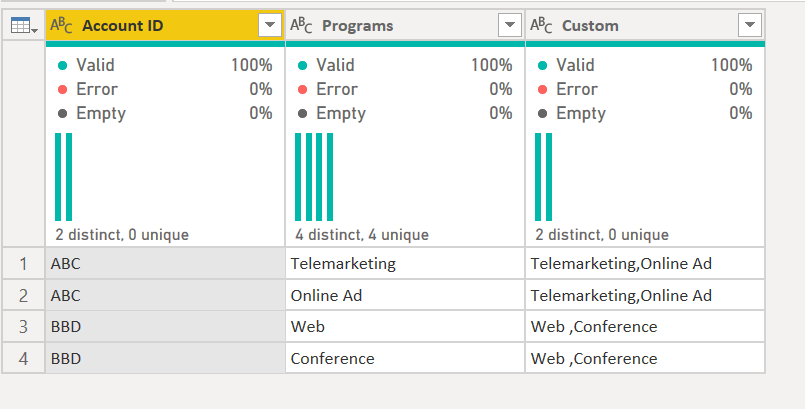- Power BI forums
- Updates
- News & Announcements
- Get Help with Power BI
- Desktop
- Service
- Report Server
- Power Query
- Mobile Apps
- Developer
- DAX Commands and Tips
- Custom Visuals Development Discussion
- Health and Life Sciences
- Power BI Spanish forums
- Translated Spanish Desktop
- Power Platform Integration - Better Together!
- Power Platform Integrations (Read-only)
- Power Platform and Dynamics 365 Integrations (Read-only)
- Training and Consulting
- Instructor Led Training
- Dashboard in a Day for Women, by Women
- Galleries
- Community Connections & How-To Videos
- COVID-19 Data Stories Gallery
- Themes Gallery
- Data Stories Gallery
- R Script Showcase
- Webinars and Video Gallery
- Quick Measures Gallery
- 2021 MSBizAppsSummit Gallery
- 2020 MSBizAppsSummit Gallery
- 2019 MSBizAppsSummit Gallery
- Events
- Ideas
- Custom Visuals Ideas
- Issues
- Issues
- Events
- Upcoming Events
- Community Blog
- Power BI Community Blog
- Custom Visuals Community Blog
- Community Support
- Community Accounts & Registration
- Using the Community
- Community Feedback
Register now to learn Fabric in free live sessions led by the best Microsoft experts. From Apr 16 to May 9, in English and Spanish.
- Power BI forums
- Forums
- Get Help with Power BI
- Desktop
- custom formula in Query mode that lists all distin...
- Subscribe to RSS Feed
- Mark Topic as New
- Mark Topic as Read
- Float this Topic for Current User
- Bookmark
- Subscribe
- Printer Friendly Page
- Mark as New
- Bookmark
- Subscribe
- Mute
- Subscribe to RSS Feed
- Permalink
- Report Inappropriate Content
custom formula in Query mode that lists all distinct values for a certain variable (see example)
My query creates the two columns on the left, but how do I add the third column that lists all distinct program values for each account? Please help. Thanks
| Account ID | Programs | Programs-all |
| ABC | Telemarketing | Telemarketing; Online Ad |
| ABC | Online Ad | Telemarketing; Online Ad |
| BBD | Web | Web; Conference |
| BBD | Conference | Web; Conference |
Solved! Go to Solution.
- Mark as New
- Bookmark
- Subscribe
- Mute
- Subscribe to RSS Feed
- Permalink
- Report Inappropriate Content
Take a look at this M code, since you said "Query"
It generates this table
I did it in multiple steps so you could see how each worked.
1) In Power Query, select New Source, then Blank Query
2) On the Home ribbon, select "Advanced Editor" button
3) Remove everything you see, then paste the M code I've given you in that box.
4) Press Done
let
Source = Table.FromRows(Json.Document(Binary.Decompress(Binary.FromText("i45WcnRyVtJRCknNSc1NLMpOLcnMS1eK1YGJ++flZOalKjimgMWcnFyAYuGpSQpIXOf8vLTUotS85FSl2FgA", BinaryEncoding.Base64), Compression.Deflate)), let _t = ((type text) meta [Serialized.Text = true]) in type table [#"Account ID" = _t, Programs = _t]),
#"Changed Type" = Table.TransformColumnTypes(Source,{{"Account ID", type text}, {"Programs", type text}}),
#"Grouped Rows" = Table.Group(#"Changed Type", {"Account ID"}, {{"All Rows", each _, type table [Account ID=text, Programs=text]}}),
#"Added Custom" = Table.AddColumn(#"Grouped Rows", "Programs Column", each Table.SelectColumns([All Rows], "Programs")),
#"Added Custom1" = Table.AddColumn(#"Added Custom", "Custom", each Table.ToList([Programs Column])),
#"Extracted Values" = Table.TransformColumns(#"Added Custom1", {"Custom", each Text.Combine(List.Transform(_, Text.From), ","), type text}),
#"Expanded All Rows" = Table.ExpandTableColumn(#"Extracted Values", "All Rows", {"Programs"}, {"Programs"}),
#"Removed Other Columns" = Table.SelectColumns(#"Expanded All Rows",{"Account ID", "Programs", "Custom"})
in
#"Removed Other Columns"Did I answer your question? Mark my post as a solution!
Did my answers help arrive at a solution? Give it a kudos by clicking the Thumbs Up!
DAX is for Analysis. Power Query is for Data Modeling
Proud to be a Super User!
MCSA: BI Reporting- Mark as New
- Bookmark
- Subscribe
- Mute
- Subscribe to RSS Feed
- Permalink
- Report Inappropriate Content
Perhaps:
Programs-all DAX Column =
CONCATENATEX(
DISTINCT(
SELECTCOLUMNS(
FILTER('Table','Table'[Account ID] = EARLIER('Table'[Account ID])),
"__Programs",'Table'[Programs]
)
),
[__Programs],
";"
)
@ me in replies or I'll lose your thread!!!
Instead of a Kudo, please vote for this idea
Become an expert!: Enterprise DNA
External Tools: MSHGQM
YouTube Channel!: Microsoft Hates Greg
Latest book!: The Definitive Guide to Power Query (M)
DAX is easy, CALCULATE makes DAX hard...
- Mark as New
- Bookmark
- Subscribe
- Mute
- Subscribe to RSS Feed
- Permalink
- Report Inappropriate Content
IS there any way to create the same kind of logic using the M code in a query?
- Mark as New
- Bookmark
- Subscribe
- Mute
- Subscribe to RSS Feed
- Permalink
- Report Inappropriate Content
Hi @IgorGershenson ,
Try this m-code:
let
Source = Table.FromRows(Json.Document(Binary.Decompress(Binary.FromText("i45WckxOzi/NK1HwdFHSUQooyk8vSswtRmLqJubkKMXqABU6OQOFQ1JzUnMTi7JTSzLz0tH51gr+eTmZeakKjilIWhBiBJQ7OYHcEJ6apAChrBWc8/PSUotS85JTkRQgCWJRFgsA", BinaryEncoding.Base64), Compression.Deflate)), let _t = ((type text) meta [Serialized.Text = true]) in type table [#"(blank)" = _t, #"(blank).1" = _t, #"(blank).2" = _t]),
#"Changed Type" = Table.TransformColumnTypes(Source,{{"(blank)", type text}, {"(blank).1", type text}, {"(blank).2", type text}}),
#"Removed Columns" = Table.RemoveColumns(#"Changed Type",{"(blank).2"}),
#"Promoted Headers" = Table.PromoteHeaders(#"Removed Columns", [PromoteAllScalars=true]),
#"Changed Type1" = Table.TransformColumnTypes(#"Promoted Headers",{{"Account ID", type text}, {"Programs", type text}}),
#"Trimmed Text" = Table.TransformColumns(#"Changed Type1",{{"Account ID", Text.Trim, type text}, {"Programs", Text.Trim, type text}}),
#"Grouped Rows" = Table.Group(#"Trimmed Text", {"Account ID"}, {{"Rows", each _, type table [Account ID=text, Programs=text]}}),
#"Added Custom" = Table.AddColumn(#"Grouped Rows", "Custom", each Text.Combine(Table.ToList(Table.Distinct(Table.SelectColumns([Rows], "Programs"))), ",")),
#"Removed Columns1" = Table.RemoveColumns(#"Added Custom",{"Rows"}),
#"Duplicated Column" = Table.DuplicateColumn(#"Removed Columns1", "Custom", "Custom - Copy"),
#"Split Column by Delimiter" = Table.ExpandListColumn(Table.TransformColumns(#"Duplicated Column", {{"Custom", Splitter.SplitTextByDelimiter(",", QuoteStyle.Csv), let itemType = (type nullable text) meta [Serialized.Text = true] in type {itemType}}}), "Custom"),
#"Changed Type2" = Table.TransformColumnTypes(#"Split Column by Delimiter",{{"Custom", type text}}),
#"Renamed Columns" = Table.RenameColumns(#"Changed Type2",{{"Custom - Copy", "Programs-all"}}),
#"Changed Type3" = Table.TransformColumnTypes(#"Renamed Columns",{{"Programs-all", type text}})
in
#"Changed Type3"
Ricardo
- Mark as New
- Bookmark
- Subscribe
- Mute
- Subscribe to RSS Feed
- Permalink
- Report Inappropriate Content
I will check this out. thanks
- Mark as New
- Bookmark
- Subscribe
- Mute
- Subscribe to RSS Feed
- Permalink
- Report Inappropriate Content
isn't that what the Programs column is, a list of the distinct values?
If not, please provide your expected output.
Did I answer your question? Mark my post as a solution!
Did my answers help arrive at a solution? Give it a kudos by clicking the Thumbs Up!
DAX is for Analysis. Power Query is for Data Modeling
Proud to be a Super User!
MCSA: BI Reporting- Mark as New
- Bookmark
- Subscribe
- Mute
- Subscribe to RSS Feed
- Permalink
- Report Inappropriate Content
Sorry. I was unclear. The column called Programs all (on the right) is my expected output. That is the one I want to create but not sure how or what formula will work here.
- Mark as New
- Bookmark
- Subscribe
- Mute
- Subscribe to RSS Feed
- Permalink
- Report Inappropriate Content
Take a look at this M code, since you said "Query"
It generates this table
I did it in multiple steps so you could see how each worked.
1) In Power Query, select New Source, then Blank Query
2) On the Home ribbon, select "Advanced Editor" button
3) Remove everything you see, then paste the M code I've given you in that box.
4) Press Done
let
Source = Table.FromRows(Json.Document(Binary.Decompress(Binary.FromText("i45WcnRyVtJRCknNSc1NLMpOLcnMS1eK1YGJ++flZOalKjimgMWcnFyAYuGpSQpIXOf8vLTUotS85FSl2FgA", BinaryEncoding.Base64), Compression.Deflate)), let _t = ((type text) meta [Serialized.Text = true]) in type table [#"Account ID" = _t, Programs = _t]),
#"Changed Type" = Table.TransformColumnTypes(Source,{{"Account ID", type text}, {"Programs", type text}}),
#"Grouped Rows" = Table.Group(#"Changed Type", {"Account ID"}, {{"All Rows", each _, type table [Account ID=text, Programs=text]}}),
#"Added Custom" = Table.AddColumn(#"Grouped Rows", "Programs Column", each Table.SelectColumns([All Rows], "Programs")),
#"Added Custom1" = Table.AddColumn(#"Added Custom", "Custom", each Table.ToList([Programs Column])),
#"Extracted Values" = Table.TransformColumns(#"Added Custom1", {"Custom", each Text.Combine(List.Transform(_, Text.From), ","), type text}),
#"Expanded All Rows" = Table.ExpandTableColumn(#"Extracted Values", "All Rows", {"Programs"}, {"Programs"}),
#"Removed Other Columns" = Table.SelectColumns(#"Expanded All Rows",{"Account ID", "Programs", "Custom"})
in
#"Removed Other Columns"Did I answer your question? Mark my post as a solution!
Did my answers help arrive at a solution? Give it a kudos by clicking the Thumbs Up!
DAX is for Analysis. Power Query is for Data Modeling
Proud to be a Super User!
MCSA: BI ReportingHelpful resources

Microsoft Fabric Learn Together
Covering the world! 9:00-10:30 AM Sydney, 4:00-5:30 PM CET (Paris/Berlin), 7:00-8:30 PM Mexico City

Power BI Monthly Update - April 2024
Check out the April 2024 Power BI update to learn about new features.

| User | Count |
|---|---|
| 106 | |
| 94 | |
| 77 | |
| 65 | |
| 53 |
| User | Count |
|---|---|
| 145 | |
| 105 | |
| 104 | |
| 90 | |
| 63 |