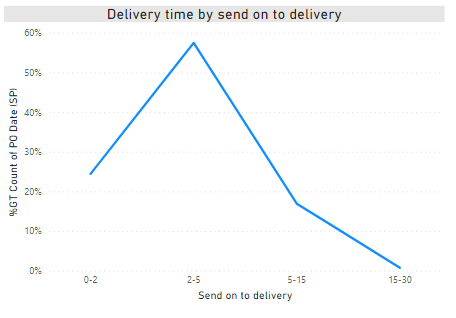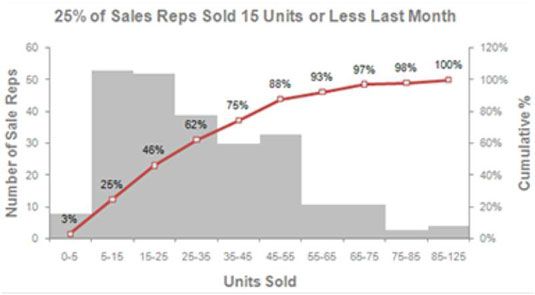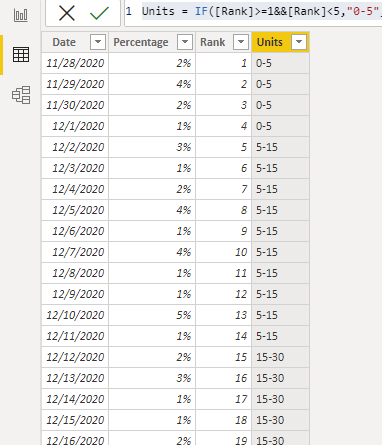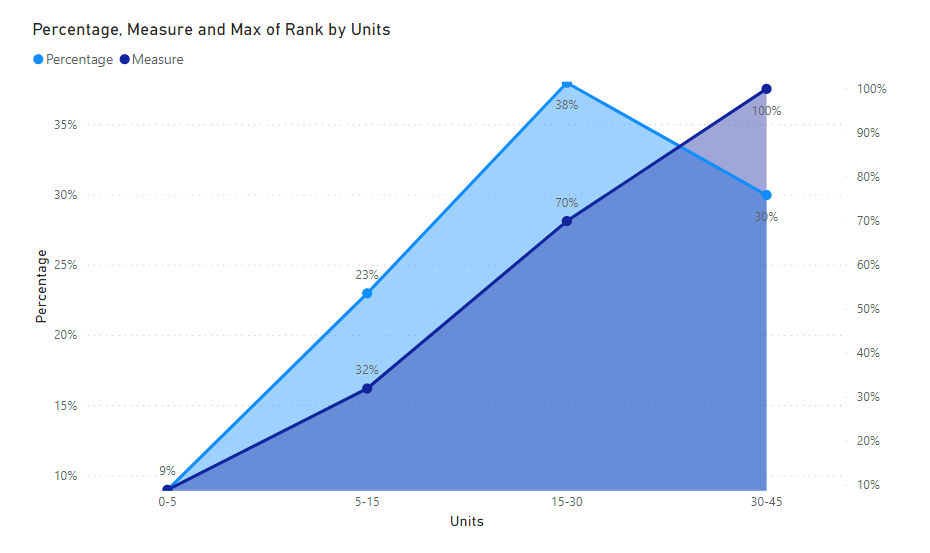- Power BI forums
- Updates
- News & Announcements
- Get Help with Power BI
- Desktop
- Service
- Report Server
- Power Query
- Mobile Apps
- Developer
- DAX Commands and Tips
- Custom Visuals Development Discussion
- Health and Life Sciences
- Power BI Spanish forums
- Translated Spanish Desktop
- Power Platform Integration - Better Together!
- Power Platform Integrations (Read-only)
- Power Platform and Dynamics 365 Integrations (Read-only)
- Training and Consulting
- Instructor Led Training
- Dashboard in a Day for Women, by Women
- Galleries
- Community Connections & How-To Videos
- COVID-19 Data Stories Gallery
- Themes Gallery
- Data Stories Gallery
- R Script Showcase
- Webinars and Video Gallery
- Quick Measures Gallery
- 2021 MSBizAppsSummit Gallery
- 2020 MSBizAppsSummit Gallery
- 2019 MSBizAppsSummit Gallery
- Events
- Ideas
- Custom Visuals Ideas
- Issues
- Issues
- Events
- Upcoming Events
- Community Blog
- Power BI Community Blog
- Custom Visuals Community Blog
- Community Support
- Community Accounts & Registration
- Using the Community
- Community Feedback
Register now to learn Fabric in free live sessions led by the best Microsoft experts. From Apr 16 to May 9, in English and Spanish.
- Power BI forums
- Forums
- Get Help with Power BI
- Desktop
- Re: cumulative line chart in percent till 100 %
- Subscribe to RSS Feed
- Mark Topic as New
- Mark Topic as Read
- Float this Topic for Current User
- Bookmark
- Subscribe
- Printer Friendly Page
- Mark as New
- Bookmark
- Subscribe
- Mute
- Subscribe to RSS Feed
- Permalink
- Report Inappropriate Content
cumulative line chart in percent till 100 %
Hi Power BI Community,
I need to show a line chart with the y -axis in percent and x - axis days
My first quastion: How can I make the delivery days from 0 to ten days on the x - axis?
Second and bigger quastion: I want a cumilated line chart that shows when all is delivered = 100 % like this for example but with days not units:
Thank you for your time!
Solved! Go to Solution.
- Mark as New
- Bookmark
- Subscribe
- Mute
- Subscribe to RSS Feed
- Permalink
- Report Inappropriate Content
Hi @Anonymous ,
According to my understanding, you want to set 0-5,5-15,15-30,30-45... as X-axis ,the sum of percentage as Y-axis, and the cumulative percentage over date as the secondary Y-axis, right?
You could add Rank column and then switch it to create the Units column for X-axis like this:
Rank =
RANKX ( 'Table', [Date],, ASC, DENSE )Units =
IF (
[Rank] >= 1
&& [Rank] < 5,
"0-5",
IF (
[Rank] >= 5
&& [Rank] < 15,
"5-15",
IF (
[Rank] >= 15
&& [Rank] < 30,
"15-30",
IF ( [Rank] >= 30 && [Rank] < 45, "30-45" )
)
)
)Here is my table output:
Then use the following formula to calculate the cumulative percentage:
Measure =
CALCULATE (
SUM ( 'Table'[Percentage] ),
FILTER ( ALL ( 'Table' ), 'Table'[Date] <= MAX ( 'Table'[Date] ) )
)In addition, in order for the x-axis to be displayed in the correct order, put the Rank to Tooltip pane.
The final output is shown below:
Please kindly take a look at the pbix file.
Best Regards,
Eyelyn Qin
If this post helps, then please consider Accept it as the solution to help the other members find it more quickly.
- Mark as New
- Bookmark
- Subscribe
- Mute
- Subscribe to RSS Feed
- Permalink
- Report Inappropriate Content
Hi @Anonymous ,
According to my understanding, you want to set 0-5,5-15,15-30,30-45... as X-axis ,the sum of percentage as Y-axis, and the cumulative percentage over date as the secondary Y-axis, right?
You could add Rank column and then switch it to create the Units column for X-axis like this:
Rank =
RANKX ( 'Table', [Date],, ASC, DENSE )Units =
IF (
[Rank] >= 1
&& [Rank] < 5,
"0-5",
IF (
[Rank] >= 5
&& [Rank] < 15,
"5-15",
IF (
[Rank] >= 15
&& [Rank] < 30,
"15-30",
IF ( [Rank] >= 30 && [Rank] < 45, "30-45" )
)
)
)Here is my table output:
Then use the following formula to calculate the cumulative percentage:
Measure =
CALCULATE (
SUM ( 'Table'[Percentage] ),
FILTER ( ALL ( 'Table' ), 'Table'[Date] <= MAX ( 'Table'[Date] ) )
)In addition, in order for the x-axis to be displayed in the correct order, put the Rank to Tooltip pane.
The final output is shown below:
Please kindly take a look at the pbix file.
Best Regards,
Eyelyn Qin
If this post helps, then please consider Accept it as the solution to help the other members find it more quickly.
- Mark as New
- Bookmark
- Subscribe
- Mute
- Subscribe to RSS Feed
- Permalink
- Report Inappropriate Content
@Anonymous , if day is a column then you can create a static bucket. If measure then you need to do dynamic Segmentation
For % of Cumm total, you have try a measure
divide(calculate([Gt count], filter(allselected(Table), Table[days] <= max(Table[days] ))), calculate([Gt count], allselected(Table)))
segmentation
https://www.youtube.com/watch?v=CuczXPj0N-k
https://www.daxpatterns.com/dynamic-segmentation/
https://www.daxpatterns.com/static-segmentation/
https://www.poweredsolutions.co/2020/01/11/dax-vs-power-query-static-segmentation-in-power-bi-dax-power-query/
https://radacad.com/grouping-and-binning-step-towards-better-data-visualization
Microsoft Power BI Learning Resources, 2023 !!
Learn Power BI - Full Course with Dec-2022, with Window, Index, Offset, 100+ Topics !!
Did I answer your question? Mark my post as a solution! Appreciate your Kudos !! Proud to be a Super User! !!
Helpful resources

Microsoft Fabric Learn Together
Covering the world! 9:00-10:30 AM Sydney, 4:00-5:30 PM CET (Paris/Berlin), 7:00-8:30 PM Mexico City

Power BI Monthly Update - April 2024
Check out the April 2024 Power BI update to learn about new features.

| User | Count |
|---|---|
| 111 | |
| 100 | |
| 80 | |
| 64 | |
| 58 |
| User | Count |
|---|---|
| 146 | |
| 110 | |
| 93 | |
| 84 | |
| 67 |