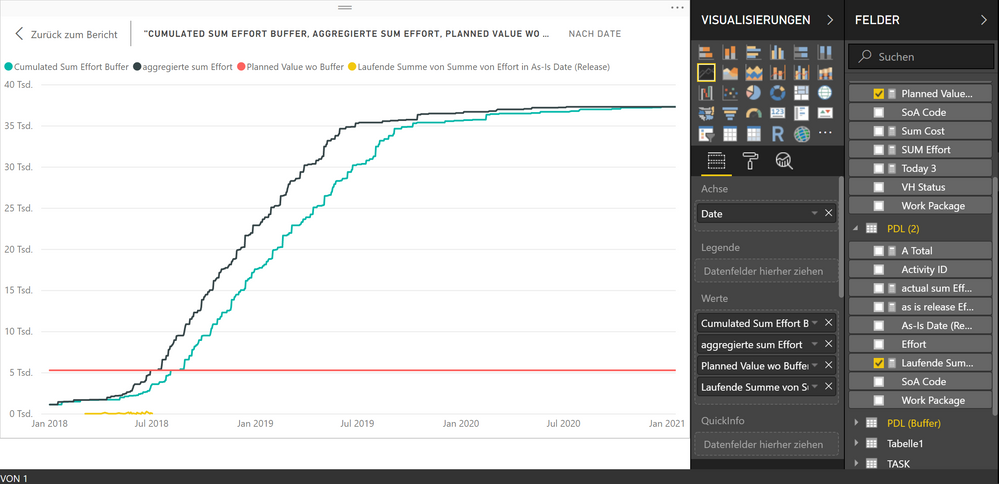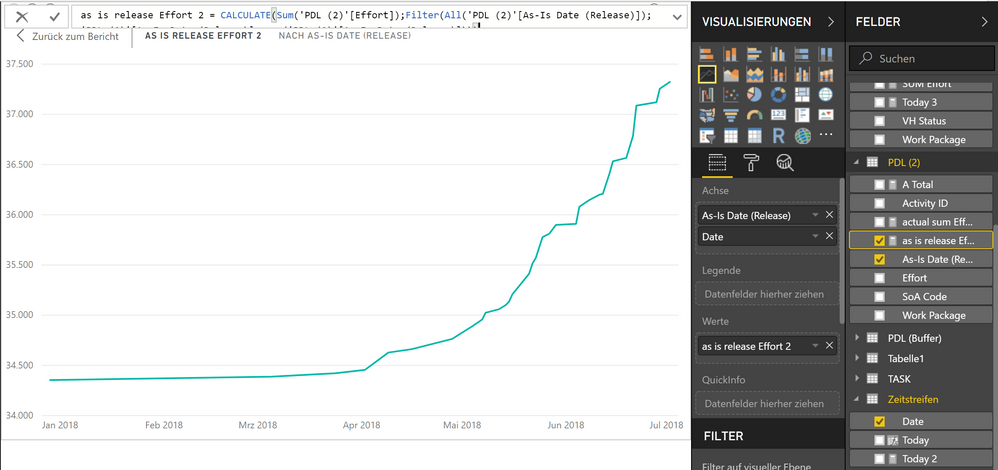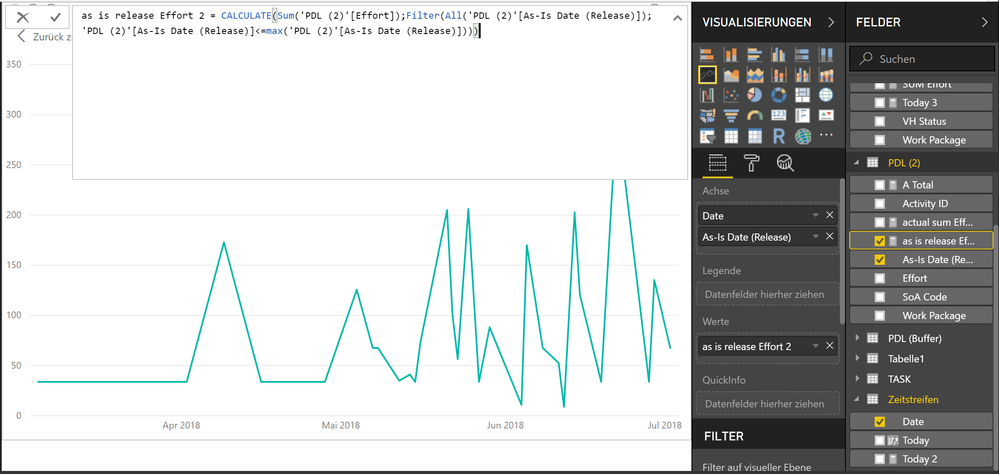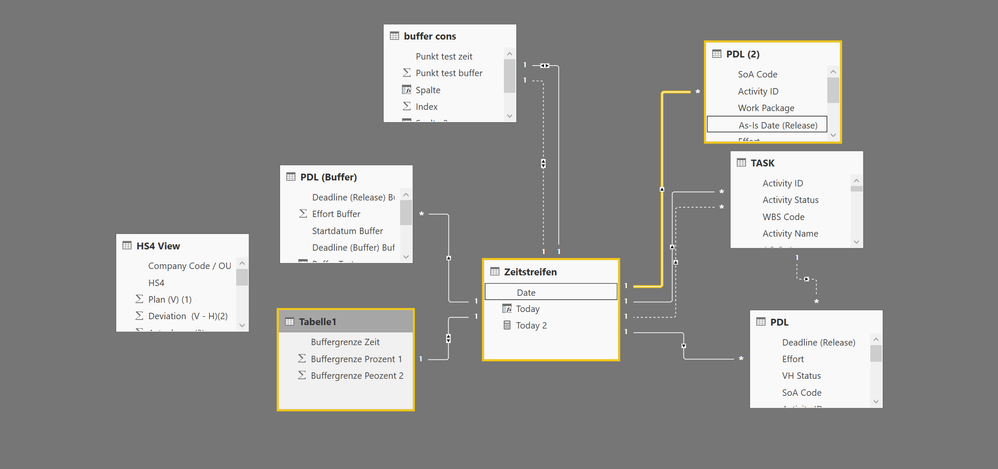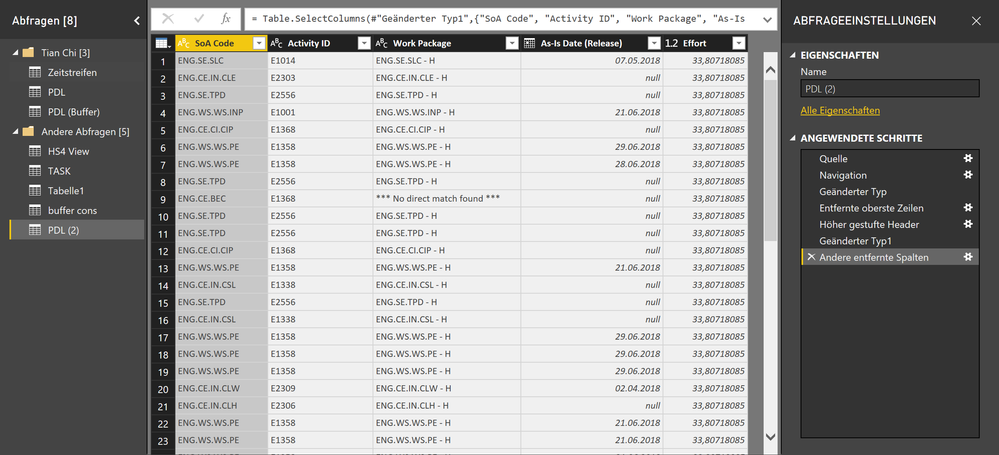- Power BI forums
- Updates
- News & Announcements
- Get Help with Power BI
- Desktop
- Service
- Report Server
- Power Query
- Mobile Apps
- Developer
- DAX Commands and Tips
- Custom Visuals Development Discussion
- Health and Life Sciences
- Power BI Spanish forums
- Translated Spanish Desktop
- Power Platform Integration - Better Together!
- Power Platform Integrations (Read-only)
- Power Platform and Dynamics 365 Integrations (Read-only)
- Training and Consulting
- Instructor Led Training
- Dashboard in a Day for Women, by Women
- Galleries
- Community Connections & How-To Videos
- COVID-19 Data Stories Gallery
- Themes Gallery
- Data Stories Gallery
- R Script Showcase
- Webinars and Video Gallery
- Quick Measures Gallery
- 2021 MSBizAppsSummit Gallery
- 2020 MSBizAppsSummit Gallery
- 2019 MSBizAppsSummit Gallery
- Events
- Ideas
- Custom Visuals Ideas
- Issues
- Issues
- Events
- Upcoming Events
- Community Blog
- Power BI Community Blog
- Custom Visuals Community Blog
- Community Support
- Community Accounts & Registration
- Using the Community
- Community Feedback
Register now to learn Fabric in free live sessions led by the best Microsoft experts. From Apr 16 to May 9, in English and Spanish.
- Power BI forums
- Forums
- Get Help with Power BI
- Desktop
- cumulative line chart: different results over diff...
- Subscribe to RSS Feed
- Mark Topic as New
- Mark Topic as Read
- Float this Topic for Current User
- Bookmark
- Subscribe
- Printer Friendly Page
- Mark as New
- Bookmark
- Subscribe
- Mute
- Subscribe to RSS Feed
- Permalink
- Report Inappropriate Content
cumulative line chart: different results over different timelines?
Hello everybody and thank you in advance for helping me out here!
I'm trying to extend the shown line-charts with an "actual hours used" curve (shown as yellow) comming from the [as-is Date (release)] column (found in the "PDL2" table)
.
There are a few problems with that particular graph:
tha measure is calculated the exact same way as the [cumulated sum effort buffer](green)and the [aggriegierte sum Effort](black)
But the yellow graph won't cumulate when I'm trying to plot it over [Date]. It also doesn't start on the 1st of January.
So I tried plotting it over the [as-is Date (release)]-column in a seperate line-chart
plotting it over the [as-is Date (release)] column seems to work but has a weird offset (about 34354 hours). However, plotting it over [Date] results in an uncumulated graph and a shifted start-date again.
Has anybody encountered this kind of problem before or has any ideas? Again, thank you in advance!
In the following i'll show a few background-information:
Solved! Go to Solution.
- Mark as New
- Bookmark
- Subscribe
- Mute
- Subscribe to RSS Feed
- Permalink
- Report Inappropriate Content
Hello @v-chuncz-msft,
i actually solved the problem earlier.
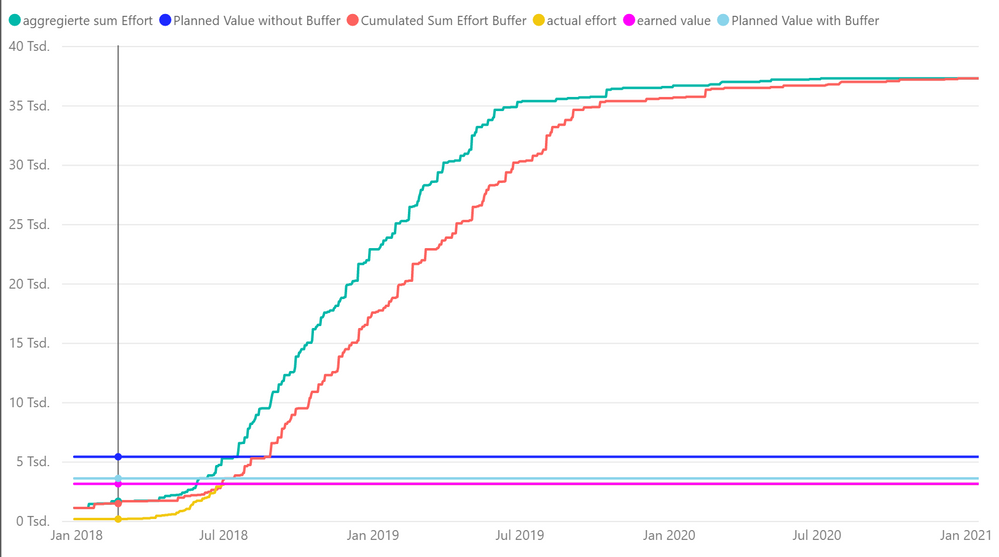
the problem was that i tried to force the [As-Is Date (Release)] column into the chart by using the following code while all the other graphs are using the [Date] column for plotting:
actual effort = CALCULATE(
[SUM EFFORT 2];Filter(ALLNOBLANKROW([As-Is Date (Release)]);[As-Is Date (Release)]<=max([As-Is Date (Release)])))
The Solution was to let Power Bi "map" the As-Is Date Column onto the 'Zeitsreifen'[Date] column by it self using the relationship i established in the "relation-screen" and the following code which doesn't contain the wanted [As-Is Date(Release)] column at all:
actual effort = CALCULATE(
[SUM EFFORT 2];Filter(ALLNOBLANKROW('Zeitstreifen'[Date]);Zeitstreifen[Date]<=max(Zeitstreifen[Date])))
I needed a good amount of time understanding this "maping"-thing, but now everything seems fine 🙂
nevertheless, thanks for the help 🙂
David
- Mark as New
- Bookmark
- Subscribe
- Mute
- Subscribe to RSS Feed
- Permalink
- Report Inappropriate Content
You may try dragging date from a calendar table and apply virtual relationship in DAX to add an appropriate measure.
If this post helps, then please consider Accept it as the solution to help the other members find it more quickly.
- Mark as New
- Bookmark
- Subscribe
- Mute
- Subscribe to RSS Feed
- Permalink
- Report Inappropriate Content
Hello @v-chuncz-msft,
i actually solved the problem earlier.
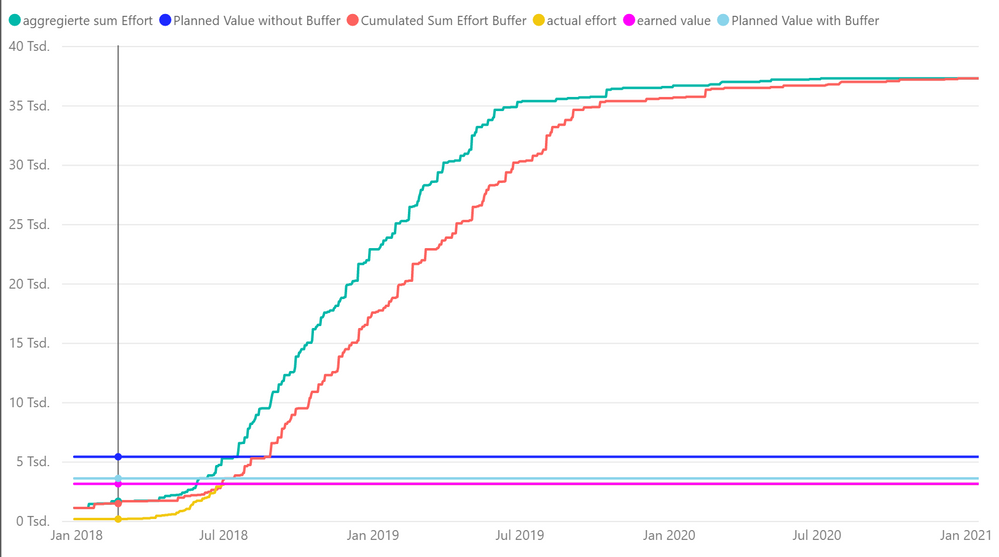
the problem was that i tried to force the [As-Is Date (Release)] column into the chart by using the following code while all the other graphs are using the [Date] column for plotting:
actual effort = CALCULATE(
[SUM EFFORT 2];Filter(ALLNOBLANKROW([As-Is Date (Release)]);[As-Is Date (Release)]<=max([As-Is Date (Release)])))
The Solution was to let Power Bi "map" the As-Is Date Column onto the 'Zeitsreifen'[Date] column by it self using the relationship i established in the "relation-screen" and the following code which doesn't contain the wanted [As-Is Date(Release)] column at all:
actual effort = CALCULATE(
[SUM EFFORT 2];Filter(ALLNOBLANKROW('Zeitstreifen'[Date]);Zeitstreifen[Date]<=max(Zeitstreifen[Date])))
I needed a good amount of time understanding this "maping"-thing, but now everything seems fine 🙂
nevertheless, thanks for the help 🙂
David
Helpful resources

Microsoft Fabric Learn Together
Covering the world! 9:00-10:30 AM Sydney, 4:00-5:30 PM CET (Paris/Berlin), 7:00-8:30 PM Mexico City

Power BI Monthly Update - April 2024
Check out the April 2024 Power BI update to learn about new features.

| User | Count |
|---|---|
| 110 | |
| 94 | |
| 80 | |
| 66 | |
| 58 |
| User | Count |
|---|---|
| 150 | |
| 119 | |
| 104 | |
| 87 | |
| 67 |