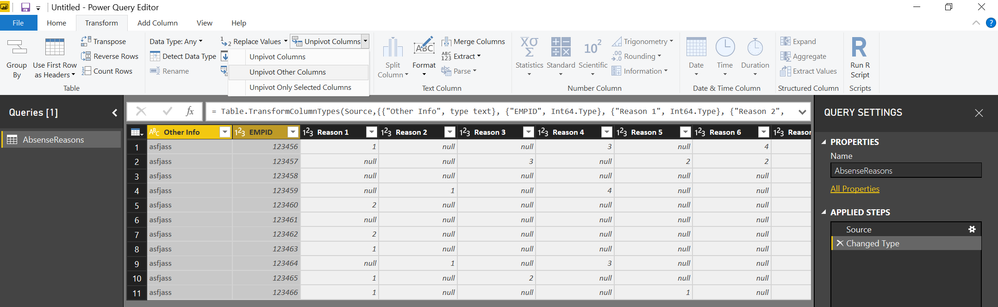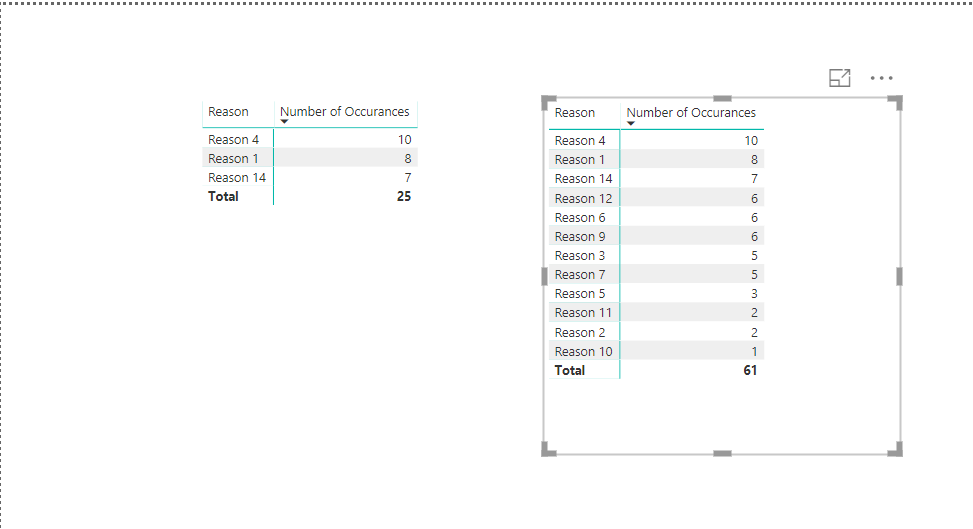- Power BI forums
- Updates
- News & Announcements
- Get Help with Power BI
- Desktop
- Service
- Report Server
- Power Query
- Mobile Apps
- Developer
- DAX Commands and Tips
- Custom Visuals Development Discussion
- Health and Life Sciences
- Power BI Spanish forums
- Translated Spanish Desktop
- Power Platform Integration - Better Together!
- Power Platform Integrations (Read-only)
- Power Platform and Dynamics 365 Integrations (Read-only)
- Training and Consulting
- Instructor Led Training
- Dashboard in a Day for Women, by Women
- Galleries
- Community Connections & How-To Videos
- COVID-19 Data Stories Gallery
- Themes Gallery
- Data Stories Gallery
- R Script Showcase
- Webinars and Video Gallery
- Quick Measures Gallery
- 2021 MSBizAppsSummit Gallery
- 2020 MSBizAppsSummit Gallery
- 2019 MSBizAppsSummit Gallery
- Events
- Ideas
- Custom Visuals Ideas
- Issues
- Issues
- Events
- Upcoming Events
- Community Blog
- Power BI Community Blog
- Custom Visuals Community Blog
- Community Support
- Community Accounts & Registration
- Using the Community
- Community Feedback
Register now to learn Fabric in free live sessions led by the best Microsoft experts. From Apr 16 to May 9, in English and Spanish.
- Power BI forums
- Forums
- Get Help with Power BI
- Desktop
- Re: create a table from a power bi dataset
- Subscribe to RSS Feed
- Mark Topic as New
- Mark Topic as Read
- Float this Topic for Current User
- Bookmark
- Subscribe
- Printer Friendly Page
- Mark as New
- Bookmark
- Subscribe
- Mute
- Subscribe to RSS Feed
- Permalink
- Report Inappropriate Content
create a table from a power bi dataset
Hi,
I'm still a novice and have an issue which is difficualt to explain
I have a data set for my work that gives me reasons why people are leaving the business I work for. Te way to data is presented is there are 14 reasons why people leave. Each reason is is a data column with the heading being the reason. The data in the columns are either blank, 1, 2 ro 3.
blank = was not a reason
1 = number 1 reason
2 = number 2 reason
3 = number 3 reason.
Looking at these 14 columns I have consolidated the reasons why people are leaving by creating 3 calculated columns
No. 1 Ranked Reason - this column finds the number 1 ranked reason in the 14 columns
No. 2 Ranked Reason - this column finds the number 2 ranked reason in the 14 columns
No. 3 Ranked Reason - this column finds the number 3 ranked reason in the 14 columns
From here I want to create a simple table within Power BI desktop
Column 1 heading would be "Reasons for leaving" and would be a consoldiated list of reasons (so only 14 rows). no duplicates
Column 2 heading would be "ranked 1" and would count how many times the reason was ranked 1
Columns 3 & 4 would be the same as above for 2nd and 3rd rankings
Is there any way to create this table please as I have trying researching. By doing thise I can have consolidated visuals my staeholders.
Thank you
- Mark as New
- Bookmark
- Subscribe
- Mute
- Subscribe to RSS Feed
- Permalink
- Report Inappropriate Content
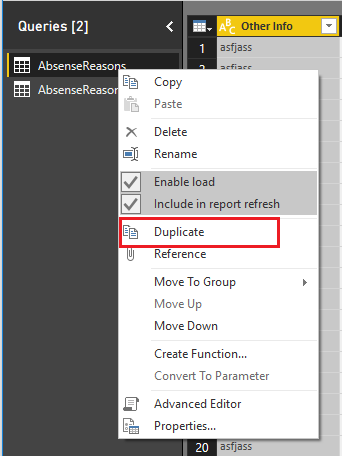
If this post helps, then please consider Accept it as the solution to help the other members find it more quickly.
- Mark as New
- Bookmark
- Subscribe
- Mute
- Subscribe to RSS Feed
- Permalink
- Report Inappropriate Content
Yeah thats the path I am going down but wanted to know if I could avoid it....
- Mark as New
- Bookmark
- Subscribe
- Mute
- Subscribe to RSS Feed
- Permalink
- Report Inappropriate Content
The best way is to UNPIVOT the data so its more of a database format. In PowerQuery (Edit Query) either select all 14 reason columns or the other columns and choose UNPIVOT from the transform menu.
Then just write a simple measure and build some visuals you can use the TOP N to just pick the top 3
Number of Occurances = SUM(AbsenseReasons[Num Occ])
Here is a link to a demo file
https://1drv.ms/u/s!AuCIkLeqFmlhhJhyveXuQpnJYPjTSg
- Mark as New
- Bookmark
- Subscribe
- Mute
- Subscribe to RSS Feed
- Permalink
- Report Inappropriate Content
I can see what your thinking.... it would require pulling the data twice. though,... the are over 40 columns of data in the table (I only refered to the 14 in my prvious message). So i wouldn't want to unpivot it all. I'd have to do a second data pull of only those 14 columns and then unpivot.... kinda wanting to avoid that
- Mark as New
- Bookmark
- Subscribe
- Mute
- Subscribe to RSS Feed
- Permalink
- Report Inappropriate Content
- Mark as New
- Bookmark
- Subscribe
- Mute
- Subscribe to RSS Feed
- Permalink
- Report Inappropriate Content
I dont want to unpivot the whole data table. thre are many columns. The first column being a timedate stamp. and the data is growing so not practical to unpivot the whole daya table
- Mark as New
- Bookmark
- Subscribe
- Mute
- Subscribe to RSS Feed
- Permalink
- Report Inappropriate Content
Helpful resources

Microsoft Fabric Learn Together
Covering the world! 9:00-10:30 AM Sydney, 4:00-5:30 PM CET (Paris/Berlin), 7:00-8:30 PM Mexico City

Power BI Monthly Update - April 2024
Check out the April 2024 Power BI update to learn about new features.

| User | Count |
|---|---|
| 114 | |
| 99 | |
| 83 | |
| 70 | |
| 61 |
| User | Count |
|---|---|
| 149 | |
| 114 | |
| 107 | |
| 89 | |
| 67 |