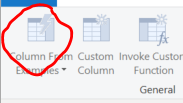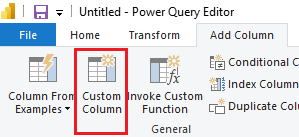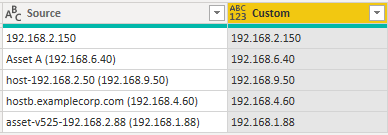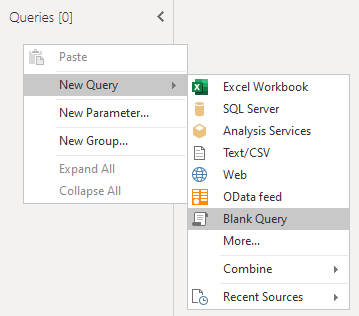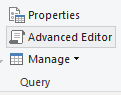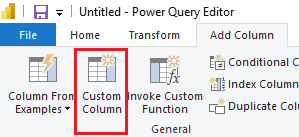- Power BI forums
- Updates
- News & Announcements
- Get Help with Power BI
- Desktop
- Service
- Report Server
- Power Query
- Mobile Apps
- Developer
- DAX Commands and Tips
- Custom Visuals Development Discussion
- Health and Life Sciences
- Power BI Spanish forums
- Translated Spanish Desktop
- Power Platform Integration - Better Together!
- Power Platform Integrations (Read-only)
- Power Platform and Dynamics 365 Integrations (Read-only)
- Training and Consulting
- Instructor Led Training
- Dashboard in a Day for Women, by Women
- Galleries
- Community Connections & How-To Videos
- COVID-19 Data Stories Gallery
- Themes Gallery
- Data Stories Gallery
- R Script Showcase
- Webinars and Video Gallery
- Quick Measures Gallery
- 2021 MSBizAppsSummit Gallery
- 2020 MSBizAppsSummit Gallery
- 2019 MSBizAppsSummit Gallery
- Events
- Ideas
- Custom Visuals Ideas
- Issues
- Issues
- Events
- Upcoming Events
- Community Blog
- Power BI Community Blog
- Custom Visuals Community Blog
- Community Support
- Community Accounts & Registration
- Using the Community
- Community Feedback
Register now to learn Fabric in free live sessions led by the best Microsoft experts. From Apr 16 to May 9, in English and Spanish.
- Power BI forums
- Forums
- Get Help with Power BI
- Desktop
- Re: create a new column with IP addresses, based o...
- Subscribe to RSS Feed
- Mark Topic as New
- Mark Topic as Read
- Float this Topic for Current User
- Bookmark
- Subscribe
- Printer Friendly Page
- Mark as New
- Bookmark
- Subscribe
- Mute
- Subscribe to RSS Feed
- Permalink
- Report Inappropriate Content
create a new column with IP addresses, based on column with different values with IP address in them
I have a log overview from a firewall. What I want to achieve is to split the IP addresses from the source column into a seperate column. But here is where it gets tricky. The column source looks like below:
| Source |
192.168.2.150 |
Asset A (192.168.6.40) |
| host-192.168.2.50 (192.168.9.50) |
| hostb.examplecorp.com (192.168.4.60) |
| asset-v525-192.168.2.88 (192.168.1.88) |
What I would like to have is the following:
| Source | Source IP address |
192.168.2.150 | 192.168.2.150 |
Asset A (192.168.6.40) | 192.168.6.40 |
| host-192.168.9.50 (192.168.9.50) | 192.168.9.50 |
| hostb.examplecorp.com (192.168.4.60) | 192.168.4.60 |
| asset-v525-192.168.1.88 (192.168.1.88) | 192.168.1.88 |
As you would understand the IP addresses are there as an example and do not reflect the actual ranges. The IP addresses do differ.
I mainly was trying this in DAX using the left and right command which gives me different results all not what I need. I also tried my way through this using power query. This also worked kind of. the IP addresses could be split by the "(" but then the cells with only an IP address would stay. Adding an "(" in from of all IP adresses also resulted in a lot of issues like i.e.: host-(192, ((192, asset-v525-(192, etc.
hope you can help me because I have no clue where else to look for answers.
This will be my last ditch effort. If this doesn't work, I'll start splitting data at the source document level. (I am trying to avoid this)
Solved! Go to Solution.
- Mark as New
- Bookmark
- Subscribe
- Mute
- Subscribe to RSS Feed
- Permalink
- Report Inappropriate Content
Here is a workaround for you.
create a column from example
then you type in the expected output one by one, it will automatically help you extract the data. You need to modify the one that does not display the expected output.
Did I answer your question? Mark my post as a solution!
Proud to be a Super User!
- Mark as New
- Bookmark
- Subscribe
- Mute
- Subscribe to RSS Feed
- Permalink
- Report Inappropriate Content
Hi @WtP ,
According to your description, here's my solution. Create a custom column.
if Text.Contains([Source],"(") then Text.BetweenDelimiters([Source], "(", ")") else [Source]Get the result.
Here's the whole M syntax.
let
Source = Table.FromRows(Json.Document(Binary.Decompress(Binary.FromText("i45WMrQ00jM0s9ADkqYGSrE60UqOxcWpJQqOChowKTM9EwNNsFRGfnGJLkKHqQFCkSWQh1CUpJdakZhbkJOanF9UoJecn4tQaKJnBlWYCLJIt8zUyBTJTAsLhFJDIA+oNBYA", BinaryEncoding.Base64), Compression.Deflate)), let _t = ((type nullable text) meta [Serialized.Text = true]) in type table [Source = _t]),
#"Changed Type" = Table.TransformColumnTypes(Source,{{"Source", type text}}),
#"Added Custom" = Table.AddColumn(#"Changed Type", "Custom", each if Text.Contains([Source],"(") then Text.BetweenDelimiters([Source], "(", ")") else [Source])
in
#"Added Custom"I attach my sample below for your reference.
Best Regards,
Community Support Team _ kalyj
If this post helps, then please consider Accept it as the solution to help the other members find it more quickly.
- Mark as New
- Bookmark
- Subscribe
- Mute
- Subscribe to RSS Feed
- Permalink
- Report Inappropriate Content
Hi @WtP ,
According to your description, here's my solution. Create a custom column.
if Text.Contains([Source],"(") then Text.BetweenDelimiters([Source], "(", ")") else [Source]Get the result.
Here's the whole M syntax.
let
Source = Table.FromRows(Json.Document(Binary.Decompress(Binary.FromText("i45WMrQ00jM0s9ADkqYGSrE60UqOxcWpJQqOChowKTM9EwNNsFRGfnGJLkKHqQFCkSWQh1CUpJdakZhbkJOanF9UoJecn4tQaKJnBlWYCLJIt8zUyBTJTAsLhFJDIA+oNBYA", BinaryEncoding.Base64), Compression.Deflate)), let _t = ((type nullable text) meta [Serialized.Text = true]) in type table [Source = _t]),
#"Changed Type" = Table.TransformColumnTypes(Source,{{"Source", type text}}),
#"Added Custom" = Table.AddColumn(#"Changed Type", "Custom", each if Text.Contains([Source],"(") then Text.BetweenDelimiters([Source], "(", ")") else [Source])
in
#"Added Custom"I attach my sample below for your reference.
Best Regards,
Community Support Team _ kalyj
If this post helps, then please consider Accept it as the solution to help the other members find it more quickly.
- Mark as New
- Bookmark
- Subscribe
- Mute
- Subscribe to RSS Feed
- Permalink
- Report Inappropriate Content
Hi @v-yanjiang-msft ,
Thank you for your reply. It was very helpfull.
As I am new to the whole PowerBI what would be the difference between the first syntax and the M syntax? and if I have to use the M syntax, where do I have to put it?
Thank you in advance.
- Mark as New
- Bookmark
- Subscribe
- Mute
- Subscribe to RSS Feed
- Permalink
- Report Inappropriate Content
Hi @WtP ,
My pleasure!
Please follow the steps:
1.In Desktop, select Transform data.
2.In Power Query, right-click the blank field under Queries, select New Query>Blank Query.
3.Click Advanced Editor, then copy-paste the whole M syntax I provided in the previous post to see the details.
If you only want to add a custom column, just click Custom Column in Power Query.
Then put in this code:
if Text.Contains([Source],"(") then Text.BetweenDelimiters([Source], "(", ")") else [Source]Certainly, maybe you should modify the table/column names according to your sample.
Best Regards,
Community Support Team _ kalyj
- Mark as New
- Bookmark
- Subscribe
- Mute
- Subscribe to RSS Feed
- Permalink
- Report Inappropriate Content
Here is a workaround for you.
create a column from example
then you type in the expected output one by one, it will automatically help you extract the data. You need to modify the one that does not display the expected output.
Did I answer your question? Mark my post as a solution!
Proud to be a Super User!
- Mark as New
- Bookmark
- Subscribe
- Mute
- Subscribe to RSS Feed
- Permalink
- Report Inappropriate Content
Hi @ryan_mayu
The other solution solved it. I just wanted to point out that I also tried your solution and this works realy well also. I am sure I'll be using this option a lot in the future because I think it is very flexible, so thank you for your reply!
Kind regards.
Helpful resources

Microsoft Fabric Learn Together
Covering the world! 9:00-10:30 AM Sydney, 4:00-5:30 PM CET (Paris/Berlin), 7:00-8:30 PM Mexico City

Power BI Monthly Update - April 2024
Check out the April 2024 Power BI update to learn about new features.

| User | Count |
|---|---|
| 113 | |
| 100 | |
| 78 | |
| 76 | |
| 52 |
| User | Count |
|---|---|
| 146 | |
| 109 | |
| 106 | |
| 88 | |
| 61 |