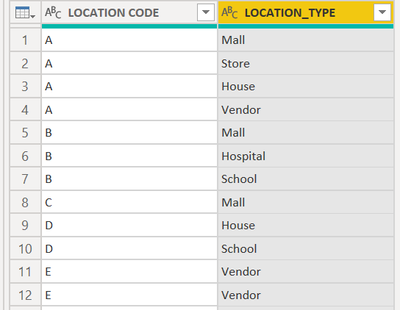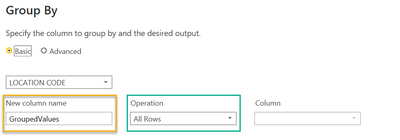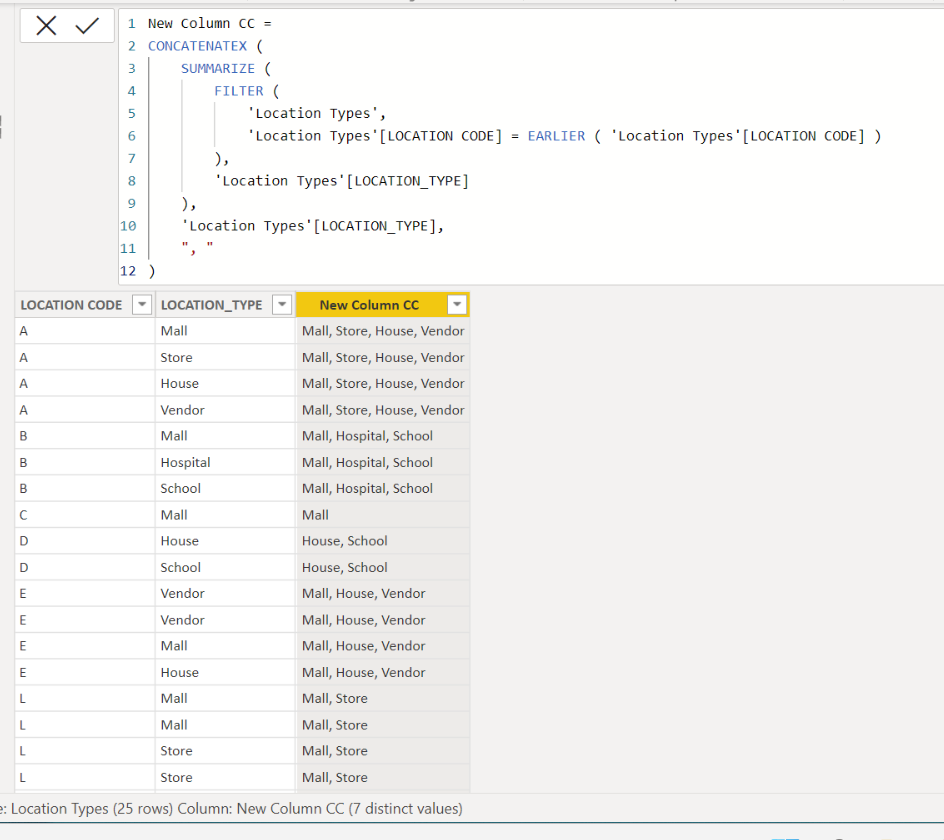- Power BI forums
- Updates
- News & Announcements
- Get Help with Power BI
- Desktop
- Service
- Report Server
- Power Query
- Mobile Apps
- Developer
- DAX Commands and Tips
- Custom Visuals Development Discussion
- Health and Life Sciences
- Power BI Spanish forums
- Translated Spanish Desktop
- Power Platform Integration - Better Together!
- Power Platform Integrations (Read-only)
- Power Platform and Dynamics 365 Integrations (Read-only)
- Training and Consulting
- Instructor Led Training
- Dashboard in a Day for Women, by Women
- Galleries
- Community Connections & How-To Videos
- COVID-19 Data Stories Gallery
- Themes Gallery
- Data Stories Gallery
- R Script Showcase
- Webinars and Video Gallery
- Quick Measures Gallery
- 2021 MSBizAppsSummit Gallery
- 2020 MSBizAppsSummit Gallery
- 2019 MSBizAppsSummit Gallery
- Events
- Ideas
- Custom Visuals Ideas
- Issues
- Issues
- Events
- Upcoming Events
- Community Blog
- Power BI Community Blog
- Custom Visuals Community Blog
- Community Support
- Community Accounts & Registration
- Using the Community
- Community Feedback
Register now to learn Fabric in free live sessions led by the best Microsoft experts. From Apr 16 to May 9, in English and Spanish.
- Power BI forums
- Forums
- Get Help with Power BI
- Desktop
- create a new column that includes combined values ...
- Subscribe to RSS Feed
- Mark Topic as New
- Mark Topic as Read
- Float this Topic for Current User
- Bookmark
- Subscribe
- Printer Friendly Page
- Mark as New
- Bookmark
- Subscribe
- Mute
- Subscribe to RSS Feed
- Permalink
- Report Inappropriate Content
create a new column that includes combined values of a grouping
I have a location code, each location code consists of multiple location types. I would like to create a column in the query editor that identifies all the possible location types attributable to a location code and combines it into one row. For example location Code A has 4 location types ( Mall,Store,House and Vendor) so any row where A is the location code I would see (Mall, Store,House,Vendor) in the proposed column. Order is not important to me
| Location Types | ||
| LOCATION CODE | LOCATION_TYPE | Proposed Column |
| A | Mall | Mall,Store,House,Vendor |
| A | Store | Mall,Store,House,Vendor |
| A | House | Mall,Store,House,Vendor |
| A | Vendor | Mall,Store,House,Vendor |
| B | Mall | Mall,Hospital,School |
| B | Hospital | Mall,Hospital,School |
| B | School | Mall,Hospital,School |
| C | Mall | Mall |
| D | House | House,School |
| D | School | House,School |
| E | Vendor | Vendor,Mall,House |
| E | Vendor | Vendor,Mall,House |
| E | Mall | Vendor,Mall,House |
| E | House | Vendor,Mall,House |
| L | Mall | Mall,Store |
| L | Mall | Mall,Store |
| L | store | Mall,Store |
| L | store | Mall,Store |
| L | Mall | Mall,Store |
| L | Mall | Mall,Store |
| L | Mall | Mall,Store |
| P | store | Store,house |
| P | house | Store,house |
| P | house | Store,house |
| P | house | Store,house |
Solved! Go to Solution.
- Mark as New
- Bookmark
- Subscribe
- Mute
- Subscribe to RSS Feed
- Permalink
- Report Inappropriate Content
Hey @dw700d ,
if you want to use Power Query than you can use the following steps:
Starting with a table that looks like this:
Group the table using Transform --> Group by:
The name of the new column is not that important, of course it will be used in subsequent steps.
Add a new custom column and use this formula:
//transforms the list values into a separated string by the given separator
Text.Combine(
// removes duplicates from the list
List.Distinct(
// extracts the column values from the column LOCATION_TYPE
[GroupedValues][LOCATION_TYPE]
) , ","
)The result should look like this:
Finally, you can expand the column GroupedValues.
Hopefully, this provides what you are looking for.
Regards,
Tom
Did I answer your question? Mark my post as a solution, this will help others!
Proud to be a Super User!
I accept Kudos 😉
Hamburg, Germany
- Mark as New
- Bookmark
- Subscribe
- Mute
- Subscribe to RSS Feed
- Permalink
- Report Inappropriate Content
| Thanks to the great efforts by MS engineers to simplify syntax of DAX! Most beginners are SUCCESSFULLY MISLED to think that they could easily master DAX; but it turns out that the intricacy of the most frequently used RANKX() is still way beyond their comprehension! |
DAX is simple, but NOT EASY! |
- Mark as New
- Bookmark
- Subscribe
- Mute
- Subscribe to RSS Feed
- Permalink
- Report Inappropriate Content
Hey @dw700d ,
if you want to use Power Query than you can use the following steps:
Starting with a table that looks like this:
Group the table using Transform --> Group by:
The name of the new column is not that important, of course it will be used in subsequent steps.
Add a new custom column and use this formula:
//transforms the list values into a separated string by the given separator
Text.Combine(
// removes duplicates from the list
List.Distinct(
// extracts the column values from the column LOCATION_TYPE
[GroupedValues][LOCATION_TYPE]
) , ","
)The result should look like this:
Finally, you can expand the column GroupedValues.
Hopefully, this provides what you are looking for.
Regards,
Tom
Did I answer your question? Mark my post as a solution, this will help others!
Proud to be a Super User!
I accept Kudos 😉
Hamburg, Germany
- Mark as New
- Bookmark
- Subscribe
- Mute
- Subscribe to RSS Feed
- Permalink
- Report Inappropriate Content
Hi,
In case if you want to create a new column by using DAX formula, please check the below.
New Column CC =
CONCATENATEX (
SUMMARIZE (
FILTER (
'Location Types',
'Location Types'[LOCATION CODE] = EARLIER ( 'Location Types'[LOCATION CODE] )
),
'Location Types'[LOCATION_TYPE]
),
'Location Types'[LOCATION_TYPE],
", "
)
If this post helps, then please consider accepting it as the solution to help other members find it faster, and give a big thumbs up.
Helpful resources

Microsoft Fabric Learn Together
Covering the world! 9:00-10:30 AM Sydney, 4:00-5:30 PM CET (Paris/Berlin), 7:00-8:30 PM Mexico City

Power BI Monthly Update - April 2024
Check out the April 2024 Power BI update to learn about new features.

| User | Count |
|---|---|
| 109 | |
| 99 | |
| 77 | |
| 66 | |
| 54 |
| User | Count |
|---|---|
| 144 | |
| 104 | |
| 102 | |
| 87 | |
| 64 |