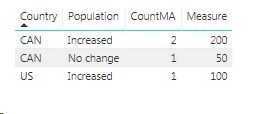- Power BI forums
- Updates
- News & Announcements
- Get Help with Power BI
- Desktop
- Service
- Report Server
- Power Query
- Mobile Apps
- Developer
- DAX Commands and Tips
- Custom Visuals Development Discussion
- Health and Life Sciences
- Power BI Spanish forums
- Translated Spanish Desktop
- Power Platform Integration - Better Together!
- Power Platform Integrations (Read-only)
- Power Platform and Dynamics 365 Integrations (Read-only)
- Training and Consulting
- Instructor Led Training
- Dashboard in a Day for Women, by Women
- Galleries
- Community Connections & How-To Videos
- COVID-19 Data Stories Gallery
- Themes Gallery
- Data Stories Gallery
- R Script Showcase
- Webinars and Video Gallery
- Quick Measures Gallery
- 2021 MSBizAppsSummit Gallery
- 2020 MSBizAppsSummit Gallery
- 2019 MSBizAppsSummit Gallery
- Events
- Ideas
- Custom Visuals Ideas
- Issues
- Issues
- Events
- Upcoming Events
- Community Blog
- Power BI Community Blog
- Custom Visuals Community Blog
- Community Support
- Community Accounts & Registration
- Using the Community
- Community Feedback
Register now to learn Fabric in free live sessions led by the best Microsoft experts. From Apr 16 to May 9, in English and Spanish.
- Power BI forums
- Forums
- Get Help with Power BI
- Desktop
- count filterted value of a colum e.g. like in Exce...
- Subscribe to RSS Feed
- Mark Topic as New
- Mark Topic as Read
- Float this Topic for Current User
- Bookmark
- Subscribe
- Printer Friendly Page
- Mark as New
- Bookmark
- Subscribe
- Mute
- Subscribe to RSS Feed
- Permalink
- Report Inappropriate Content
count filterted value of a colum e.g. like in Excel by using countifs formula
Dear experts,
I have table where two columns are matter of interest and try to count filtered value based by columns data.
| Time | Country | Population |
| 1/19 | CAN | Increased |
| 2/19 | CAN | No Change |
| 3/19 | CAN | Increased |
| 1/19 | US | Increased |
I'm interested to know e.g. count of Population Increased in a specific country.
Example: Home many times Popoluation has increased in CAN? Answer is 2
In Excel this can be calulated by using "countifs" function
= countifs($Population:$Population;"Increased";$Country:$Country;"CAN")
Can similar calculation done in PowerBI?
Solved! Go to Solution.
- Mark as New
- Bookmark
- Subscribe
- Mute
- Subscribe to RSS Feed
- Permalink
- Report Inappropriate Content
Hi @Anonymous
You can create a measure and place it in a card visual:
Measure =
CALCULATE (
COUNT ( Table1[Population] ),
Table1[Population] = "Increased",
Table1[Country] = "CAN"
)
You could also create a simpler and more versatile measure:
Measure 2 = COUNT ( Table1[Population] )
and then use a slicer in Table1[Population] and another one on Table1[Country] to select "Increased" and "CAN" (or any other combination you need)
- Mark as New
- Bookmark
- Subscribe
- Mute
- Subscribe to RSS Feed
- Permalink
- Report Inappropriate Content
Try this:
1. Place Table1[Country] and Table1[Population] in a table visual. Make sure both are displayed with the 'Don't summarize' option.
2. Place the measure we created before, [Measure 2], in the table visual. Note we already have Country and Population in the filter context in each row.
3. Create this measure (the 'value to look for') and place it in the table visual:
Measure 3 =
VAR _Factor =
SWITCH (
SELECTEDVALUE ( Table1[Population] ),
"Increased", 100,
"Decreased", 50
)
RETURN
_Factor * [Measure 2]
- Mark as New
- Bookmark
- Subscribe
- Mute
- Subscribe to RSS Feed
- Permalink
- Report Inappropriate Content
Hi @Anonymous
You can create a measure and place it in a card visual:
Measure =
CALCULATE (
COUNT ( Table1[Population] ),
Table1[Population] = "Increased",
Table1[Country] = "CAN"
)
You could also create a simpler and more versatile measure:
Measure 2 = COUNT ( Table1[Population] )
and then use a slicer in Table1[Population] and another one on Table1[Country] to select "Increased" and "CAN" (or any other combination you need)
- Mark as New
- Bookmark
- Subscribe
- Mute
- Subscribe to RSS Feed
- Permalink
- Report Inappropriate Content
Great, thanks this will do the trick. ![]()
Now I need to figure out how to value those better and present at the same table, where increased count get's value 100 and no change value 50
| Country | Population | Count | Value to look for | Note |
| CAN | Increased | 2 | 200 | "Increased" Count multiplied * 100 |
| CAN | No change | 1 | 50 | "No change"Count multiplied * 50 |
| US | Increased | 1 | 100 | "Increased" Count multiplied * 100 |
Not sure if that can done at one column.
- Mark as New
- Bookmark
- Subscribe
- Mute
- Subscribe to RSS Feed
- Permalink
- Report Inappropriate Content
Try this:
1. Place Table1[Country] and Table1[Population] in a table visual. Make sure both are displayed with the 'Don't summarize' option.
2. Place the measure we created before, [Measure 2], in the table visual. Note we already have Country and Population in the filter context in each row.
3. Create this measure (the 'value to look for') and place it in the table visual:
Measure 3 =
VAR _Factor =
SWITCH (
SELECTEDVALUE ( Table1[Population] ),
"Increased", 100,
"Decreased", 50
)
RETURN
_Factor * [Measure 2]
- Mark as New
- Bookmark
- Subscribe
- Mute
- Subscribe to RSS Feed
- Permalink
- Report Inappropriate Content
Helpful resources

Microsoft Fabric Learn Together
Covering the world! 9:00-10:30 AM Sydney, 4:00-5:30 PM CET (Paris/Berlin), 7:00-8:30 PM Mexico City

Power BI Monthly Update - April 2024
Check out the April 2024 Power BI update to learn about new features.

| User | Count |
|---|---|
| 109 | |
| 99 | |
| 77 | |
| 66 | |
| 54 |
| User | Count |
|---|---|
| 144 | |
| 104 | |
| 102 | |
| 87 | |
| 64 |