- Power BI forums
- Updates
- News & Announcements
- Get Help with Power BI
- Desktop
- Service
- Report Server
- Power Query
- Mobile Apps
- Developer
- DAX Commands and Tips
- Custom Visuals Development Discussion
- Health and Life Sciences
- Power BI Spanish forums
- Translated Spanish Desktop
- Power Platform Integration - Better Together!
- Power Platform Integrations (Read-only)
- Power Platform and Dynamics 365 Integrations (Read-only)
- Training and Consulting
- Instructor Led Training
- Dashboard in a Day for Women, by Women
- Galleries
- Community Connections & How-To Videos
- COVID-19 Data Stories Gallery
- Themes Gallery
- Data Stories Gallery
- R Script Showcase
- Webinars and Video Gallery
- Quick Measures Gallery
- 2021 MSBizAppsSummit Gallery
- 2020 MSBizAppsSummit Gallery
- 2019 MSBizAppsSummit Gallery
- Events
- Ideas
- Custom Visuals Ideas
- Issues
- Issues
- Events
- Upcoming Events
- Community Blog
- Power BI Community Blog
- Custom Visuals Community Blog
- Community Support
- Community Accounts & Registration
- Using the Community
- Community Feedback
Register now to learn Fabric in free live sessions led by the best Microsoft experts. From Apr 16 to May 9, in English and Spanish.
- Power BI forums
- Forums
- Get Help with Power BI
- Desktop
- convert XML query to a table
- Subscribe to RSS Feed
- Mark Topic as New
- Mark Topic as Read
- Float this Topic for Current User
- Bookmark
- Subscribe
- Printer Friendly Page
- Mark as New
- Bookmark
- Subscribe
- Mute
- Subscribe to RSS Feed
- Permalink
- Report Inappropriate Content
convert XML query to a table
Hello!
I'm fairly new to power bi. My goal is to set up a query to our CRM to look at our data. I believe I was successful in doing so. I chose web under the get data option, and this is what it returned:
https://www.dropbox.com/s/547vjuf9gp2v9gt/power%20bi%201.PNG?dl=0
I believe the query is working, but I want it to convert the XML response into a table that looks something like this:
RecordID ActivityCreatedDate ExpectedInstallDate InvoiceTxnDate 23063 2018-12-11T19:00:00 2018-12-19T19:00:00 2018-12-13T19:00:00
I only specified one record in my URL to see if something like this is even possible. My data will have a lot more entries.
If this doesn't make sense, please let me know and I will clarify.
Thanks!
Solved! Go to Solution.
- Mark as New
- Bookmark
- Subscribe
- Mute
- Subscribe to RSS Feed
- Permalink
- Report Inappropriate Content
hi, @Anonymous
For your XML has multiple levels tables, so you need to do these steps as below:
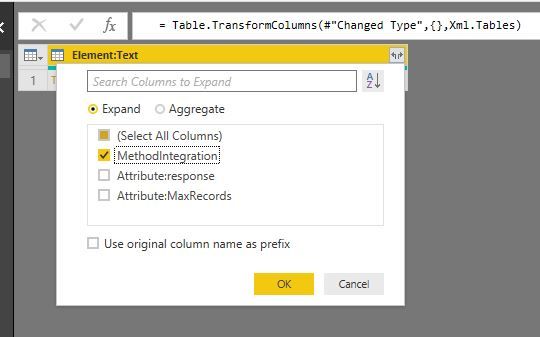
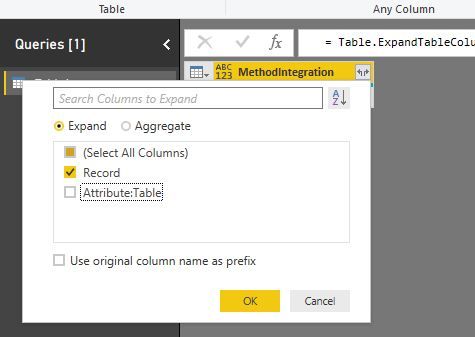
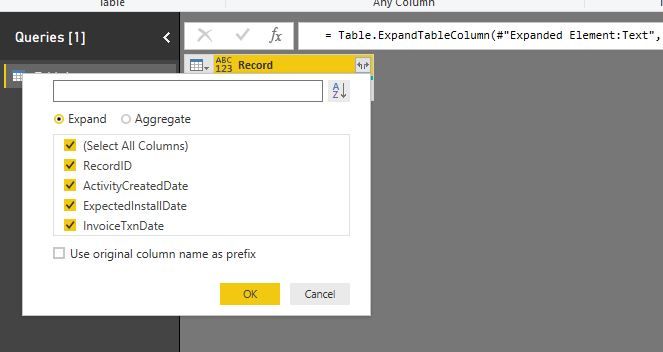
Result:
and here is M code, please try it.
let
Source = Table.FromRows(Json.Document(Binary.Decompress(Binary.FromText("dZJRa8IwFIX/Ssi7a9LiNgdFZDrIQBhb36wPMbloICbSxNr9+8Wlm61WCHk4557vhnuzWuHySEgmps1eoxoqp6zJS0wfSIkRGGGlMtsgnJSR9uRGNB2nwZn+piBml+B3Vs4+GKrAHaxxgHJU4q+jEOBcqF7y5hOEraQ7629cOyjxLYEZD9uK+/AEVPCNhvzspk8z4VWt/Pe73TAPexfVNm8QiozY4aL2dTaPTpqRxywaSd/pZv46vlbAPch5uNo4oc9hBiNKCzp5ISScFnY30uUumgOI4DLjPNd6gDu55t6NdLnM1FYJKBozgMyukUPVlzkm/UG24s2GuutL/n9AVPF6/QM=", BinaryEncoding.Base64), Compression.Deflate)), let _t = ((type text) meta [Serialized.Text = true]) in type table [#"Element:Text" = _t]),
#"Changed Type" = Table.TransformColumnTypes(Source,{{"Element:Text", type text}}),
#"Parsed XML" = Table.TransformColumns(#"Changed Type",{},Xml.Tables),
#"Expanded Element:Text" = Table.ExpandTableColumn(#"Parsed XML", "Element:Text", {"MethodIntegration"}, {"MethodIntegration"}),
#"Expanded MethodIntegration" = Table.ExpandTableColumn(#"Expanded Element:Text", "MethodIntegration", {"Record"}, {"Record"}),
#"Expanded Record" = Table.ExpandTableColumn(#"Expanded MethodIntegration", "Record", {"RecordID", "ActivityCreatedDate", "ExpectedInstallDate", "InvoiceTxnDate"}, {"RecordID", "ActivityCreatedDate", "ExpectedInstallDate", "InvoiceTxnDate"})
in
#"Expanded Record"
Best Regards,
Lin
If this post helps, then please consider Accept it as the solution to help the other members find it more quickly.
- Mark as New
- Bookmark
- Subscribe
- Mute
- Subscribe to RSS Feed
- Permalink
- Report Inappropriate Content
hi, @Anonymous
You just need to refer to this post:
https://community.powerbi.com/t5/Desktop/XML-document-data-in-a-column/td-p/448699
clicking Parse to xml and expend the table
Best Regards,
Lin
If this post helps, then please consider Accept it as the solution to help the other members find it more quickly.
- Mark as New
- Bookmark
- Subscribe
- Mute
- Subscribe to RSS Feed
- Permalink
- Report Inappropriate Content
hello, thanks for the reply.
I followed the other post, but it didn't split the xml data correclty. This is what it returned:
https://www.dropbox.com/s/aybq27jbkvx180i/power%20bi%202.PNG?dl=0
it want it to look something like this if possible.
RecordID ActivityCreatedDate ExpectedInstallDate InvoiceTxnDate 23063 2018-12-11T19:00:00 2018-12-19T19:00:00 2018-12-13T19:00:00
it looks like its taking the first line of the XML response?
The xml response looks like this:
<?xml version="1.0" encoding="windows-1252" ?><MethodAPI response = "Success" MaxRecords= "False"><MethodIntegration Table='ActivityJobItems'>
<Record>
<RecordID>23063</RecordID>
<ActivityCreatedDate>2018-12-11T19:00:00</ActivityCreatedDate>
<ExpectedInstallDate>2018-12-19T19:00:00</ExpectedInstallDate>
<InvoiceTxnDate>2018-12-13T19:00:00</InvoiceTxnDate>
</Record>
</MethodIntegration></MethodAPI>
from my picture above it looks like its just parsing through:
<?xml version="1.0" encoding="windows-1252" ?><MethodAPI response = "Success" MaxRecords= "False"><MethodIntegration Table='ActivityJobItems'>
and ignoring the rest of the xml.
shouldn't RecordID, ActivityCreatedDate, ExpectedInstallDate, InvoiceTxnDate all be options in the dropdown?
Thanks
- Mark as New
- Bookmark
- Subscribe
- Mute
- Subscribe to RSS Feed
- Permalink
- Report Inappropriate Content
hi, @Anonymous
For your XML has multiple levels tables, so you need to do these steps as below:
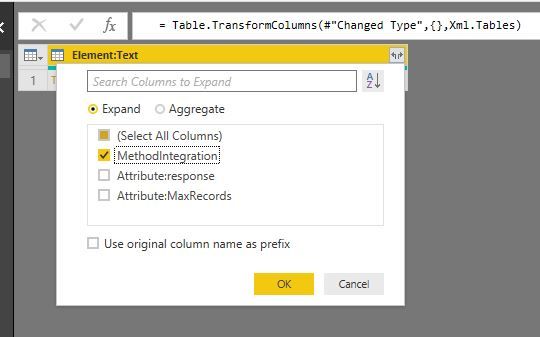
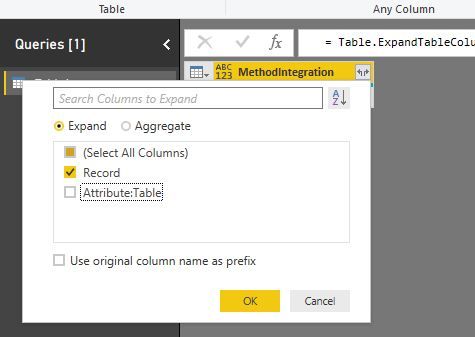
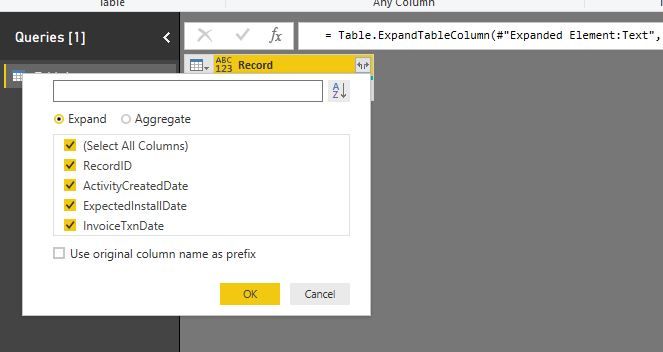
Result:
and here is M code, please try it.
let
Source = Table.FromRows(Json.Document(Binary.Decompress(Binary.FromText("dZJRa8IwFIX/Ssi7a9LiNgdFZDrIQBhb36wPMbloICbSxNr9+8Wlm61WCHk4557vhnuzWuHySEgmps1eoxoqp6zJS0wfSIkRGGGlMtsgnJSR9uRGNB2nwZn+piBml+B3Vs4+GKrAHaxxgHJU4q+jEOBcqF7y5hOEraQ7629cOyjxLYEZD9uK+/AEVPCNhvzspk8z4VWt/Pe73TAPexfVNm8QiozY4aL2dTaPTpqRxywaSd/pZv46vlbAPch5uNo4oc9hBiNKCzp5ISScFnY30uUumgOI4DLjPNd6gDu55t6NdLnM1FYJKBozgMyukUPVlzkm/UG24s2GuutL/n9AVPF6/QM=", BinaryEncoding.Base64), Compression.Deflate)), let _t = ((type text) meta [Serialized.Text = true]) in type table [#"Element:Text" = _t]),
#"Changed Type" = Table.TransformColumnTypes(Source,{{"Element:Text", type text}}),
#"Parsed XML" = Table.TransformColumns(#"Changed Type",{},Xml.Tables),
#"Expanded Element:Text" = Table.ExpandTableColumn(#"Parsed XML", "Element:Text", {"MethodIntegration"}, {"MethodIntegration"}),
#"Expanded MethodIntegration" = Table.ExpandTableColumn(#"Expanded Element:Text", "MethodIntegration", {"Record"}, {"Record"}),
#"Expanded Record" = Table.ExpandTableColumn(#"Expanded MethodIntegration", "Record", {"RecordID", "ActivityCreatedDate", "ExpectedInstallDate", "InvoiceTxnDate"}, {"RecordID", "ActivityCreatedDate", "ExpectedInstallDate", "InvoiceTxnDate"})
in
#"Expanded Record"
Best Regards,
Lin
If this post helps, then please consider Accept it as the solution to help the other members find it more quickly.
- Mark as New
- Bookmark
- Subscribe
- Mute
- Subscribe to RSS Feed
- Permalink
- Report Inappropriate Content
thank you! worked perfectly.
Helpful resources

Microsoft Fabric Learn Together
Covering the world! 9:00-10:30 AM Sydney, 4:00-5:30 PM CET (Paris/Berlin), 7:00-8:30 PM Mexico City

Power BI Monthly Update - April 2024
Check out the April 2024 Power BI update to learn about new features.

| User | Count |
|---|---|
| 106 | |
| 93 | |
| 75 | |
| 62 | |
| 50 |
| User | Count |
|---|---|
| 146 | |
| 109 | |
| 106 | |
| 88 | |
| 61 |


