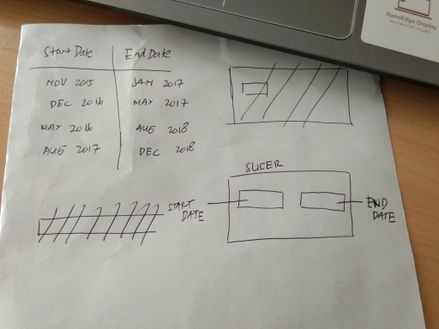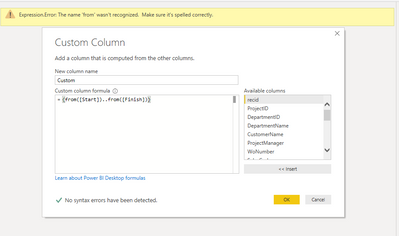- Power BI forums
- Updates
- News & Announcements
- Get Help with Power BI
- Desktop
- Service
- Report Server
- Power Query
- Mobile Apps
- Developer
- DAX Commands and Tips
- Custom Visuals Development Discussion
- Health and Life Sciences
- Power BI Spanish forums
- Translated Spanish Desktop
- Power Platform Integration - Better Together!
- Power Platform Integrations (Read-only)
- Power Platform and Dynamics 365 Integrations (Read-only)
- Training and Consulting
- Instructor Led Training
- Dashboard in a Day for Women, by Women
- Galleries
- Community Connections & How-To Videos
- COVID-19 Data Stories Gallery
- Themes Gallery
- Data Stories Gallery
- R Script Showcase
- Webinars and Video Gallery
- Quick Measures Gallery
- 2021 MSBizAppsSummit Gallery
- 2020 MSBizAppsSummit Gallery
- 2019 MSBizAppsSummit Gallery
- Events
- Ideas
- Custom Visuals Ideas
- Issues
- Issues
- Events
- Upcoming Events
- Community Blog
- Power BI Community Blog
- Custom Visuals Community Blog
- Community Support
- Community Accounts & Registration
- Using the Community
- Community Feedback
Register now to learn Fabric in free live sessions led by the best Microsoft experts. From Apr 16 to May 9, in English and Spanish.
- Power BI forums
- Forums
- Get Help with Power BI
- Desktop
- combine 2 columns as 1 slicer in Power BI Or add 2...
- Subscribe to RSS Feed
- Mark Topic as New
- Mark Topic as Read
- Float this Topic for Current User
- Bookmark
- Subscribe
- Printer Friendly Page
- Mark as New
- Bookmark
- Subscribe
- Mute
- Subscribe to RSS Feed
- Permalink
- Report Inappropriate Content
combine 2 columns as 1 slicer in Power BI Or add 2 columns to slicer value. (multiple value)
Hi,
I have problem about how to combine 2 columns as 1 slicer in Power BI. Or add 2 columns to slicer value. (multiple value).
So, let me explain first. I have 2 columns, StartDate and EndDate with the Data Type is Date. And I need only 1 slicer to choose both the Start and End Date (if I choose between layout on the slicer, I can fill the first field for StartDate and the second one to EndDate). Can anybody tell me how to create that slicer ?
Or maybe what I need to do first with these columns before I adding it to the slicer. Thank you
Maybe help to understand more, here's the picture
Solved! Go to Solution.
- Mark as New
- Bookmark
- Subscribe
- Mute
- Subscribe to RSS Feed
- Permalink
- Report Inappropriate Content
Hi @Anonymous ,
You can make these two columns to one column with a new table.
Table 2 =
UNION (
SELECTCOLUMNS ( 'Table', "Date", 'Table'[start] ),
SELECTCOLUMNS ( 'Table', "Date", 'Table'[end] )
)
The new "Date" column can be used in the slicer. Then you can refer to this case:
If this post helps, then please consider Accept it as the solution to help the other members find it.
- Mark as New
- Bookmark
- Subscribe
- Mute
- Subscribe to RSS Feed
- Permalink
- Report Inappropriate Content
Hi @Anonymous ,
You can make these two columns to one column with a new table.
Table 2 =
UNION (
SELECTCOLUMNS ( 'Table', "Date", 'Table'[start] ),
SELECTCOLUMNS ( 'Table', "Date", 'Table'[end] )
)
The new "Date" column can be used in the slicer. Then you can refer to this case:
If this post helps, then please consider Accept it as the solution to help the other members find it.
- Mark as New
- Bookmark
- Subscribe
- Mute
- Subscribe to RSS Feed
- Permalink
- Report Inappropriate Content
Hi,
Since you have not shared the complete question, i guess a simple way would be to build a single column in the Query Editor with all dates using the following M function in the Query Editor.
{=Number.From('Date'[Start Date])..Number.From('Date'[End Date])}
Regards,
Ashish Mathur
http://www.ashishmathur.com
https://www.linkedin.com/in/excelenthusiasts/
- Mark as New
- Bookmark
- Subscribe
- Mute
- Subscribe to RSS Feed
- Permalink
- Report Inappropriate Content
Hi @Ashish_Mathur ,
I'm sorry but I don't understand yet. How to create it ?
I created new column with your syntax and I got error
Is my syntax correct ?
Thanks
- Mark as New
- Bookmark
- Subscribe
- Mute
- Subscribe to RSS Feed
- Permalink
- Report Inappropriate Content
Hi,
I edited my original reply. Please try that revised formula in the Query Editor.
Regards,
Ashish Mathur
http://www.ashishmathur.com
https://www.linkedin.com/in/excelenthusiasts/
Helpful resources

Microsoft Fabric Learn Together
Covering the world! 9:00-10:30 AM Sydney, 4:00-5:30 PM CET (Paris/Berlin), 7:00-8:30 PM Mexico City

Power BI Monthly Update - April 2024
Check out the April 2024 Power BI update to learn about new features.

| User | Count |
|---|---|
| 110 | |
| 98 | |
| 78 | |
| 64 | |
| 55 |
| User | Count |
|---|---|
| 143 | |
| 109 | |
| 89 | |
| 84 | |
| 66 |