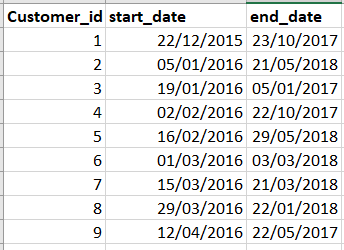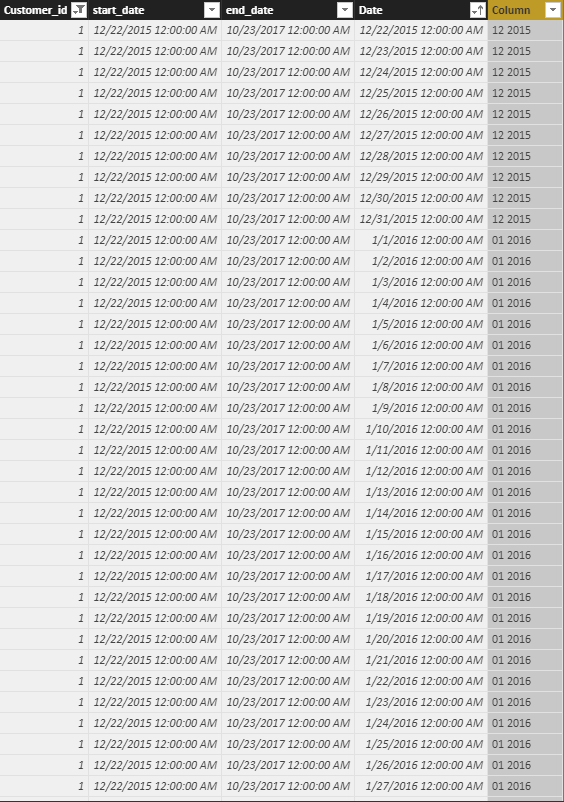- Power BI forums
- Updates
- News & Announcements
- Get Help with Power BI
- Desktop
- Service
- Report Server
- Power Query
- Mobile Apps
- Developer
- DAX Commands and Tips
- Custom Visuals Development Discussion
- Health and Life Sciences
- Power BI Spanish forums
- Translated Spanish Desktop
- Power Platform Integration - Better Together!
- Power Platform Integrations (Read-only)
- Power Platform and Dynamics 365 Integrations (Read-only)
- Training and Consulting
- Instructor Led Training
- Dashboard in a Day for Women, by Women
- Galleries
- Community Connections & How-To Videos
- COVID-19 Data Stories Gallery
- Themes Gallery
- Data Stories Gallery
- R Script Showcase
- Webinars and Video Gallery
- Quick Measures Gallery
- 2021 MSBizAppsSummit Gallery
- 2020 MSBizAppsSummit Gallery
- 2019 MSBizAppsSummit Gallery
- Events
- Ideas
- Custom Visuals Ideas
- Issues
- Issues
- Events
- Upcoming Events
- Community Blog
- Power BI Community Blog
- Custom Visuals Community Blog
- Community Support
- Community Accounts & Registration
- Using the Community
- Community Feedback
Register now to learn Fabric in free live sessions led by the best Microsoft experts. From Apr 16 to May 9, in English and Spanish.
- Power BI forums
- Forums
- Get Help with Power BI
- Desktop
- Re: chart with start and end date
- Subscribe to RSS Feed
- Mark Topic as New
- Mark Topic as Read
- Float this Topic for Current User
- Bookmark
- Subscribe
- Printer Friendly Page
- Mark as New
- Bookmark
- Subscribe
- Mute
- Subscribe to RSS Feed
- Permalink
- Report Inappropriate Content
chart with start and end date
Hi ,
Can any body help to plot a cohort analysis for the below table
Am trying to generate a detail table which will have the all the months for each customer from start to end. The detail table could be used to generate the cohort chart
Solved! Go to Solution.
- Mark as New
- Bookmark
- Subscribe
- Mute
- Subscribe to RSS Feed
- Permalink
- Report Inappropriate Content
Hi @akshaydz
Note : You can combine the below steps as well.
1. Create a Calandar table with this formula. You can modify the date range as you need them.
Calendar Date = CALENDAR("2011-01-01","2019-12-31")
2. Use this formula in Modelling -> New Table
Ex_Generate =
SELECTCOLUMNS(
FILTER(
GENERATE('Table1','Calendar Date'),
'Calendar Date'[Date]>= 'Table1'[Start Date] && 'Calendar Date'[Date]<'Table1'[End Date]
),
"CustID",Table1[CustomeID],
"StDate",Table1[Start Date],
"EndDate",Table1[End Date],
"Date",'Calendar Date'[Date],
"YearMonth1",CONCATENATE(YEAR('Calendar Date'[Date]),FORMAT(MONTH('Calendar Date'[Date]),"00"))
)
3. If you pull custmer id, and YearMonth column in your visual you will see the required data.
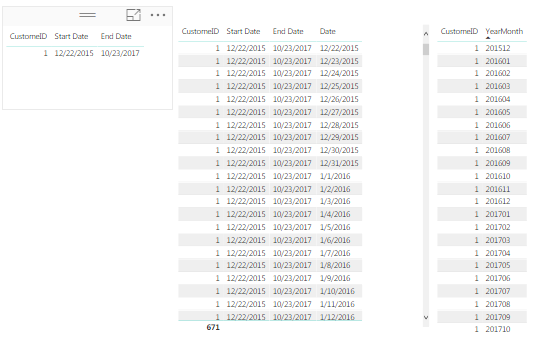
Thanks
Raj
- Mark as New
- Bookmark
- Subscribe
- Mute
- Subscribe to RSS Feed
- Permalink
- Report Inappropriate Content
Hi,@akshaydz
Maybe you also can try another method like below
Step 1:
Create a CALENDAR table:
Date = CALENDARAUTO()
Step 2:
Crossjoin those two tables:
Table =
FILTER (
CROSSJOIN ( Table2, 'Date' ),
'Date'[Date] >= Table2[start_date]
&& 'Date'[Date] <= Table2[end_date]
)Step 3:add a column by months:
Column = FORMAT ( 'Table'[Date], "mm" ) & " " & YEAR ( 'Table'[Date] )
NEW TABLE as below:
drag fields into visual and result:
Here is demo ,please try it .
https://www.dropbox.com/s/gxa26tlz05t3kjh/chart%20with%20start%20and%20end%20date.pbix?dl=0
Best Regards,
Lin
If this post helps, then please consider Accept it as the solution to help the other members find it more quickly.
- Mark as New
- Bookmark
- Subscribe
- Mute
- Subscribe to RSS Feed
- Permalink
- Report Inappropriate Content
Hi,@akshaydz
Maybe you also can try another method like below
Step 1:
Create a CALENDAR table:
Date = CALENDARAUTO()
Step 2:
Crossjoin those two tables:
Table =
FILTER (
CROSSJOIN ( Table2, 'Date' ),
'Date'[Date] >= Table2[start_date]
&& 'Date'[Date] <= Table2[end_date]
)Step 3:add a column by months:
Column = FORMAT ( 'Table'[Date], "mm" ) & " " & YEAR ( 'Table'[Date] )
NEW TABLE as below:
drag fields into visual and result:
Here is demo ,please try it .
https://www.dropbox.com/s/gxa26tlz05t3kjh/chart%20with%20start%20and%20end%20date.pbix?dl=0
Best Regards,
Lin
If this post helps, then please consider Accept it as the solution to help the other members find it more quickly.
- Mark as New
- Bookmark
- Subscribe
- Mute
- Subscribe to RSS Feed
- Permalink
- Report Inappropriate Content
Mate, I have been looking for this for a long time and your solution is eloquent. Brilliant! Thank you
- Mark as New
- Bookmark
- Subscribe
- Mute
- Subscribe to RSS Feed
- Permalink
- Report Inappropriate Content
Hi @akshaydz
Note : You can combine the below steps as well.
1. Create a Calandar table with this formula. You can modify the date range as you need them.
Calendar Date = CALENDAR("2011-01-01","2019-12-31")
2. Use this formula in Modelling -> New Table
Ex_Generate =
SELECTCOLUMNS(
FILTER(
GENERATE('Table1','Calendar Date'),
'Calendar Date'[Date]>= 'Table1'[Start Date] && 'Calendar Date'[Date]<'Table1'[End Date]
),
"CustID",Table1[CustomeID],
"StDate",Table1[Start Date],
"EndDate",Table1[End Date],
"Date",'Calendar Date'[Date],
"YearMonth1",CONCATENATE(YEAR('Calendar Date'[Date]),FORMAT(MONTH('Calendar Date'[Date]),"00"))
)
3. If you pull custmer id, and YearMonth column in your visual you will see the required data.
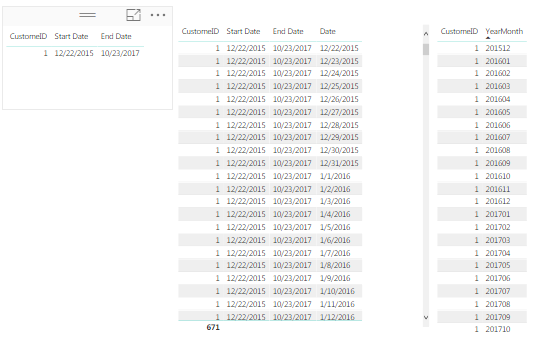
Thanks
Raj
Helpful resources

Microsoft Fabric Learn Together
Covering the world! 9:00-10:30 AM Sydney, 4:00-5:30 PM CET (Paris/Berlin), 7:00-8:30 PM Mexico City

Power BI Monthly Update - April 2024
Check out the April 2024 Power BI update to learn about new features.

| User | Count |
|---|---|
| 111 | |
| 100 | |
| 80 | |
| 64 | |
| 58 |
| User | Count |
|---|---|
| 146 | |
| 110 | |
| 93 | |
| 84 | |
| 67 |