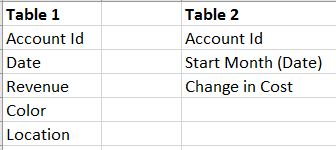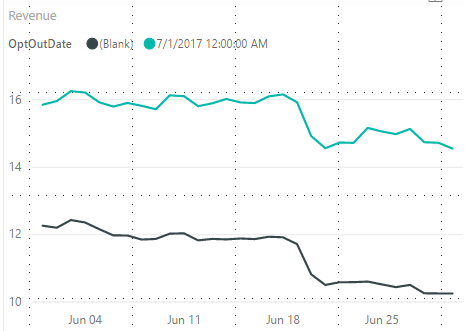- Power BI forums
- Updates
- News & Announcements
- Get Help with Power BI
- Desktop
- Service
- Report Server
- Power Query
- Mobile Apps
- Developer
- DAX Commands and Tips
- Custom Visuals Development Discussion
- Health and Life Sciences
- Power BI Spanish forums
- Translated Spanish Desktop
- Power Platform Integration - Better Together!
- Power Platform Integrations (Read-only)
- Power Platform and Dynamics 365 Integrations (Read-only)
- Training and Consulting
- Instructor Led Training
- Dashboard in a Day for Women, by Women
- Galleries
- Community Connections & How-To Videos
- COVID-19 Data Stories Gallery
- Themes Gallery
- Data Stories Gallery
- R Script Showcase
- Webinars and Video Gallery
- Quick Measures Gallery
- 2021 MSBizAppsSummit Gallery
- 2020 MSBizAppsSummit Gallery
- 2019 MSBizAppsSummit Gallery
- Events
- Ideas
- Custom Visuals Ideas
- Issues
- Issues
- Events
- Upcoming Events
- Community Blog
- Power BI Community Blog
- Custom Visuals Community Blog
- Community Support
- Community Accounts & Registration
- Using the Community
- Community Feedback
Register now to learn Fabric in free live sessions led by the best Microsoft experts. From Apr 16 to May 9, in English and Spanish.
- Power BI forums
- Forums
- Get Help with Power BI
- Desktop
- change text in legend
- Subscribe to RSS Feed
- Mark Topic as New
- Mark Topic as Read
- Float this Topic for Current User
- Bookmark
- Subscribe
- Printer Friendly Page
- Mark as New
- Bookmark
- Subscribe
- Mute
- Subscribe to RSS Feed
- Permalink
- Report Inappropriate Content
change text in legend
Hi,
I have these two tables:
I want to be able to visualize revenue for all the advertisers contained in Table 1 along with the subset of advertisers in Table 2. I can do this by visualizing revenue and date in a line graph and using Start Month as the legend:
Is there a way for me to change the legend text for "(Blank)"? Since it's not an actual column, I don't really have something to rename, and I don't know how to transform that value.
Solved! Go to Solution.
- Mark as New
- Bookmark
- Subscribe
- Mute
- Subscribe to RSS Feed
- Permalink
- Report Inappropriate Content
Hi @swong,
It looks like there existing some rows in Table1 that aren't referenced to Start Month value in Table2. So, when you add [Start Month] in legend, (Blank) appears as a legend item. It is not available to rename the legend items, but you could try below workarounds.
In Table1, create a calculated column. In my test, I set the data type of Table2[Start Month] to text. If in your scenario, its data type should be date/time, then, you have to replace the "other Date" in below forlumn with a specific date value like Date(2017,1,1). In the chart, add Table1[Column] into legend area.
Column = IF ( RELATED ( Table2[Start Month] ) <> BLANK (), RELATED ( Table2[Start Month] ), "other Date" )
Alternatively, if you only want to show values whose corresponding start month is not blank, you could create a new table to filter out some rows. Then, please create chart based on this new table.
Table = ADDCOLUMNS ( CALCULATETABLE ( Table1, FILTER ( Table1, RELATED ( Table2[Start Month] ) <> BLANK () ) ), "Start Month Column", RELATED ( Table2[Start Month] ) )
Best regards,
Yuliana Gu
If this post helps, then please consider Accept it as the solution to help the other members find it more quickly.
- Mark as New
- Bookmark
- Subscribe
- Mute
- Subscribe to RSS Feed
- Permalink
- Report Inappropriate Content
Hi @swong,
It looks like there existing some rows in Table1 that aren't referenced to Start Month value in Table2. So, when you add [Start Month] in legend, (Blank) appears as a legend item. It is not available to rename the legend items, but you could try below workarounds.
In Table1, create a calculated column. In my test, I set the data type of Table2[Start Month] to text. If in your scenario, its data type should be date/time, then, you have to replace the "other Date" in below forlumn with a specific date value like Date(2017,1,1). In the chart, add Table1[Column] into legend area.
Column = IF ( RELATED ( Table2[Start Month] ) <> BLANK (), RELATED ( Table2[Start Month] ), "other Date" )
Alternatively, if you only want to show values whose corresponding start month is not blank, you could create a new table to filter out some rows. Then, please create chart based on this new table.
Table = ADDCOLUMNS ( CALCULATETABLE ( Table1, FILTER ( Table1, RELATED ( Table2[Start Month] ) <> BLANK () ) ), "Start Month Column", RELATED ( Table2[Start Month] ) )
Best regards,
Yuliana Gu
If this post helps, then please consider Accept it as the solution to help the other members find it more quickly.
- Mark as New
- Bookmark
- Subscribe
- Mute
- Subscribe to RSS Feed
- Permalink
- Report Inappropriate Content
Thanks! The first solution worked perfectly.
Helpful resources

Microsoft Fabric Learn Together
Covering the world! 9:00-10:30 AM Sydney, 4:00-5:30 PM CET (Paris/Berlin), 7:00-8:30 PM Mexico City

Power BI Monthly Update - April 2024
Check out the April 2024 Power BI update to learn about new features.

| User | Count |
|---|---|
| 118 | |
| 107 | |
| 70 | |
| 70 | |
| 43 |
| User | Count |
|---|---|
| 148 | |
| 105 | |
| 104 | |
| 89 | |
| 65 |