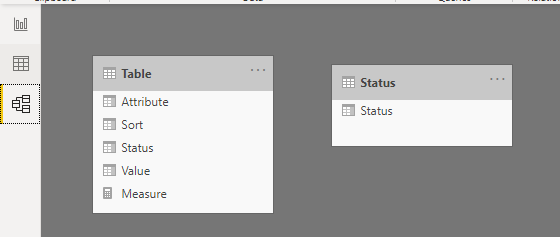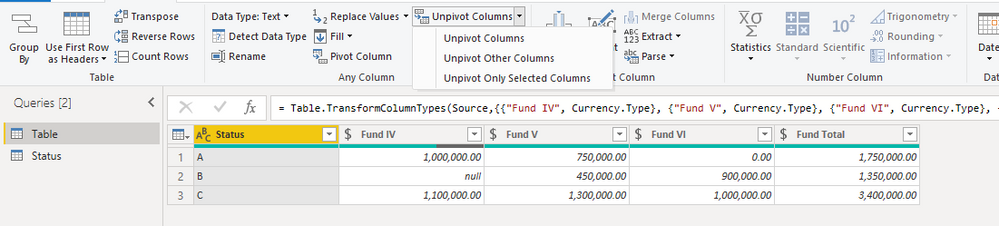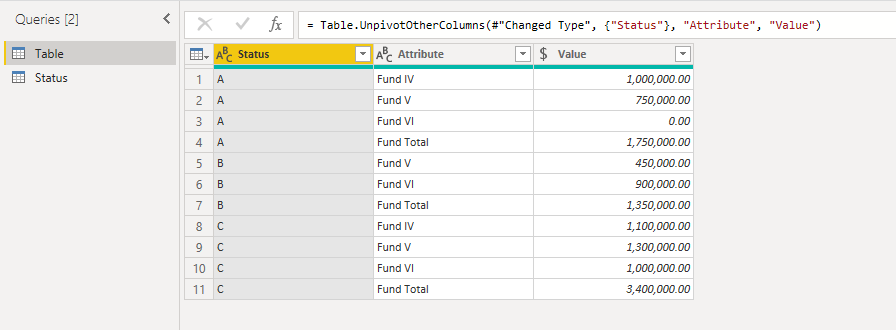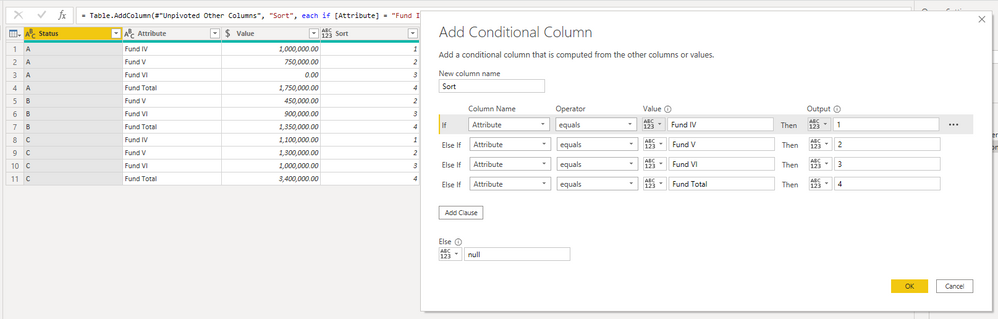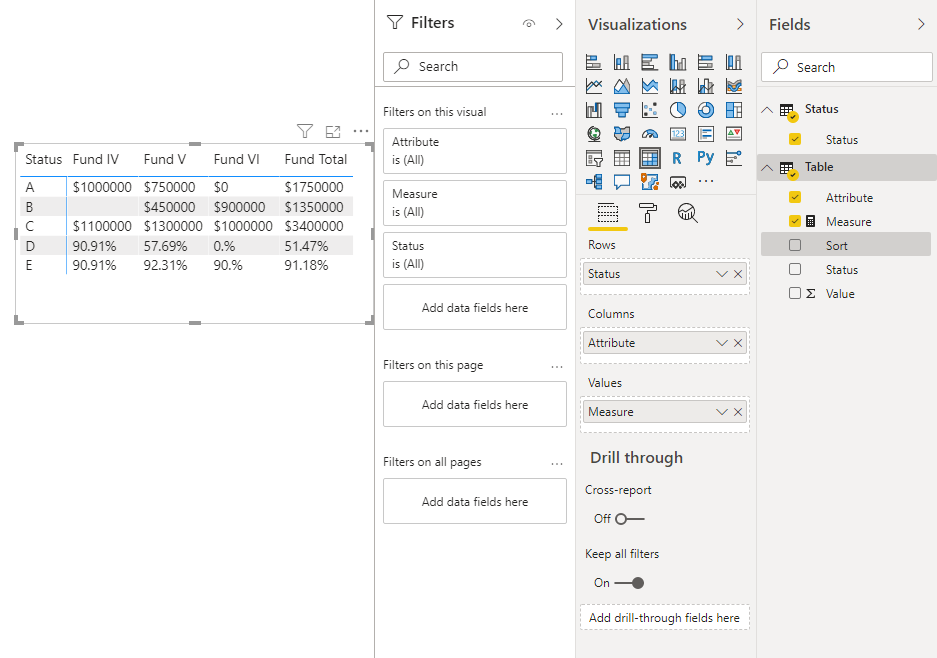- Power BI forums
- Updates
- News & Announcements
- Get Help with Power BI
- Desktop
- Service
- Report Server
- Power Query
- Mobile Apps
- Developer
- DAX Commands and Tips
- Custom Visuals Development Discussion
- Health and Life Sciences
- Power BI Spanish forums
- Translated Spanish Desktop
- Power Platform Integration - Better Together!
- Power Platform Integrations (Read-only)
- Power Platform and Dynamics 365 Integrations (Read-only)
- Training and Consulting
- Instructor Led Training
- Dashboard in a Day for Women, by Women
- Galleries
- Community Connections & How-To Videos
- COVID-19 Data Stories Gallery
- Themes Gallery
- Data Stories Gallery
- R Script Showcase
- Webinars and Video Gallery
- Quick Measures Gallery
- 2021 MSBizAppsSummit Gallery
- 2020 MSBizAppsSummit Gallery
- 2019 MSBizAppsSummit Gallery
- Events
- Ideas
- Custom Visuals Ideas
- Issues
- Issues
- Events
- Upcoming Events
- Community Blog
- Power BI Community Blog
- Custom Visuals Community Blog
- Community Support
- Community Accounts & Registration
- Using the Community
- Community Feedback
Register now to learn Fabric in free live sessions led by the best Microsoft experts. From Apr 16 to May 9, in English and Spanish.
- Power BI forums
- Forums
- Get Help with Power BI
- Desktop
- calculating percent within the same column
- Subscribe to RSS Feed
- Mark Topic as New
- Mark Topic as Read
- Float this Topic for Current User
- Bookmark
- Subscribe
- Printer Friendly Page
- Mark as New
- Bookmark
- Subscribe
- Mute
- Subscribe to RSS Feed
- Permalink
- Report Inappropriate Content
calculating percent within the same column
I am looking to create a table or matrix with three rows of raw data
| Status | Fund IV |
Fund V | Fund VI | Fund Total |
| A | $1,000,000 | $750,000 | $0 | $1,750,000 |
| B | $450,000 | $900,000 | $1,350,000 | |
| C | $1,100,000 | $1,300,000 | 1,000,000 | $3,400,000 |
Then I would like to add two rows that calculate percentage complete.
Row D = (ROW A/ROW C)
Row E = (Sum of (Row A +Row B))/(Row C)
Below is what the final product would look like. How can Incorporate the percent calculations in my table/matrix?
| Status | Fund IV | Fund V | Fund VI | Fund Total |
| A | $1,000,000 | $750,000 | $0 | $1,750,000 |
| B | $450,000 | $900,000 | $1,350,000 | |
| C | $1,100,000 | $1,300,000 | 1,000,000 | $3,400,000 |
| D | 90.91% | 57.69% | 0% | 51.47% |
| E | 90.91% | 92.31% | 90.00% | 91.18% |
Solved! Go to Solution.
- Mark as New
- Bookmark
- Subscribe
- Mute
- Subscribe to RSS Feed
- Permalink
- Report Inappropriate Content
Hi @dw700d ,
1.Create a Status table by entering data. There is no relationship between two tables.
2.Select the Status column and select Unpivot other Columns.
3.Add a Conditional Column to sort the Attribute column.
4.Create a measure.
Measure =
VAR AA =
CALCULATE ( SUM ( 'Table'[Value] ), FILTER ( 'Table', [Status] = "A" ) )
VAR BB =
CALCULATE ( SUM ( 'Table'[Value] ), FILTER ( 'Table', [Status] = "B" ) )
VAR CC =
CALCULATE ( SUM ( 'Table'[Value] ), FILTER ( 'Table', [Status] = "C" ) )
RETURN
SWITCH (
MAX ( 'Status'[Status] ),
"A", FORMAT ( AA, "$0" ),
"B", FORMAT ( BB, "$0" ),
"C", FORMAT ( CC, "$0" ),
"D", FORMAT ( DIVIDE ( AA, CC ), "0.##%" ),
"E", FORMAT ( DIVIDE ( AA + BB, CC ), "0.##%" )
)
5.Create the following matrix, this matrix is the result.
You can check more details from here.
Best Regards,
Stephen Tao
If this post helps, then please consider Accept it as the solution to help the other members find it more quickly.
- Mark as New
- Bookmark
- Subscribe
- Mute
- Subscribe to RSS Feed
- Permalink
- Report Inappropriate Content
Hi @dw700d ,
1.Create a Status table by entering data. There is no relationship between two tables.
2.Select the Status column and select Unpivot other Columns.
3.Add a Conditional Column to sort the Attribute column.
4.Create a measure.
Measure =
VAR AA =
CALCULATE ( SUM ( 'Table'[Value] ), FILTER ( 'Table', [Status] = "A" ) )
VAR BB =
CALCULATE ( SUM ( 'Table'[Value] ), FILTER ( 'Table', [Status] = "B" ) )
VAR CC =
CALCULATE ( SUM ( 'Table'[Value] ), FILTER ( 'Table', [Status] = "C" ) )
RETURN
SWITCH (
MAX ( 'Status'[Status] ),
"A", FORMAT ( AA, "$0" ),
"B", FORMAT ( BB, "$0" ),
"C", FORMAT ( CC, "$0" ),
"D", FORMAT ( DIVIDE ( AA, CC ), "0.##%" ),
"E", FORMAT ( DIVIDE ( AA + BB, CC ), "0.##%" )
)
5.Create the following matrix, this matrix is the result.
You can check more details from here.
Best Regards,
Stephen Tao
If this post helps, then please consider Accept it as the solution to help the other members find it more quickly.
- Mark as New
- Bookmark
- Subscribe
- Mute
- Subscribe to RSS Feed
- Permalink
- Report Inappropriate Content
@dw700d - This is likely leading down a rabbit hole of sadness. You could get a measure that based upon "Status" returns one calculation or another but you are likely going to end up pulling all of your hair out trying to swap formats unless you can live with displaying text, then you could use the FORMAT function as part of the output of that measure.
@ me in replies or I'll lose your thread!!!
Instead of a Kudo, please vote for this idea
Become an expert!: Enterprise DNA
External Tools: MSHGQM
YouTube Channel!: Microsoft Hates Greg
Latest book!: The Definitive Guide to Power Query (M)
DAX is easy, CALCULATE makes DAX hard...
Helpful resources

Microsoft Fabric Learn Together
Covering the world! 9:00-10:30 AM Sydney, 4:00-5:30 PM CET (Paris/Berlin), 7:00-8:30 PM Mexico City

Power BI Monthly Update - April 2024
Check out the April 2024 Power BI update to learn about new features.

| User | Count |
|---|---|
| 109 | |
| 98 | |
| 77 | |
| 66 | |
| 54 |
| User | Count |
|---|---|
| 144 | |
| 104 | |
| 100 | |
| 86 | |
| 64 |