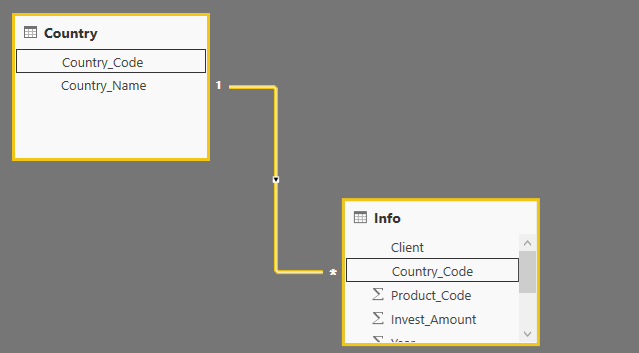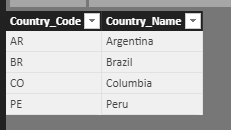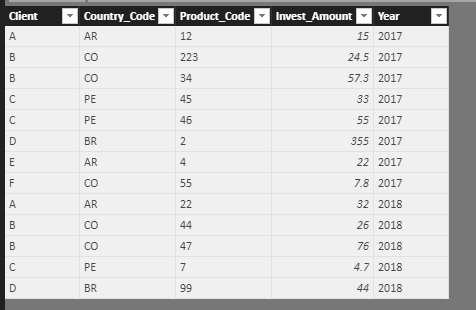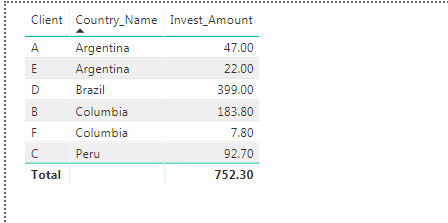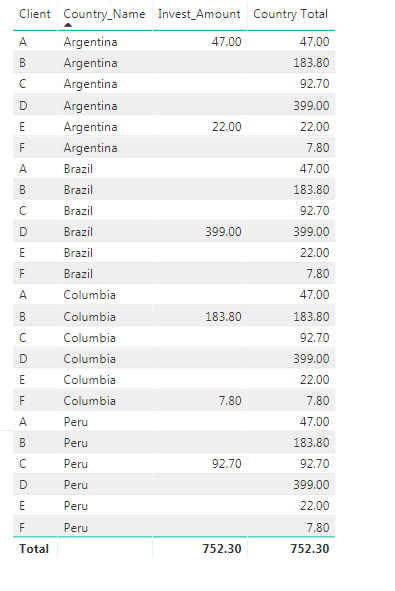- Power BI forums
- Updates
- News & Announcements
- Get Help with Power BI
- Desktop
- Service
- Report Server
- Power Query
- Mobile Apps
- Developer
- DAX Commands and Tips
- Custom Visuals Development Discussion
- Health and Life Sciences
- Power BI Spanish forums
- Translated Spanish Desktop
- Power Platform Integration - Better Together!
- Power Platform Integrations (Read-only)
- Power Platform and Dynamics 365 Integrations (Read-only)
- Training and Consulting
- Instructor Led Training
- Dashboard in a Day for Women, by Women
- Galleries
- Community Connections & How-To Videos
- COVID-19 Data Stories Gallery
- Themes Gallery
- Data Stories Gallery
- R Script Showcase
- Webinars and Video Gallery
- Quick Measures Gallery
- 2021 MSBizAppsSummit Gallery
- 2020 MSBizAppsSummit Gallery
- 2019 MSBizAppsSummit Gallery
- Events
- Ideas
- Custom Visuals Ideas
- Issues
- Issues
- Events
- Upcoming Events
- Community Blog
- Power BI Community Blog
- Custom Visuals Community Blog
- Community Support
- Community Accounts & Registration
- Using the Community
- Community Feedback
Register now to learn Fabric in free live sessions led by the best Microsoft experts. From Apr 16 to May 9, in English and Spanish.
- Power BI forums
- Forums
- Get Help with Power BI
- Desktop
- calculate category total in table visualization
- Subscribe to RSS Feed
- Mark Topic as New
- Mark Topic as Read
- Float this Topic for Current User
- Bookmark
- Subscribe
- Printer Friendly Page
- Mark as New
- Bookmark
- Subscribe
- Mute
- Subscribe to RSS Feed
- Permalink
- Report Inappropriate Content
calculate category total in table visualization
My source table 'Info' has several columns, [Client], [Country], [Year], [ProductCode] and [InvestAmount]. One client invest in several products, one client belongs to one country. Two years 2017 and 2018 are in the table. Now I created a table visualization using [Client], [Country], [Year] and [InvestAmount]. This visualization automatically aggregates InvestAmount on Client, so that every client is distinct in it.
Now I want to create a measure that aggregates InvestAmount on Country, and add this measure to the table visualization, so that every row with the same Country value displays same InvestAmount. I wrote the measure as:
[Country Total] = CALCULATE( SUM('Info'[InvestAmount]), ALLSELECTED('Info'[Country]))It did not give the desired result, but expanded the table by adding extra rows, i.e combinations of each client with every countries.
What's wrong with my measure, please?
Solved! Go to Solution.
- Mark as New
- Bookmark
- Subscribe
- Mute
- Subscribe to RSS Feed
- Permalink
- Report Inappropriate Content
Hi @Cocotip926,
I made one sample based on your data. Actually you can upload the file you want to share to dorop box and share the link here.
1. Enter the data as you shared and create the relationship between the two tables.
2. create a calculated column based on the info table.
CN = RELATED(Country[Country_Name])
3. Create the measure to get the result as you excepted.
Measure = CALCULATE(SUM(Info[Invest_Amount]),ALLEXCEPT(Info,Info[CN]))
For more details, please check the pbix as attached.
Regards,
Frank
If this post helps, then please consider Accept it as the solution to help the others find it more quickly.
- Mark as New
- Bookmark
- Subscribe
- Mute
- Subscribe to RSS Feed
- Permalink
- Report Inappropriate Content
Hi @Cocotip926,
Please try to use this formula. If it doesn't meet your requirement, kindly share your sample data and excepted reuslt to me.
[Country Total] = CALCULATE( SUM('Info'[InvestAmount]), ALLSELECTED('Info'))
Regards,
Frank
If this post helps, then please consider Accept it as the solution to help the others find it more quickly.
- Mark as New
- Bookmark
- Subscribe
- Mute
- Subscribe to RSS Feed
- Permalink
- Report Inappropriate Content
Thank you! I didn't mention one thing. I have two tables, the other is a 'Country' table. 'Info' and 'Country' are related by [Country_Code]. I'm creating the table visualization with the two tables. Please take a look at the screenshots of my tables and report. (Don't know how to upload the whole file)
I'm trying to add the measure "Country Total" to my visualization, so that it can display the total investment amount for each country regardless of client.
eg. For both product A and E rows (both come from Argentina), in Country Total column, they should display 67. But using the measure
The visualization is displayed like this:
Thanks!
- Mark as New
- Bookmark
- Subscribe
- Mute
- Subscribe to RSS Feed
- Permalink
- Report Inappropriate Content
Hi @Cocotip926,
I made one sample based on your data. Actually you can upload the file you want to share to dorop box and share the link here.
1. Enter the data as you shared and create the relationship between the two tables.
2. create a calculated column based on the info table.
CN = RELATED(Country[Country_Name])
3. Create the measure to get the result as you excepted.
Measure = CALCULATE(SUM(Info[Invest_Amount]),ALLEXCEPT(Info,Info[CN]))
For more details, please check the pbix as attached.
Regards,
Frank
If this post helps, then please consider Accept it as the solution to help the others find it more quickly.
- Mark as New
- Bookmark
- Subscribe
- Mute
- Subscribe to RSS Feed
- Permalink
- Report Inappropriate Content
Thank you so much! It works! But could you please explain why do I need this new "related" column? I already have the relationship defined between tables. Thanks!
Helpful resources

Microsoft Fabric Learn Together
Covering the world! 9:00-10:30 AM Sydney, 4:00-5:30 PM CET (Paris/Berlin), 7:00-8:30 PM Mexico City

Power BI Monthly Update - April 2024
Check out the April 2024 Power BI update to learn about new features.

| User | Count |
|---|---|
| 114 | |
| 99 | |
| 83 | |
| 70 | |
| 61 |
| User | Count |
|---|---|
| 149 | |
| 114 | |
| 107 | |
| 89 | |
| 67 |