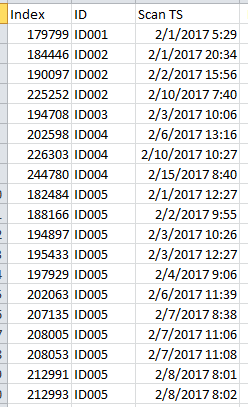- Power BI forums
- Updates
- News & Announcements
- Get Help with Power BI
- Desktop
- Service
- Report Server
- Power Query
- Mobile Apps
- Developer
- DAX Commands and Tips
- Custom Visuals Development Discussion
- Health and Life Sciences
- Power BI Spanish forums
- Translated Spanish Desktop
- Power Platform Integration - Better Together!
- Power Platform Integrations (Read-only)
- Power Platform and Dynamics 365 Integrations (Read-only)
- Training and Consulting
- Instructor Led Training
- Dashboard in a Day for Women, by Women
- Galleries
- Community Connections & How-To Videos
- COVID-19 Data Stories Gallery
- Themes Gallery
- Data Stories Gallery
- R Script Showcase
- Webinars and Video Gallery
- Quick Measures Gallery
- 2021 MSBizAppsSummit Gallery
- 2020 MSBizAppsSummit Gallery
- 2019 MSBizAppsSummit Gallery
- Events
- Ideas
- Custom Visuals Ideas
- Issues
- Issues
- Events
- Upcoming Events
- Community Blog
- Power BI Community Blog
- Custom Visuals Community Blog
- Community Support
- Community Accounts & Registration
- Using the Community
- Community Feedback
Register now to learn Fabric in free live sessions led by the best Microsoft experts. From Apr 16 to May 9, in English and Spanish.
- Power BI forums
- Forums
- Get Help with Power BI
- Desktop
- Re: calculate avg time - between multiple rows
- Subscribe to RSS Feed
- Mark Topic as New
- Mark Topic as Read
- Float this Topic for Current User
- Bookmark
- Subscribe
- Printer Friendly Page
- Mark as New
- Bookmark
- Subscribe
- Mute
- Subscribe to RSS Feed
- Permalink
- Report Inappropriate Content
calculate avg time - between multiple rows
I need to calculate the avg time (hours) between scans for each ID. I have a set of data where there is an index, an ID number and a scan timestamp. Some IDs have been scanned only once, others more than once, and the index # is not consecutive. I've created a measure that counts the rows, but struggling to calculate the difference between rows to then calculate the average.
Solved! Go to Solution.
- Mark as New
- Bookmark
- Subscribe
- Mute
- Subscribe to RSS Feed
- Permalink
- Report Inappropriate Content
Hi @kymilue
It is quite tricky to cope with the concept of previous Row with pure DAX solutions.
I Suggest you use Power Query first !
From Power Query (Query Editor in Power Bi Desktop),
1) Sort in ascending order by IDs (first) and by Scan Ts (second)
2) Create 2 custom columns with Power query: Index Column From 0 and Index Column from 1
3) Left join the table with itself by using Index and Index.1 as matching keys 1 // ID and ID as matching keys 2 (Remain Ctrl)
4) Develop and only keep the Scan.ts element
5) Create a new custom column in Power Query: ScanTs - Scan Ts.1
6) Format this new custom column as decimal and rename it TimeDifference
7) Close and Load the Query
😎 Create the following measure: AvgTime = Average(YourTable[TimeDifference])
And enjoy 🙂
What this awesome video from @MattAllington to see the different steps and understand this pattern: http://exceleratorbi.com.au/use-power-query-compare-database-records/
- Mark as New
- Bookmark
- Subscribe
- Mute
- Subscribe to RSS Feed
- Permalink
- Report Inappropriate Content
Hi @kymilue
It is quite tricky to cope with the concept of previous Row with pure DAX solutions.
I Suggest you use Power Query first !
From Power Query (Query Editor in Power Bi Desktop),
1) Sort in ascending order by IDs (first) and by Scan Ts (second)
2) Create 2 custom columns with Power query: Index Column From 0 and Index Column from 1
3) Left join the table with itself by using Index and Index.1 as matching keys 1 // ID and ID as matching keys 2 (Remain Ctrl)
4) Develop and only keep the Scan.ts element
5) Create a new custom column in Power Query: ScanTs - Scan Ts.1
6) Format this new custom column as decimal and rename it TimeDifference
7) Close and Load the Query
😎 Create the following measure: AvgTime = Average(YourTable[TimeDifference])
And enjoy 🙂
What this awesome video from @MattAllington to see the different steps and understand this pattern: http://exceleratorbi.com.au/use-power-query-compare-database-records/
- Mark as New
- Bookmark
- Subscribe
- Mute
- Subscribe to RSS Feed
- Permalink
- Report Inappropriate Content
Thanks so much! that worked perfectly!
Helpful resources

Microsoft Fabric Learn Together
Covering the world! 9:00-10:30 AM Sydney, 4:00-5:30 PM CET (Paris/Berlin), 7:00-8:30 PM Mexico City

Power BI Monthly Update - April 2024
Check out the April 2024 Power BI update to learn about new features.

| User | Count |
|---|---|
| 114 | |
| 97 | |
| 85 | |
| 70 | |
| 61 |
| User | Count |
|---|---|
| 151 | |
| 121 | |
| 104 | |
| 87 | |
| 67 |