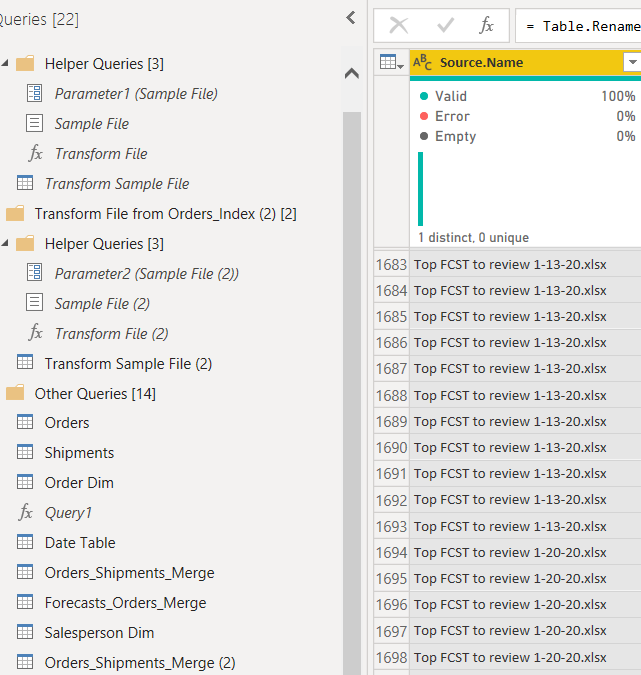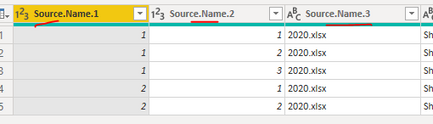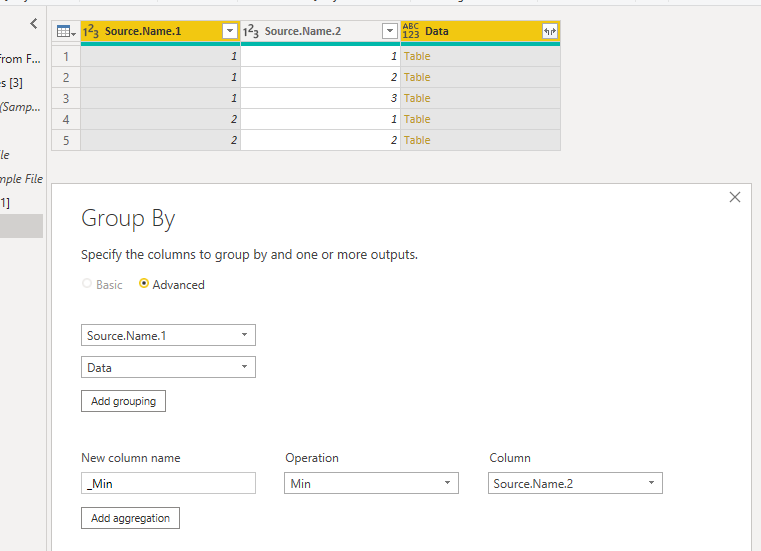- Power BI forums
- Updates
- News & Announcements
- Get Help with Power BI
- Desktop
- Service
- Report Server
- Power Query
- Mobile Apps
- Developer
- DAX Commands and Tips
- Custom Visuals Development Discussion
- Health and Life Sciences
- Power BI Spanish forums
- Translated Spanish Desktop
- Power Platform Integration - Better Together!
- Power Platform Integrations (Read-only)
- Power Platform and Dynamics 365 Integrations (Read-only)
- Training and Consulting
- Instructor Led Training
- Dashboard in a Day for Women, by Women
- Galleries
- Community Connections & How-To Videos
- COVID-19 Data Stories Gallery
- Themes Gallery
- Data Stories Gallery
- R Script Showcase
- Webinars and Video Gallery
- Quick Measures Gallery
- 2021 MSBizAppsSummit Gallery
- 2020 MSBizAppsSummit Gallery
- 2019 MSBizAppsSummit Gallery
- Events
- Ideas
- Custom Visuals Ideas
- Issues
- Issues
- Events
- Upcoming Events
- Community Blog
- Power BI Community Blog
- Custom Visuals Community Blog
- Community Support
- Community Accounts & Registration
- Using the Community
- Community Feedback
Register now to learn Fabric in free live sessions led by the best Microsoft experts. From Apr 16 to May 9, in English and Spanish.
- Power BI forums
- Forums
- Get Help with Power BI
- Desktop
- Re: binary / combine files ( duplicates )
- Subscribe to RSS Feed
- Mark Topic as New
- Mark Topic as Read
- Float this Topic for Current User
- Bookmark
- Subscribe
- Printer Friendly Page
- Mark as New
- Bookmark
- Subscribe
- Mute
- Subscribe to RSS Feed
- Permalink
- Report Inappropriate Content
binary / combine files ( duplicates )
Hello,
I have imported a number of Excel files (all within the same folder), using the binary/combine files approach. Each of these files is a "snapshot" in time of opportunities from our CRM. The problem is that each file contains rows that the other files have as well, so I'm ending up with tons of duplicates. And it's not as easy as just "removing duplicates".
When you import data like this, Power Bi creates a column called Source.Name. You can see an example below. There are files all the way thru May (only 1-13-20 and 1-20-20 are showing). I am only concerned with the earliest file from each month. The file with the 1-13-20 date in the case of January. For April the file date is 4-6-20.
A simple way to look at this is that I could go into the Excel file for January 13 2020, go to the column called Est Close Date, and delete all of the dates that did not fall within January 2020. Rinse and repeat for every file. Then load into Power Bi.
Surely there is an elegant approach to this using the query editor or DAX?
Solved! Go to Solution.
- Mark as New
- Bookmark
- Subscribe
- Mute
- Subscribe to RSS Feed
- Permalink
- Report Inappropriate Content
If you want to keep just the earliest file in each month, you can use the approach in this post to add an index column that restarts with each month. If you don't have a good column to group by, create one off of your file date (add Month column).
1. Sort by file date descending
2. Group By your month column, and keep "All Rows" instead of calculating an aggregation
3. Add an index while each month is grouped in Table form
4. Expand the grouped tables
5. Filter to where the nex subgroup index value = 1
If this solution works for you, please mark it as the solution. Kudos are appreciated too. Please let me know if not.
Regards,
Pat
https://www.myonlinetraininghub.com/numbering-grouped-data-power-query
Did I answer your question? Mark my post as a solution! Kudos are also appreciated!
To learn more about Power BI, follow me on Twitter or subscribe on YouTube.
@mahoneypa HoosierBI on YouTube
- Mark as New
- Bookmark
- Subscribe
- Mute
- Subscribe to RSS Feed
- Permalink
- Report Inappropriate Content
Hi @Anonymous ,
Or do like this.
1. Split Column 'Source.Name' by Delimiter.
2. Group rows.
Best regards,
Lionel Chen
If this post helps, then please consider Accept it as the solution to help the other members find it more quickly.
- Mark as New
- Bookmark
- Subscribe
- Mute
- Subscribe to RSS Feed
- Permalink
- Report Inappropriate Content
Hi @Anonymous ,
Or do like this.
1. Split Column 'Source.Name' by Delimiter.
2. Group rows.
Best regards,
Lionel Chen
If this post helps, then please consider Accept it as the solution to help the other members find it more quickly.
- Mark as New
- Bookmark
- Subscribe
- Mute
- Subscribe to RSS Feed
- Permalink
- Report Inappropriate Content
If you want to keep just the earliest file in each month, you can use the approach in this post to add an index column that restarts with each month. If you don't have a good column to group by, create one off of your file date (add Month column).
1. Sort by file date descending
2. Group By your month column, and keep "All Rows" instead of calculating an aggregation
3. Add an index while each month is grouped in Table form
4. Expand the grouped tables
5. Filter to where the nex subgroup index value = 1
If this solution works for you, please mark it as the solution. Kudos are appreciated too. Please let me know if not.
Regards,
Pat
https://www.myonlinetraininghub.com/numbering-grouped-data-power-query
Did I answer your question? Mark my post as a solution! Kudos are also appreciated!
To learn more about Power BI, follow me on Twitter or subscribe on YouTube.
@mahoneypa HoosierBI on YouTube
Helpful resources

Microsoft Fabric Learn Together
Covering the world! 9:00-10:30 AM Sydney, 4:00-5:30 PM CET (Paris/Berlin), 7:00-8:30 PM Mexico City

Power BI Monthly Update - April 2024
Check out the April 2024 Power BI update to learn about new features.

| User | Count |
|---|---|
| 107 | |
| 99 | |
| 78 | |
| 64 | |
| 58 |
| User | Count |
|---|---|
| 148 | |
| 111 | |
| 94 | |
| 84 | |
| 67 |