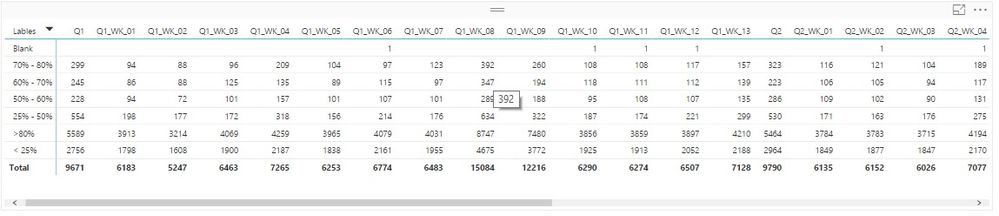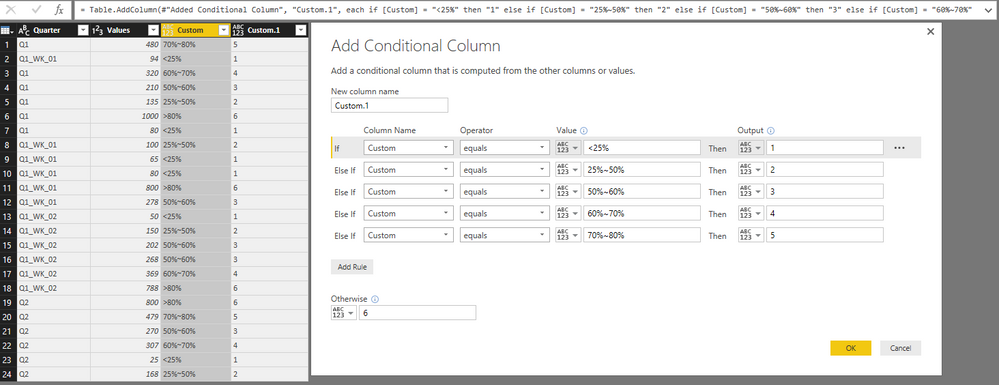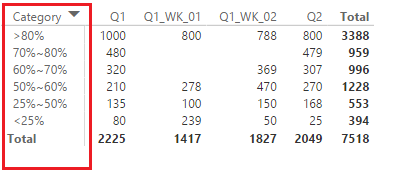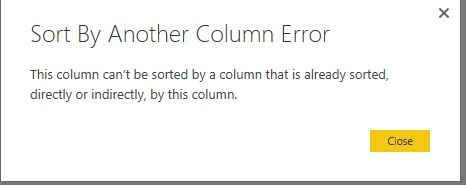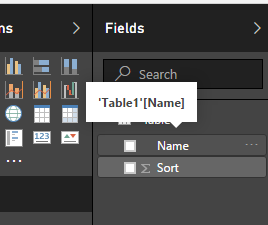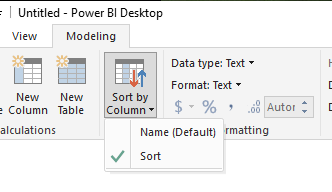- Power BI forums
- Updates
- News & Announcements
- Get Help with Power BI
- Desktop
- Service
- Report Server
- Power Query
- Mobile Apps
- Developer
- DAX Commands and Tips
- Custom Visuals Development Discussion
- Health and Life Sciences
- Power BI Spanish forums
- Translated Spanish Desktop
- Power Platform Integration - Better Together!
- Power Platform Integrations (Read-only)
- Power Platform and Dynamics 365 Integrations (Read-only)
- Training and Consulting
- Instructor Led Training
- Dashboard in a Day for Women, by Women
- Galleries
- Community Connections & How-To Videos
- COVID-19 Data Stories Gallery
- Themes Gallery
- Data Stories Gallery
- R Script Showcase
- Webinars and Video Gallery
- Quick Measures Gallery
- 2021 MSBizAppsSummit Gallery
- 2020 MSBizAppsSummit Gallery
- 2019 MSBizAppsSummit Gallery
- Events
- Ideas
- Custom Visuals Ideas
- Issues
- Issues
- Events
- Upcoming Events
- Community Blog
- Power BI Community Blog
- Custom Visuals Community Blog
- Community Support
- Community Accounts & Registration
- Using the Community
- Community Feedback
Register now to learn Fabric in free live sessions led by the best Microsoft experts. From Apr 16 to May 9, in English and Spanish.
- Power BI forums
- Forums
- Get Help with Power BI
- Desktop
- arrange matrix rows and column
- Subscribe to RSS Feed
- Mark Topic as New
- Mark Topic as Read
- Float this Topic for Current User
- Bookmark
- Subscribe
- Printer Friendly Page
- Mark as New
- Bookmark
- Subscribe
- Mute
- Subscribe to RSS Feed
- Permalink
- Report Inappropriate Content
arrange matrix rows and column
HI,
I have created a matrix.below screenshot is the matrix i have created.i have 2 questions associated with it.
Q1. The row lable i need it in this order(>80%, 70%-80%, 60%-70%, 50%-60% & <25%)
Q2. I need to display the column in this order Q1, Q2, Q3, Q4, Q1_WK_01, Q1_WK,02.....Q1_WK13, Q2_WK_01....
Is there a way of doing this?
Thank you
Regards,
Sandeep
Solved! Go to Solution.
- Mark as New
- Bookmark
- Subscribe
- Mute
- Subscribe to RSS Feed
- Permalink
- Report Inappropriate Content
@Anonymous Just create dimension with those labels and column which wil determine the sort order (values 1, 2, 3 etc.). Create relationship between dimension and facts, if it is not active yet, and you're done ![]()
Regards.
Pavel
- Mark as New
- Bookmark
- Subscribe
- Mute
- Subscribe to RSS Feed
- Permalink
- Report Inappropriate Content
Hi @Anonymous,
As PaveIr mentioned, the thread to customsize sort matrix rows and column is dding Sort column (values 1, 2, 3 etc.) to your dimensions, and change the default sort column (itself) to Sort Column under "Sort by column".
The error message means you can't sort by a column that depends on the column you want sorted. To work around this issue, please create the Sort Column in Query Editor. Go to Edit Queries, under the Add Column tab, select Conditional Column. You can use this method to create both columns [Lable] and [Sort Column].
For more details, please refer to KGrice's reply in this link: Sort by another column error
Thanks,
Yuliana Gu
If this post helps, then please consider Accept it as the solution to help the other members find it more quickly.
- Mark as New
- Bookmark
- Subscribe
- Mute
- Subscribe to RSS Feed
- Permalink
- Report Inappropriate Content
Issue Resolved.
Thanks you guys for your support , resolution & time.
Regards,
Sandeep
- Mark as New
- Bookmark
- Subscribe
- Mute
- Subscribe to RSS Feed
- Permalink
- Report Inappropriate Content
Cool,
For this u have to create two column, for shorting order
example :
column = switch ( column_name,
">80%", 1,
">90%", 2,
.... etc
)
using this column u short the original dimension column.
try this , let know if any help.
- Mark as New
- Bookmark
- Subscribe
- Mute
- Subscribe to RSS Feed
- Permalink
- Report Inappropriate Content
- Mark as New
- Bookmark
- Subscribe
- Mute
- Subscribe to RSS Feed
- Permalink
- Report Inappropriate Content
@Anonymous Just create dimension with those labels and column which wil determine the sort order (values 1, 2, 3 etc.). Create relationship between dimension and facts, if it is not active yet, and you're done ![]()
Regards.
Pavel
- Mark as New
- Bookmark
- Subscribe
- Mute
- Subscribe to RSS Feed
- Permalink
- Report Inappropriate Content
Pavel, I am having trouble doing this as you described. Any help would be greatly appreciated. I created another table with the same Names for my lookup, with the sort order. Then created a relationship between that Names and my original Table Names. Howver, the option to sort by the order I created is sitll not in the sort list. Am I doing something wrong?
- Mark as New
- Bookmark
- Subscribe
- Mute
- Subscribe to RSS Feed
- Permalink
- Report Inappropriate Content
Hi @ngkrich, just choose your Name column in Fields pane
In Modeling pane click on Sort a Sort by column with sorting order.
That is it. Regards
Pavel
- Mark as New
- Bookmark
- Subscribe
- Mute
- Subscribe to RSS Feed
- Permalink
- Report Inappropriate Content
Hi @Anonymous
I would recommend adding Sort column (values 1, 2, 3 etc.) to your dimensions, and on the relevant columns just use "Sort by column" and add you Sort column.
Regards.
Pavel
Helpful resources

Microsoft Fabric Learn Together
Covering the world! 9:00-10:30 AM Sydney, 4:00-5:30 PM CET (Paris/Berlin), 7:00-8:30 PM Mexico City

Power BI Monthly Update - April 2024
Check out the April 2024 Power BI update to learn about new features.

| User | Count |
|---|---|
| 114 | |
| 100 | |
| 78 | |
| 75 | |
| 50 |
| User | Count |
|---|---|
| 144 | |
| 109 | |
| 108 | |
| 88 | |
| 61 |