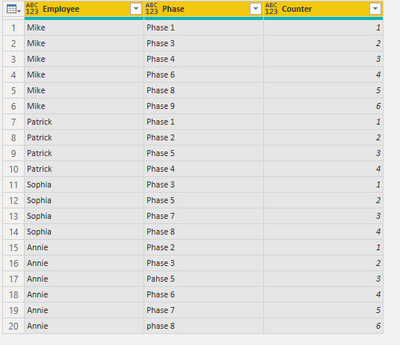- Power BI forums
- Updates
- News & Announcements
- Get Help with Power BI
- Desktop
- Service
- Report Server
- Power Query
- Mobile Apps
- Developer
- DAX Commands and Tips
- Custom Visuals Development Discussion
- Health and Life Sciences
- Power BI Spanish forums
- Translated Spanish Desktop
- Power Platform Integration - Better Together!
- Power Platform Integrations (Read-only)
- Power Platform and Dynamics 365 Integrations (Read-only)
- Training and Consulting
- Instructor Led Training
- Dashboard in a Day for Women, by Women
- Galleries
- Community Connections & How-To Videos
- COVID-19 Data Stories Gallery
- Themes Gallery
- Data Stories Gallery
- R Script Showcase
- Webinars and Video Gallery
- Quick Measures Gallery
- 2021 MSBizAppsSummit Gallery
- 2020 MSBizAppsSummit Gallery
- 2019 MSBizAppsSummit Gallery
- Events
- Ideas
- Custom Visuals Ideas
- Issues
- Issues
- Events
- Upcoming Events
- Community Blog
- Power BI Community Blog
- Custom Visuals Community Blog
- Community Support
- Community Accounts & Registration
- Using the Community
- Community Feedback
Register now to learn Fabric in free live sessions led by the best Microsoft experts. From Apr 16 to May 9, in English and Spanish.
- Power BI forums
- Forums
- Get Help with Power BI
- Desktop
- Re: add a counter based on values in another colum...
- Subscribe to RSS Feed
- Mark Topic as New
- Mark Topic as Read
- Float this Topic for Current User
- Bookmark
- Subscribe
- Printer Friendly Page
- Mark as New
- Bookmark
- Subscribe
- Mute
- Subscribe to RSS Feed
- Permalink
- Report Inappropriate Content
add a counter based on values in another column
Hello,
I have a query-table which contains this :
| Employee | Phase |
| Mike | Phase 1 |
| Mike | Phase 3 |
| Mike | Phase 4 |
| Mike | Phase 6 |
| Mike | Phase 8 |
| Mike | Phase 9 |
| Patrick | Phase 1 |
| Patrick | Phase 2 |
| Patrick | Phase 5 |
| Patrick | Phase 4 |
| Sophia | Phase 3 |
| Sophia | Phase 5 |
| Sophia | Phase 7 |
| Sophia | Phase 8 |
| Annie | Phase 2 |
| Annie | Phase 3 |
| Annie | Pahse 5 |
| Annie | Phase 6 |
| Annie | Phase 7 |
| Annie | phase 8 |
I would like to add a column which is a sort of counter :
| Employee | Phase | Counter |
| Mike | Phase 1 | 1 |
| Mike | Phase 3 | 2 |
| Mike | Phase 4 | 3 |
| Mike | Phase 6 | 4 |
| Mike | Phase 8 | 5 |
| Mike | Phase 9 | 6 |
| Patrick | Phase 1 | 1 |
| Patrick | Phase 2 | 2 |
| Patrick | Phase 5 | 3 |
| Patrick | Phase 4 | 4 |
| Sophia | Phase 3 | 1 |
| Sophia | Phase 5 | 2 |
| Sophia | Phase 7 | 3 |
| Sophia | Phase 8 | 4 |
| Annie | Phase 2 | 1 |
| Annie | Phase 3 | 2 |
| Annie | Pahse 5 | 3 |
| Annie | Phase 6 | 4 |
| Annie | Phase 7 | 5 |
| Annie | phase 8 | 6 |
For each row you have the same employee, it increments the counter by 1. Otherwise, it begins again at 1. I hope i am clear here ;-).
Can someone help me ?
Thanks,
Michael
Solved! Go to Solution.
- Mark as New
- Bookmark
- Subscribe
- Mute
- Subscribe to RSS Feed
- Permalink
- Report Inappropriate Content
Or you could get the count by using EARLIER, but you still need a way to tell Power BI which rows are first, second, third, etc.
If you don't have an index or ranking column, just add on in Power Query:
Home > Transform Data > Add Column > Index > Close & Apply
Then you can use EARLIER to add a column in DAX:
Column = COUNTROWS(FILTER(ALL(Table), Table[Employee]=EARLIER(Table[Employee]) && Table[Index] >=EARLIER(Table[Index]))
Please @mention me in your reply if you want a response.
Copying DAX from this post? Click here for a hack to quickly replace it with your own table names
Has this post solved your problem? Please Accept as Solution so that others can find it quickly and to let the community know your problem has been solved.
If you found this post helpful, please give Kudos C
I work as a Microsoft trainer and consultant, specialising in Power BI and Power Query.
www.excelwithallison.com
- Mark as New
- Bookmark
- Subscribe
- Mute
- Subscribe to RSS Feed
- Permalink
- Report Inappropriate Content
Or you could get the count by using EARLIER, but you still need a way to tell Power BI which rows are first, second, third, etc.
If you don't have an index or ranking column, just add on in Power Query:
Home > Transform Data > Add Column > Index > Close & Apply
Then you can use EARLIER to add a column in DAX:
Column = COUNTROWS(FILTER(ALL(Table), Table[Employee]=EARLIER(Table[Employee]) && Table[Index] >=EARLIER(Table[Index]))
Please @mention me in your reply if you want a response.
Copying DAX from this post? Click here for a hack to quickly replace it with your own table names
Has this post solved your problem? Please Accept as Solution so that others can find it quickly and to let the community know your problem has been solved.
If you found this post helpful, please give Kudos C
I work as a Microsoft trainer and consultant, specialising in Power BI and Power Query.
www.excelwithallison.com
- Mark as New
- Bookmark
- Subscribe
- Mute
- Subscribe to RSS Feed
- Permalink
- Report Inappropriate Content
@mhendel
Paste the below code in a blank Query in Power Query and check the steps.
let
Source = Table.FromRows(Json.Document(Binary.Decompress(Binary.FromText("bc65CoAwEEXRX5GpbdwSLS0sBcEyWAQJJLgFtfHvBUUhM9MeHryrFDSLn7fLGIihs/owMMQKWjf9ECWUMko5JUGppFQ91Olzd+OETrGmrBasvkH95q3TKBxhwaHk8M2v19UZ1BRaFpq2/0u4E4zJwPz3O9w=", BinaryEncoding.Base64), Compression.Deflate)), let _t = ((type nullable text) meta [Serialized.Text = true]) in type table [#"(blank)" = _t, #"(blank).1" = _t]),
#"Promoted Headers" = Table.PromoteHeaders(Source, [PromoteAllScalars=true]),
#"Grouped Rows" = Table.Group(#"Promoted Headers", {"Employee"}, {{"Count", each _, type table [Employee=nullable text, Phase=nullable text]}}),
#"Added Custom" = Table.AddColumn(#"Grouped Rows", "Custom", each Table.AddIndexColumn([Count], "Counter", 1, 1)),
#"Removed Other Columns" = Table.SelectColumns(#"Added Custom",{"Custom"}),
#"Expanded Custom" = Table.ExpandTableColumn(#"Removed Other Columns", "Custom", {"Employee", "Phase", "Counter"}, {"Employee", "Phase", "Counter"})
in
#"Expanded Custom"
________________________
If my answer was helpful, please consider Accept it as the solution to help the other members find it
Click on the Thumbs-Up icon if you like this reply 🙂
⭕ Subscribe and learn Power BI from these videos
⚪ Website ⚪ LinkedIn ⚪ PBI User Group
- Mark as New
- Bookmark
- Subscribe
- Mute
- Subscribe to RSS Feed
- Permalink
- Report Inappropriate Content
Thanks a lot, you've made my day!!
Helpful resources

Microsoft Fabric Learn Together
Covering the world! 9:00-10:30 AM Sydney, 4:00-5:30 PM CET (Paris/Berlin), 7:00-8:30 PM Mexico City

Power BI Monthly Update - April 2024
Check out the April 2024 Power BI update to learn about new features.

| User | Count |
|---|---|
| 112 | |
| 100 | |
| 80 | |
| 64 | |
| 57 |
| User | Count |
|---|---|
| 146 | |
| 110 | |
| 93 | |
| 84 | |
| 67 |