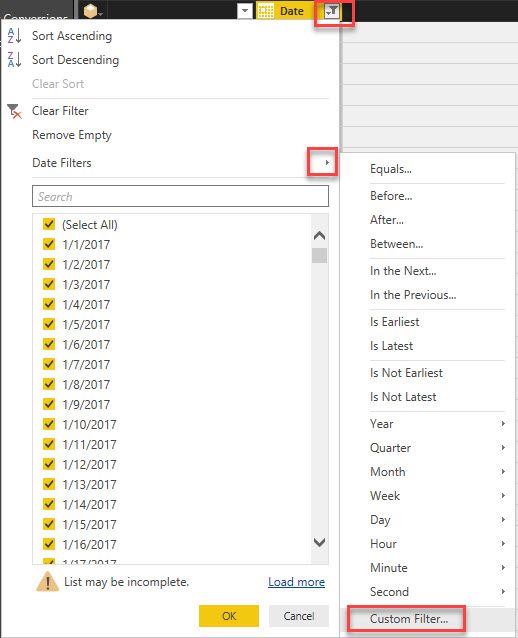- Power BI forums
- Updates
- News & Announcements
- Get Help with Power BI
- Desktop
- Service
- Report Server
- Power Query
- Mobile Apps
- Developer
- DAX Commands and Tips
- Custom Visuals Development Discussion
- Health and Life Sciences
- Power BI Spanish forums
- Translated Spanish Desktop
- Power Platform Integration - Better Together!
- Power Platform Integrations (Read-only)
- Power Platform and Dynamics 365 Integrations (Read-only)
- Training and Consulting
- Instructor Led Training
- Dashboard in a Day for Women, by Women
- Galleries
- Community Connections & How-To Videos
- COVID-19 Data Stories Gallery
- Themes Gallery
- Data Stories Gallery
- R Script Showcase
- Webinars and Video Gallery
- Quick Measures Gallery
- 2021 MSBizAppsSummit Gallery
- 2020 MSBizAppsSummit Gallery
- 2019 MSBizAppsSummit Gallery
- Events
- Ideas
- Custom Visuals Ideas
- Issues
- Issues
- Events
- Upcoming Events
- Community Blog
- Power BI Community Blog
- Custom Visuals Community Blog
- Community Support
- Community Accounts & Registration
- Using the Community
- Community Feedback
Register now to learn Fabric in free live sessions led by the best Microsoft experts. From Apr 16 to May 9, in English and Spanish.
- Power BI forums
- Forums
- Get Help with Power BI
- Desktop
- Re: Wrong data from Google Analytics
- Subscribe to RSS Feed
- Mark Topic as New
- Mark Topic as Read
- Float this Topic for Current User
- Bookmark
- Subscribe
- Printer Friendly Page
- Mark as New
- Bookmark
- Subscribe
- Mute
- Subscribe to RSS Feed
- Permalink
- Report Inappropriate Content
Wrong data from Google Analytics
Hi All,
This is my first time to contect to Google Analytics using Power BI Desktop. I started with something simple by getting only "Users" by date. However the result I've got loaded to Power BI is totally different from the result I see from Google Analytics web.
What did I o wrong? Really confused... @_@@
Appreciate advice.
Best,
- Mark as New
- Bookmark
- Subscribe
- Mute
- Subscribe to RSS Feed
- Permalink
- Report Inappropriate Content
HI @MF_Wong,
I think it may related to api delay, please take a look at following document to know more about this feature.
Data processing latency
Processing latency is 24-48 hours. Standard accounts that send more than 200,000 sessions per day to Analytics will result in the reports being refreshed only once a day. This can delay updates to reports and metrics for up to two days. To restore intra-day processing, reduce the number of sessions your account sends to < 200,000 per day.
BTW, you can also contact to google support to get more support.
Regards,
Xiaoxin Sheng
If this post helps, please consider accept as solution to help other members find it more quickly.
- Mark as New
- Bookmark
- Subscribe
- Mute
- Subscribe to RSS Feed
- Permalink
- Report Inappropriate Content
Hi Xiaoxin,
Thank you for your feedback.
However i think it may not be related to api delay. If that's a delay issue, only data of past (few) days will have impact, right? When I compare the data downloaded from the G.A Web to the data generated via Power BI Desktop for a long period of time (more than one year), none of the data matches.
| = Cube.Transform(#"xxxxxxxx", |
| { |
| {Cube.AddAndExpandDimensionColumn, "ga:date", {"ga:date"}, {"Date"}}, |
| {Cube.AddMeasureColumn, "New Users", "ga:newUsers"}, |
| {Cube.AddMeasureColumn, "Users", "ga:users"} |
| }) |
The above is the code generated from "Add item" step in Power BI Desektop.
Any idea?
Appreciate feedback.
Regards,
- Mark as New
- Bookmark
- Subscribe
- Mute
- Subscribe to RSS Feed
- Permalink
- Report Inappropriate Content
Hi @MF_Wong,
I just figured this out today.
The reason the numbers do not match is due to the sampling limit from google.
Here is what I did and worked:
1- Go to your Query Editor and filter your report using your date field.
2- Add a custom filter (do not use "Equals..., Before..., After... so on, custome is the only way to prevent sampling).
3- Within the custom filter then you can set your filter. I did a range: "is after and equal and is before and equal". I then compared to the same time period on Google Analytics and my data matched!
With the custom filter you are filtering within the cube and not locally on your powerbi desktop so you are able to work around sampling.
Hope this helps,
- Mark as New
- Bookmark
- Subscribe
- Mute
- Subscribe to RSS Feed
- Permalink
- Report Inappropriate Content
@fmatioli06 - I am also having this issue and want to make sure I'm with you. Are you applying your date filter here? Or somewhere else?
- Mark as New
- Bookmark
- Subscribe
- Mute
- Subscribe to RSS Feed
- Permalink
- Report Inappropriate Content
Yes, using the custom filter option under the date field. Your screenshot is correct.
I have been using it now anytime I connect directly to GA.
- Mark as New
- Bookmark
- Subscribe
- Mute
- Subscribe to RSS Feed
- Permalink
- Report Inappropriate Content
@fmatioli06 - You are brilliant! That solved my problem. Thank you so much for the solution! It just made me into a hero. What a great way to end a week!
Kelly
- Mark as New
- Bookmark
- Subscribe
- Mute
- Subscribe to RSS Feed
- Permalink
- Report Inappropriate Content
Thanks! I am glad it worked for you 🙂
- Mark as New
- Bookmark
- Subscribe
- Mute
- Subscribe to RSS Feed
- Permalink
- Report Inappropriate Content
HI @MF_Wong,
I also not so sure for internal modification in google analytics connector, maybe you can try to use odata with google api and compare with google analysis web data.
In addition, you can also contact to google analytics support to known more about this.
Regards,
Xiaoxin Sheng
If this post helps, please consider accept as solution to help other members find it more quickly.
Helpful resources

Microsoft Fabric Learn Together
Covering the world! 9:00-10:30 AM Sydney, 4:00-5:30 PM CET (Paris/Berlin), 7:00-8:30 PM Mexico City

Power BI Monthly Update - April 2024
Check out the April 2024 Power BI update to learn about new features.

| User | Count |
|---|---|
| 113 | |
| 97 | |
| 80 | |
| 69 | |
| 59 |
| User | Count |
|---|---|
| 150 | |
| 119 | |
| 104 | |
| 87 | |
| 67 |