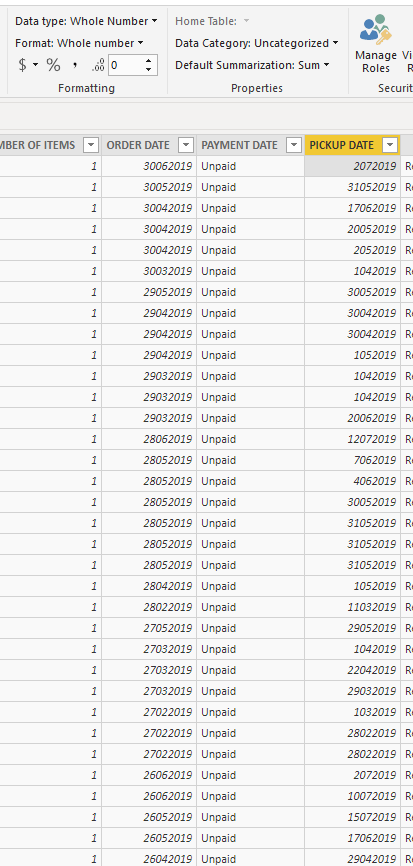- Power BI forums
- Updates
- News & Announcements
- Get Help with Power BI
- Desktop
- Service
- Report Server
- Power Query
- Mobile Apps
- Developer
- DAX Commands and Tips
- Custom Visuals Development Discussion
- Health and Life Sciences
- Power BI Spanish forums
- Translated Spanish Desktop
- Power Platform Integration - Better Together!
- Power Platform Integrations (Read-only)
- Power Platform and Dynamics 365 Integrations (Read-only)
- Training and Consulting
- Instructor Led Training
- Dashboard in a Day for Women, by Women
- Galleries
- Community Connections & How-To Videos
- COVID-19 Data Stories Gallery
- Themes Gallery
- Data Stories Gallery
- R Script Showcase
- Webinars and Video Gallery
- Quick Measures Gallery
- 2021 MSBizAppsSummit Gallery
- 2020 MSBizAppsSummit Gallery
- 2019 MSBizAppsSummit Gallery
- Events
- Ideas
- Custom Visuals Ideas
- Issues
- Issues
- Events
- Upcoming Events
- Community Blog
- Power BI Community Blog
- Custom Visuals Community Blog
- Community Support
- Community Accounts & Registration
- Using the Community
- Community Feedback
Register now to learn Fabric in free live sessions led by the best Microsoft experts. From Apr 16 to May 9, in English and Spanish.
- Power BI forums
- Forums
- Get Help with Power BI
- Desktop
- Re: Whole Number to Date
- Subscribe to RSS Feed
- Mark Topic as New
- Mark Topic as Read
- Float this Topic for Current User
- Bookmark
- Subscribe
- Printer Friendly Page
- Mark as New
- Bookmark
- Subscribe
- Mute
- Subscribe to RSS Feed
- Permalink
- Report Inappropriate Content
Whole Number to Date
Hi,
My data of order date change from Date to Whole Number when I imported into Power BI.
Here is the picture for illustration:
Please help me!
I also tried the fomular in other posts, but it did not work!!
Thanks!!
Solved! Go to Solution.
- Mark as New
- Bookmark
- Subscribe
- Mute
- Subscribe to RSS Feed
- Permalink
- Report Inappropriate Content
in Power Query after you imported the table you will see "Change Type" under applied steps. Power Query tries (and does a pretty good job) at guessing at what your data types are. Remove that step and see if you can set your date columns to date. If that errors that means there is something in that column that is preventing it from being converted to a date.
- Mark as New
- Bookmark
- Subscribe
- Mute
- Subscribe to RSS Feed
- Permalink
- Report Inappropriate Content
Hi there,
From what I see, from your data source your date is formatted as string or integer, that's why its not beign recognized as date. What you can do is in the query editor split that column into a day, month and year columns. Then create another column with the formula =DATE(DAY,MONTH,YEAR), this will give you the correct formatted field.
In the main ribbon go to Edit Queries. Once in the Power Query Editor, select the column to transform, go to the "Transform" tab, then "Split Column" and choose "By number of characters". In the first step the number of characters will be 4, as all of your years have 4 digits, select the option "Once, as far right as possible". This will leave you with two columns, one with the year and the other one with day + month. Choose the day + month column and do the same, but this time the number of characters has to be 2 (digits in your month). After this you will have the three columns I mentioned in the first paragraph and you can create the new column
Let me know if it works
Alejandro
- Mark as New
- Bookmark
- Subscribe
- Mute
- Subscribe to RSS Feed
- Permalink
- Report Inappropriate Content
Hi there,
From what I see, from your data source your date is formatted as string or integer, that's why its not beign recognized as date. What you can do is in the query editor split that column into a day, month and year columns. Then create another column with the formula =DATE(DAY,MONTH,YEAR), this will give you the correct formatted field.
In the main ribbon go to Edit Queries. Once in the Power Query Editor, select the column to transform, go to the "Transform" tab, then "Split Column" and choose "By number of characters". In the first step the number of characters will be 4, as all of your years have 4 digits, select the option "Once, as far right as possible". This will leave you with two columns, one with the year and the other one with day + month. Choose the day + month column and do the same, but this time the number of characters has to be 2 (digits in your month). After this you will have the three columns I mentioned in the first paragraph and you can create the new column
Let me know if it works
Alejandro
- Mark as New
- Bookmark
- Subscribe
- Mute
- Subscribe to RSS Feed
- Permalink
- Report Inappropriate Content
Dear,
I just tried it.
I works also, both you solution and the other's one.
Thanks for spending time to help me!!
- Mark as New
- Bookmark
- Subscribe
- Mute
- Subscribe to RSS Feed
- Permalink
- Report Inappropriate Content
in Power Query after you imported the table you will see "Change Type" under applied steps. Power Query tries (and does a pretty good job) at guessing at what your data types are. Remove that step and see if you can set your date columns to date. If that errors that means there is something in that column that is preventing it from being converted to a date.
- Mark as New
- Bookmark
- Subscribe
- Mute
- Subscribe to RSS Feed
- Permalink
- Report Inappropriate Content
Hi ,
Thank you for your solution. I deleted the changed type step and transfrom it to date.
It works perfectly
Thanks for spending time to help!!
Helpful resources

Microsoft Fabric Learn Together
Covering the world! 9:00-10:30 AM Sydney, 4:00-5:30 PM CET (Paris/Berlin), 7:00-8:30 PM Mexico City

Power BI Monthly Update - April 2024
Check out the April 2024 Power BI update to learn about new features.

| User | Count |
|---|---|
| 114 | |
| 99 | |
| 83 | |
| 70 | |
| 61 |
| User | Count |
|---|---|
| 149 | |
| 114 | |
| 107 | |
| 89 | |
| 67 |