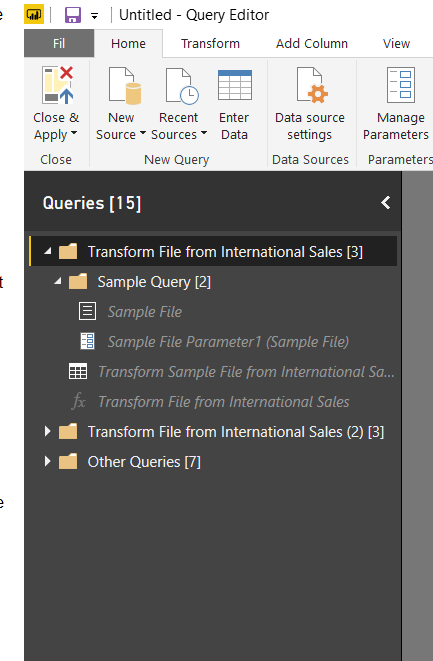- Power BI forums
- Updates
- News & Announcements
- Get Help with Power BI
- Desktop
- Service
- Report Server
- Power Query
- Mobile Apps
- Developer
- DAX Commands and Tips
- Custom Visuals Development Discussion
- Health and Life Sciences
- Power BI Spanish forums
- Translated Spanish Desktop
- Power Platform Integration - Better Together!
- Power Platform Integrations (Read-only)
- Power Platform and Dynamics 365 Integrations (Read-only)
- Training and Consulting
- Instructor Led Training
- Dashboard in a Day for Women, by Women
- Galleries
- Community Connections & How-To Videos
- COVID-19 Data Stories Gallery
- Themes Gallery
- Data Stories Gallery
- R Script Showcase
- Webinars and Video Gallery
- Quick Measures Gallery
- 2021 MSBizAppsSummit Gallery
- 2020 MSBizAppsSummit Gallery
- 2019 MSBizAppsSummit Gallery
- Events
- Ideas
- Custom Visuals Ideas
- Issues
- Issues
- Events
- Upcoming Events
- Community Blog
- Power BI Community Blog
- Custom Visuals Community Blog
- Community Support
- Community Accounts & Registration
- Using the Community
- Community Feedback
Register now to learn Fabric in free live sessions led by the best Microsoft experts. From Apr 16 to May 9, in English and Spanish.
- Power BI forums
- Forums
- Get Help with Power BI
- Desktop
- Re: What is the Transform File from Query doing?
- Subscribe to RSS Feed
- Mark Topic as New
- Mark Topic as Read
- Float this Topic for Current User
- Bookmark
- Subscribe
- Printer Friendly Page
- Mark as New
- Bookmark
- Subscribe
- Mute
- Subscribe to RSS Feed
- Permalink
- Report Inappropriate Content
What is the Transform File from Query doing?
After importing a Sharepoint Folder I got this new query showing on my queries list.
What is it doing?
I guess it has been created automatically?
Can I get rid of it?
- Mark as New
- Bookmark
- Subscribe
- Mute
- Subscribe to RSS Feed
- Permalink
- Report Inappropriate Content
UPDATE POWER BI DESKTOP AND GO THROUGH THE PROCESS AGAIN.
IT WILL BE ADDRESSED.
- Mark as New
- Bookmark
- Subscribe
- Mute
- Subscribe to RSS Feed
- Permalink
- Report Inappropriate Content
This function is an improvement in recent Power BI Releases
more info https://docs.microsoft.com/en-us/power-bi/desktop-combine-binaries
Allow works in a group of files through just one function and make transformations in file combination automatically
- Mark as New
- Bookmark
- Subscribe
- Mute
- Subscribe to RSS Feed
- Permalink
- Report Inappropriate Content
It is not 1 query, but 4 queries that are grouped.
It contains the logic required to combine the files from your folder.
The set of queries is created automatically when chosing "Combine Binaries" in the column header of the column in the navigation table with the files in your folder, along with 4 additional query steps in your "Toggl" query.
You may get rid of it by converting the files to tables, using native functions like Csv.Document or Excel.Workbook, depending on the file types in your folder.
But why would you get rid of it? You can also collapse the group.
- Mark as New
- Bookmark
- Subscribe
- Mute
- Subscribe to RSS Feed
- Permalink
- Report Inappropriate Content
The toggl query was not created in my case. Maybe it is an update in the way Power BI Desktop does go about Transform file now. I checked this 09.01.2018 which is quite a long time after the original post.
- Mark as New
- Bookmark
- Subscribe
- Mute
- Subscribe to RSS Feed
- Permalink
- Report Inappropriate Content
Thanks for explaining it @MarcelBeug.
It is clearer to me now what is it trying to do.
I was trying to convert a local folder data source into a Sharepoint Folder one and am thinking that it is this Transform File Query that is preventing me from doing it since it references different query names.
Does this make sense?
- Mark as New
- Bookmark
- Subscribe
- Mute
- Subscribe to RSS Feed
- Permalink
- Report Inappropriate Content
If I understand your posts correctly, you only want to change the source from a local folder to a sharepoint folder, so basically, both folders have the same (type of) content.
If you go back to your working version (with the local folder), you need to adjust the source folder in 2 places:
1. In your main query (Toggl).
2. In query "Sample File".
That should solve your issue.
- Mark as New
- Bookmark
- Subscribe
- Mute
- Subscribe to RSS Feed
- Permalink
- Report Inappropriate Content
thanks @MarcelBeug, that makes sense.
I was trying to do that on my other post but could not get it to work.
Any ideas on why do I get that error? and how to correct it?
- Mark as New
- Bookmark
- Subscribe
- Mute
- Subscribe to RSS Feed
- Permalink
- Report Inappropriate Content
I had similar issue recently, the problem is different syntax for connecting to local folder vs Sharepoint
Connecting to folder creates following syntax:
let
Source = Folder.Files(txtPath)
When you connect to Sharepoint it's a bit different:
let
Source = SharePoint.Files("https://domain.sharepoint.com/sites/yoursite/", [ApiVersion = 15])
Sharepoint gives the list of all documents in the site, so to get to proper subfolder you need this additional step
#"Filtered Rows" = Table.SelectRows(Source, each ([Folder Path] = "https://domain.sharepoint.com/sites/yoursite/" & txtSubFolderPath))
Thank you for the kudos 🙂
- Mark as New
- Bookmark
- Subscribe
- Mute
- Subscribe to RSS Feed
- Permalink
- Report Inappropriate Content
Hi @jagostinhoCT,
You need to find out what the errors exactly are in the error message. Then correct them.
Best Regards,
Dale
If this post helps, then please consider Accept it as the solution to help the other members find it more quickly.
Helpful resources

Microsoft Fabric Learn Together
Covering the world! 9:00-10:30 AM Sydney, 4:00-5:30 PM CET (Paris/Berlin), 7:00-8:30 PM Mexico City

Power BI Monthly Update - April 2024
Check out the April 2024 Power BI update to learn about new features.

| User | Count |
|---|---|
| 117 | |
| 107 | |
| 69 | |
| 68 | |
| 43 |
| User | Count |
|---|---|
| 148 | |
| 104 | |
| 102 | |
| 88 | |
| 66 |