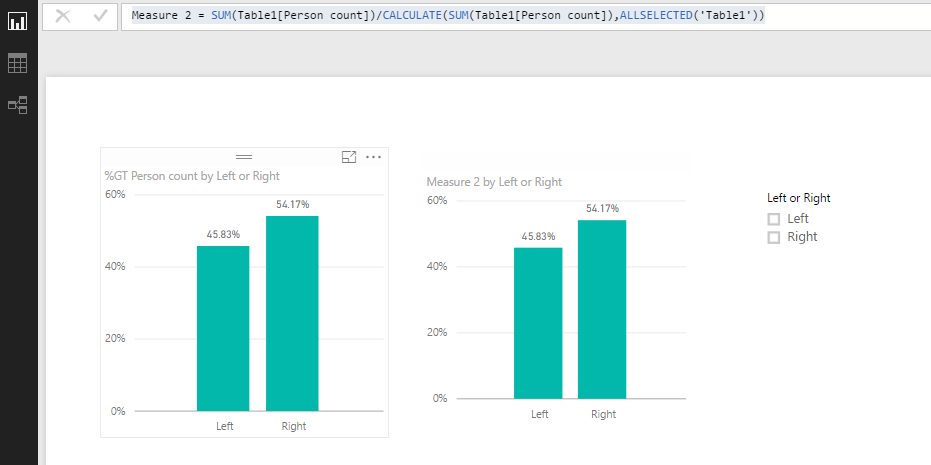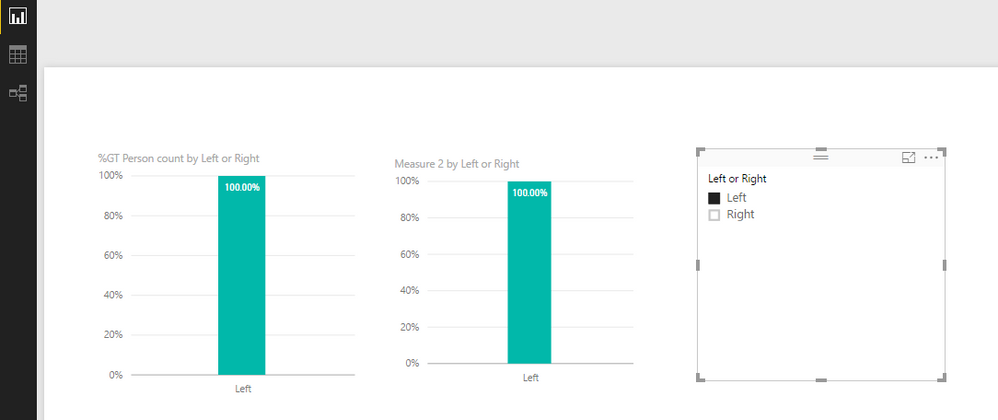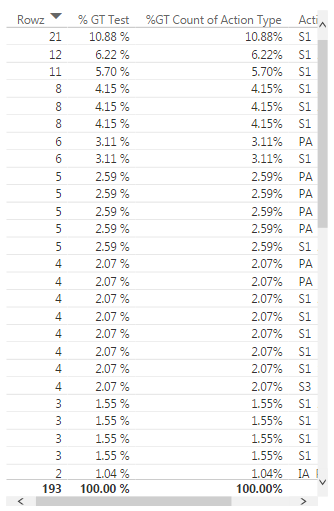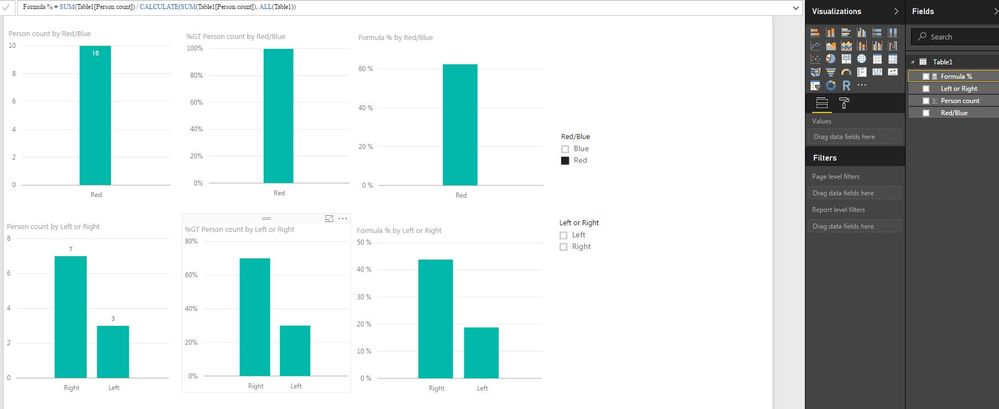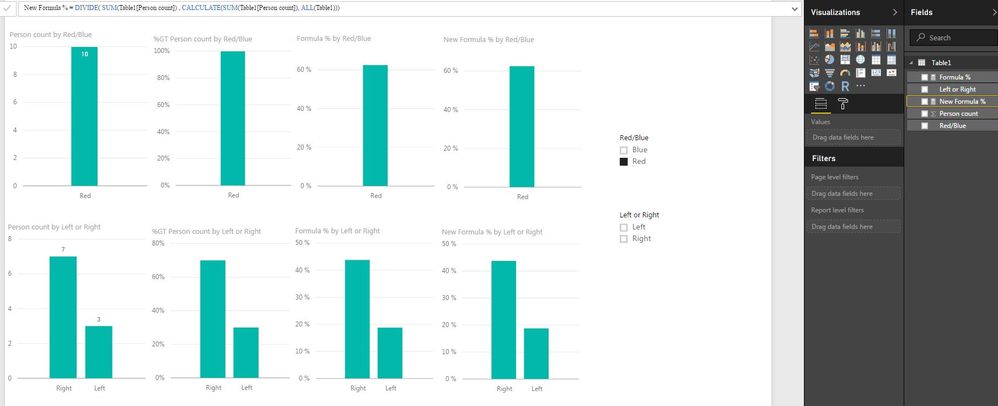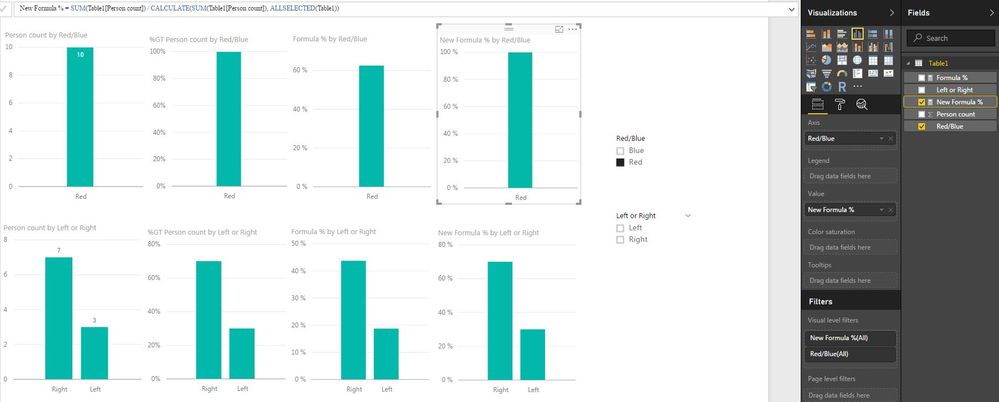- Power BI forums
- Updates
- News & Announcements
- Get Help with Power BI
- Desktop
- Service
- Report Server
- Power Query
- Mobile Apps
- Developer
- DAX Commands and Tips
- Custom Visuals Development Discussion
- Health and Life Sciences
- Power BI Spanish forums
- Translated Spanish Desktop
- Power Platform Integration - Better Together!
- Power Platform Integrations (Read-only)
- Power Platform and Dynamics 365 Integrations (Read-only)
- Training and Consulting
- Instructor Led Training
- Dashboard in a Day for Women, by Women
- Galleries
- Community Connections & How-To Videos
- COVID-19 Data Stories Gallery
- Themes Gallery
- Data Stories Gallery
- R Script Showcase
- Webinars and Video Gallery
- Quick Measures Gallery
- 2021 MSBizAppsSummit Gallery
- 2020 MSBizAppsSummit Gallery
- 2019 MSBizAppsSummit Gallery
- Events
- Ideas
- Custom Visuals Ideas
- Issues
- Issues
- Events
- Upcoming Events
- Community Blog
- Power BI Community Blog
- Custom Visuals Community Blog
- Community Support
- Community Accounts & Registration
- Using the Community
- Community Feedback
Register now to learn Fabric in free live sessions led by the best Microsoft experts. From Apr 16 to May 9, in English and Spanish.
- Power BI forums
- Forums
- Get Help with Power BI
- Desktop
- What is the %GT Quick Calculation really?
- Subscribe to RSS Feed
- Mark Topic as New
- Mark Topic as Read
- Float this Topic for Current User
- Bookmark
- Subscribe
- Printer Friendly Page
- Mark as New
- Bookmark
- Subscribe
- Mute
- Subscribe to RSS Feed
- Permalink
- Report Inappropriate Content
What is the %GT Quick Calculation really?
Using the %GT quick calculation and realising that I couldn't change the name of it, I tried to use the formula that is generally described as the replacement.
Percentage = SUM(TableName[MyColumn]) / CALCULATE(SUM(TableName[MyColumn]), ALL(TableName))
However, when I went to use a filter on my report page, I noticed that the formula did not deliver the expected result.
After quickly testing side by side the results of GT% quick calc and the above formula calcuation I worked out only the GT% quick calc was giving me the changed view of my data that I wanted.
Is there anyone who knows what the formula for GT% quick calc is exactly so I can mimic its behaviour in more situations?
Solved! Go to Solution.
- Mark as New
- Bookmark
- Subscribe
- Mute
- Subscribe to RSS Feed
- Permalink
- Report Inappropriate Content
Hi @KeithSuckling,
As the measure use the ALL() function which returns all the rows in a table, or all the values in a column, ignoring any filters that might have been applied. It's expected that when you check different values from the slicer, the chart values will not change.
Regarding the "Percent of grand total", any filters include slicer, visual/ page/ report level filters will impact values.
In your scenario, you can use ALLSELECTED() function in the measure,
Measure 2 = SUM(Table1[Person count])/CALCULATE(SUM(Table1[Person count]),ALLSELECTED('Table1'))
Best Regards,
Qiuyun Yu
If this post helps, then please consider Accept it as the solution to help the other members find it more quickly.
- Mark as New
- Bookmark
- Subscribe
- Mute
- Subscribe to RSS Feed
- Permalink
- Report Inappropriate Content
What I complete the steps that you did I get exactly the same results between the Quick measure and the created measure.
I am unsure how yours is different?
- Mark as New
- Bookmark
- Subscribe
- Mute
- Subscribe to RSS Feed
- Permalink
- Report Inappropriate Content
@GilbertQ below is the pic that shows a replication of the problem. The data file is incredibly simple, the two fields are very simple as well. When the filter is used the output of the formula and the GT% quick calc is different.
- Mark as New
- Bookmark
- Subscribe
- Mute
- Subscribe to RSS Feed
- Permalink
- Report Inappropriate Content
Could I please ask you to try the following formula, and see if that resolves your issue.
DIVIDE(
sum(Table1[Person count]),
Calculate(
sum(Table1[Person count]),
ALL(Table1)
)
)
- Mark as New
- Bookmark
- Subscribe
- Mute
- Subscribe to RSS Feed
- Permalink
- Report Inappropriate Content
Thank for trying @GilbertQ
I had tried this already and it hadn't worked.
The picture below confirms the new formula produces the same result.
- Mark as New
- Bookmark
- Subscribe
- Mute
- Subscribe to RSS Feed
- Permalink
- Report Inappropriate Content
Hi @KeithSuckling,
As the measure use the ALL() function which returns all the rows in a table, or all the values in a column, ignoring any filters that might have been applied. It's expected that when you check different values from the slicer, the chart values will not change.
Regarding the "Percent of grand total", any filters include slicer, visual/ page/ report level filters will impact values.
In your scenario, you can use ALLSELECTED() function in the measure,
Measure 2 = SUM(Table1[Person count])/CALCULATE(SUM(Table1[Person count]),ALLSELECTED('Table1'))
Best Regards,
Qiuyun Yu
If this post helps, then please consider Accept it as the solution to help the other members find it more quickly.
- Mark as New
- Bookmark
- Subscribe
- Mute
- Subscribe to RSS Feed
- Permalink
- Report Inappropriate Content
Helpful resources

Microsoft Fabric Learn Together
Covering the world! 9:00-10:30 AM Sydney, 4:00-5:30 PM CET (Paris/Berlin), 7:00-8:30 PM Mexico City

Power BI Monthly Update - April 2024
Check out the April 2024 Power BI update to learn about new features.

| User | Count |
|---|---|
| 108 | |
| 98 | |
| 78 | |
| 66 | |
| 53 |
| User | Count |
|---|---|
| 139 | |
| 100 | |
| 95 | |
| 85 | |
| 63 |