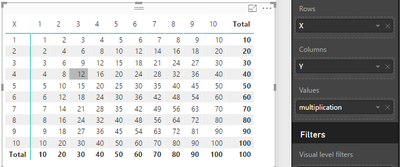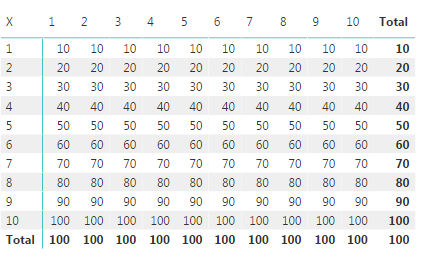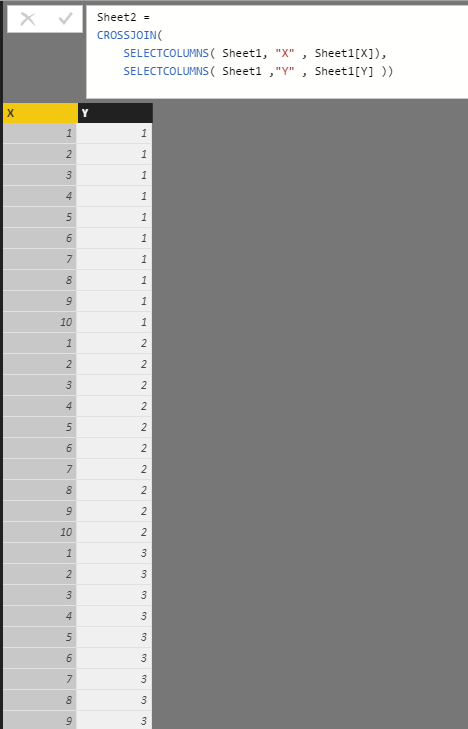- Power BI forums
- Updates
- News & Announcements
- Get Help with Power BI
- Desktop
- Service
- Report Server
- Power Query
- Mobile Apps
- Developer
- DAX Commands and Tips
- Custom Visuals Development Discussion
- Health and Life Sciences
- Power BI Spanish forums
- Translated Spanish Desktop
- Power Platform Integration - Better Together!
- Power Platform Integrations (Read-only)
- Power Platform and Dynamics 365 Integrations (Read-only)
- Training and Consulting
- Instructor Led Training
- Dashboard in a Day for Women, by Women
- Galleries
- Community Connections & How-To Videos
- COVID-19 Data Stories Gallery
- Themes Gallery
- Data Stories Gallery
- R Script Showcase
- Webinars and Video Gallery
- Quick Measures Gallery
- 2021 MSBizAppsSummit Gallery
- 2020 MSBizAppsSummit Gallery
- 2019 MSBizAppsSummit Gallery
- Events
- Ideas
- Custom Visuals Ideas
- Issues
- Issues
- Events
- Upcoming Events
- Community Blog
- Power BI Community Blog
- Custom Visuals Community Blog
- Community Support
- Community Accounts & Registration
- Using the Community
- Community Feedback
Register now to learn Fabric in free live sessions led by the best Microsoft experts. From Apr 16 to May 9, in English and Spanish.
- Power BI forums
- Forums
- Get Help with Power BI
- Desktop
- What If Analysis - Data Table - similar to exel fu...
- Subscribe to RSS Feed
- Mark Topic as New
- Mark Topic as Read
- Float this Topic for Current User
- Bookmark
- Subscribe
- Printer Friendly Page
- Mark as New
- Bookmark
- Subscribe
- Mute
- Subscribe to RSS Feed
- Permalink
- Report Inappropriate Content
What If Analysis - Data Table - similar to exel function
Hi all,
I want to implement in PBI the same function as in excel .
I have 2 variables that effect measure and what to see in one table how the change of those 2 variables effect the calculation of the measure.
in excel its located in the following path:
data ribbon
what if
data table
for example multiplication table.
C4 - X
B4 - Y
in the first line of the table in the left - C4 * B4
the function excel create automatic:
{=TABLE(C4,B4)}
output
| 1 | 1 | 2 | 3 | 4 | 5 | 6 | 7 | 8 | 9 | 10 |
| 1 | 1 | 2 | 3 | 4 | 5 | 6 | 7 | 8 | 9 | 10 |
| 2 | 2 | 4 | 6 | 8 | 10 | 12 | 14 | 16 | 18 | 20 |
| 3 | 3 | 6 | 9 | 12 | 15 | 18 | 21 | 24 | 27 | 30 |
| 4 | 4 | 8 | 12 | 16 | 20 | 24 | 28 | 32 | 36 | 40 |
| 5 | 5 | 10 | 15 | 20 | 25 | 30 | 35 | 40 | 45 | 50 |
| 6 | 6 | 12 | 18 | 24 | 30 | 36 | 42 | 48 | 54 | 60 |
| 7 | 7 | 14 | 21 | 28 | 35 | 42 | 49 | 56 | 63 | 70 |
| 8 | 8 | 16 | 24 | 32 | 40 | 48 | 56 | 64 | 72 | 80 |
| 9 | 9 | 18 | 27 | 36 | 45 | 54 | 63 | 72 | 81 | 90 |
| 10 | 10 | 20 | 30 | 40 | 50 | 60 | 70 | 80 | 90 | 100 |
Is it possible to implement it in excel?
thanks in advanced.
Nir.
Solved! Go to Solution.
- Mark as New
- Bookmark
- Subscribe
- Mute
- Subscribe to RSS Feed
- Permalink
- Report Inappropriate Content
Hi @nirrobi,
It is not possible to generate such an data table automatically in Power BI desktop.
But we can achieve a similar output via below workaround. It would be better that the dataset imported into Power BI looks like:
Based on this basic table, you should create a calculated table using this formula:
Sheet2 = CROSSJOIN(SELECTCOLUMNS(Sheet1,"X",Sheet1[X]),SELECTCOLUMNS(Sheet1,"Y",Sheet1[Y]))
Create a measure that returns multiplication values.
multiplication = MAX(Sheet2[X])*MAX(Sheet2[Y])
In report view, insert a Matrix visual to display data.
Best regards,
Yuliana Gu
If this post helps, then please consider Accept it as the solution to help the other members find it more quickly.
- Mark as New
- Bookmark
- Subscribe
- Mute
- Subscribe to RSS Feed
- Permalink
- Report Inappropriate Content
Hi @nirrobi,
It is not possible to generate such an data table automatically in Power BI desktop.
But we can achieve a similar output via below workaround. It would be better that the dataset imported into Power BI looks like:
Based on this basic table, you should create a calculated table using this formula:
Sheet2 = CROSSJOIN(SELECTCOLUMNS(Sheet1,"X",Sheet1[X]),SELECTCOLUMNS(Sheet1,"Y",Sheet1[Y]))
Create a measure that returns multiplication values.
multiplication = MAX(Sheet2[X])*MAX(Sheet2[Y])
In report view, insert a Matrix visual to display data.
Best regards,
Yuliana Gu
If this post helps, then please consider Accept it as the solution to help the other members find it more quickly.
- Mark as New
- Bookmark
- Subscribe
- Mute
- Subscribe to RSS Feed
- Permalink
- Report Inappropriate Content
Dear Yuliana ,
thanks for your message.
When I follow your guidence I ended with this table :
I change the base table as follow:
I use your formula for the new table:
Sheet2 =
CROSSJOIN(
SELECTCOLUMNS( Sheet1, "X" , Sheet1[X]),
SELECTCOLUMNS( Sheet1 ,"Y" , Sheet1[Y] ))
and got this table - 100 rows:
and the formula for the measure:
multiplication = MAX( Sheet2[X] ) * MAX( Sheet1[Y] )
can you please check if you see any reason for that?
- Mark as New
- Bookmark
- Subscribe
- Mute
- Subscribe to RSS Feed
- Permalink
- Report Inappropriate Content
I reproduce from scratch and I works smoothly.
many thanks,
Nir
Helpful resources

Microsoft Fabric Learn Together
Covering the world! 9:00-10:30 AM Sydney, 4:00-5:30 PM CET (Paris/Berlin), 7:00-8:30 PM Mexico City

Power BI Monthly Update - April 2024
Check out the April 2024 Power BI update to learn about new features.

| User | Count |
|---|---|
| 115 | |
| 100 | |
| 88 | |
| 70 | |
| 61 |
| User | Count |
|---|---|
| 151 | |
| 120 | |
| 103 | |
| 87 | |
| 68 |