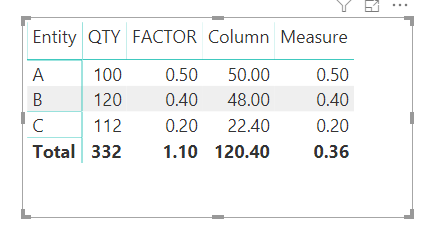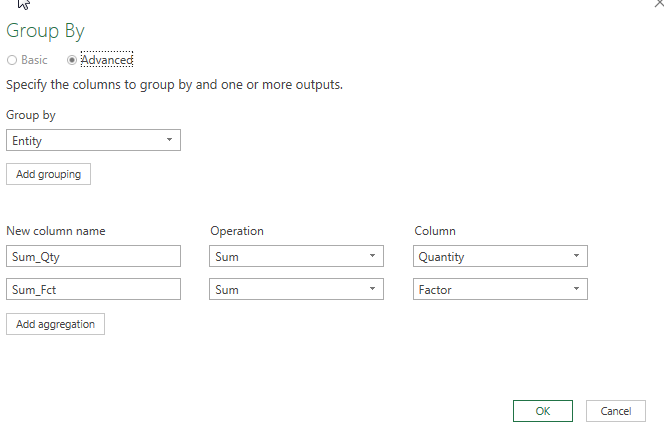- Power BI forums
- Updates
- News & Announcements
- Get Help with Power BI
- Desktop
- Service
- Report Server
- Power Query
- Mobile Apps
- Developer
- DAX Commands and Tips
- Custom Visuals Development Discussion
- Health and Life Sciences
- Power BI Spanish forums
- Translated Spanish Desktop
- Power Platform Integration - Better Together!
- Power Platform Integrations (Read-only)
- Power Platform and Dynamics 365 Integrations (Read-only)
- Training and Consulting
- Instructor Led Training
- Dashboard in a Day for Women, by Women
- Galleries
- Community Connections & How-To Videos
- COVID-19 Data Stories Gallery
- Themes Gallery
- Data Stories Gallery
- R Script Showcase
- Webinars and Video Gallery
- Quick Measures Gallery
- 2021 MSBizAppsSummit Gallery
- 2020 MSBizAppsSummit Gallery
- 2019 MSBizAppsSummit Gallery
- Events
- Ideas
- Custom Visuals Ideas
- Issues
- Issues
- Events
- Upcoming Events
- Community Blog
- Power BI Community Blog
- Custom Visuals Community Blog
- Community Support
- Community Accounts & Registration
- Using the Community
- Community Feedback
Register now to learn Fabric in free live sessions led by the best Microsoft experts. From Apr 16 to May 9, in English and Spanish.
- Power BI forums
- Forums
- Get Help with Power BI
- Desktop
- Re: Weighted average
- Subscribe to RSS Feed
- Mark Topic as New
- Mark Topic as Read
- Float this Topic for Current User
- Bookmark
- Subscribe
- Printer Friendly Page
- Mark as New
- Bookmark
- Subscribe
- Mute
- Subscribe to RSS Feed
- Permalink
- Report Inappropriate Content
Weighted average
Hi everyone,
Please help me, I am loosing my mind trying to figure this out :((
My source data is like this:
| Entity | Quantity | Factor |
| A | 100 | |
| B | 120 | |
| C | 112 | |
| A | 0.5 | |
| B | 0.4 | |
| C | 0.2 |
I need to the measure Factor to be aggregated using weighted average (weight being the Quantity).
I tried SUMX as suggested on the forum, but in my case data is structured so that Quantity and Factor are in different rows (I cannot change it).
So SUMX would do 100*0 + 120*0 + 112*0 + 0*0.5 + 0*0.4 + 0*0.2 = 0
I need the formula to be (100*0.5 + 120 * 0.4 + 112 *0.2 ) / sum (100+120+112) = 0.36
Any hint how to acheive this? I will much appreciate
| Entity | Sum of Quantity | Weighted average of Factor |
| A | 100 | 0.5 |
| B | 120 | 0.4 |
| C | 112 | 0.2 |
| Total | 332 | 0.36 |
Please help 🙂
Thanks in advance, Grzegorz
Solved! Go to Solution.
- Mark as New
- Bookmark
- Subscribe
- Mute
- Subscribe to RSS Feed
- Permalink
- Report Inappropriate Content
first you need to summerize your table to bring the QTY and FACTOR inline
go to Modeling at the top of the page and then select new table.
in the formula bar enter the code below
Calculated_Table = SUMMARIZE('Table', 'Table'[Entity],"QTY" , Sum('Table'[Quantity]),"FACTOR",sum('Table'[Factor]) )adjust for your actual table names and colunm names
this will output your table with the values inline
EntityQTYFACTOR
| A | 100 | 0.5 |
| B | 120 | 0.4 |
| C | 112 | 0.2 |
add a calculated colunm for the wighted
Column = Calculated_Table[QTY]*Calculated_Table[FACTOR]
then create a measure to dum these and devide by sum of qty
Measure = DIVIDE(sum(Calculated_Table[Column]),sum(Calculated_Table[QTY]))
final out put
Did I answer your question? Mark my post as a solution!
Proud to be a Super User!
- Mark as New
- Bookmark
- Subscribe
- Mute
- Subscribe to RSS Feed
- Permalink
- Report Inappropriate Content
first you need to summerize your table to bring the QTY and FACTOR inline
go to Modeling at the top of the page and then select new table.
in the formula bar enter the code below
Calculated_Table = SUMMARIZE('Table', 'Table'[Entity],"QTY" , Sum('Table'[Quantity]),"FACTOR",sum('Table'[Factor]) )adjust for your actual table names and colunm names
this will output your table with the values inline
EntityQTYFACTOR
| A | 100 | 0.5 |
| B | 120 | 0.4 |
| C | 112 | 0.2 |
add a calculated colunm for the wighted
Column = Calculated_Table[QTY]*Calculated_Table[FACTOR]
then create a measure to dum these and devide by sum of qty
Measure = DIVIDE(sum(Calculated_Table[Column]),sum(Calculated_Table[QTY]))
final out put
Did I answer your question? Mark my post as a solution!
Proud to be a Super User!
- Mark as New
- Bookmark
- Subscribe
- Mute
- Subscribe to RSS Feed
- Permalink
- Report Inappropriate Content
How do you do what are you are explaining here and add in a column for year and month or just date?
- Mark as New
- Bookmark
- Subscribe
- Mute
- Subscribe to RSS Feed
- Permalink
- Report Inappropriate Content
Great!! Thanks for the hint. It put me back on track.
I actually was working in Excel Power Query at the moment, I will trasfer my model to PowerBI soon.
I modified the solution a little bit - as I could not find how to use SUMMARIZE in Excel.
1) I used in query editor the "Group By" function:
2) I was able to create a measure Avg_Factor = Sumx(Table1;[Sum_Qty]*[Sum_Fct])/Sum([Sum_Qty])
Works as a charm 🙂
Helpful resources

Microsoft Fabric Learn Together
Covering the world! 9:00-10:30 AM Sydney, 4:00-5:30 PM CET (Paris/Berlin), 7:00-8:30 PM Mexico City

Power BI Monthly Update - April 2024
Check out the April 2024 Power BI update to learn about new features.

| User | Count |
|---|---|
| 117 | |
| 107 | |
| 70 | |
| 70 | |
| 43 |
| User | Count |
|---|---|
| 148 | |
| 106 | |
| 104 | |
| 89 | |
| 65 |