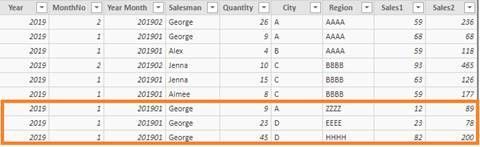- Power BI forums
- Updates
- News & Announcements
- Get Help with Power BI
- Desktop
- Service
- Report Server
- Power Query
- Mobile Apps
- Developer
- DAX Commands and Tips
- Custom Visuals Development Discussion
- Health and Life Sciences
- Power BI Spanish forums
- Translated Spanish Desktop
- Power Platform Integration - Better Together!
- Power Platform Integrations (Read-only)
- Power Platform and Dynamics 365 Integrations (Read-only)
- Training and Consulting
- Instructor Led Training
- Dashboard in a Day for Women, by Women
- Galleries
- Community Connections & How-To Videos
- COVID-19 Data Stories Gallery
- Themes Gallery
- Data Stories Gallery
- R Script Showcase
- Webinars and Video Gallery
- Quick Measures Gallery
- 2021 MSBizAppsSummit Gallery
- 2020 MSBizAppsSummit Gallery
- 2019 MSBizAppsSummit Gallery
- Events
- Ideas
- Custom Visuals Ideas
- Issues
- Issues
- Events
- Upcoming Events
- Community Blog
- Power BI Community Blog
- Custom Visuals Community Blog
- Community Support
- Community Accounts & Registration
- Using the Community
- Community Feedback
Register now to learn Fabric in free live sessions led by the best Microsoft experts. From Apr 16 to May 9, in English and Spanish.
- Power BI forums
- Forums
- Get Help with Power BI
- Desktop
- Weighted Average - sum them on categories
- Subscribe to RSS Feed
- Mark Topic as New
- Mark Topic as Read
- Float this Topic for Current User
- Bookmark
- Subscribe
- Printer Friendly Page
- Mark as New
- Bookmark
- Subscribe
- Mute
- Subscribe to RSS Feed
- Permalink
- Report Inappropriate Content
Weighted Average - sum them on categories
Hi all,
i have an issue with a measure wich contains weighted average
i made this measure:
below i put a source example:
| Year | MonthNo | Year Month | Salesman | Quantity | City | Region | Sales1 | Sales2 |
| 2019 | 2 | 201902 | George | 26 | A | AAAA | 59 | 236 |
| 2019 | 1 | 201901 | George | 9 | A | AAAA | 68 | 68 |
| 2019 | 1 | 201901 | Alex | 4 | B | AAAA | 59 | 118 |
| 2019 | 2 | 201902 | Jenna | 10 | C | BBBB | 93 | 465 |
| 2019 | 1 | 201901 | Jenna | 15 | C | BBBB | 63 | 126 |
| 2019 | 1 | 201901 | Aimee | 8 | C | BBBB | 59 | 177 |
Solved! Go to Solution.
- Mark as New
- Bookmark
- Subscribe
- Mute
- Subscribe to RSS Feed
- Permalink
- Report Inappropriate Content
Hi cosminc,
According to your description, I create sample data to reproduce the scenario. Based on your original data, I add three rows data for further analysis.
Then, create measure Weighted AVG to meet your need.
Weighted AVG =
VAR S1=
DIVIDE (CALCULATE(SUM(source[Quantity])*SUM(source[Sales1])),CALCULATE(SUM(source[Quantity])),0)
VAR S2=
DIVIDE (CALCULATE(SUM(source[Quantity])*SUM(source[Sales2])),CALCULATE(SUM(source[Quantity])),0)
RETURN
DIVIDE ( S1, S2, 0 )
Choose table visual to display the result showing picture below.
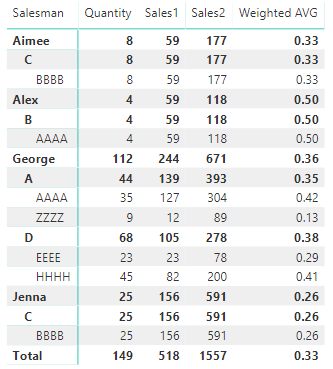
Here is my test pbix file link: https://qiuyunus-my.sharepoint.com/:u:/g/personal/pbipro_qiuyunus_onmicrosoft_com/EdcHWBoJeGtLqZ_sXU...
If above result doesn’t meet your requirement, please clarify your desired output.
Best Regards,
Amy
If this post helps, then please consider Accept it as the solution to help the other members find it more quickly.
- Mark as New
- Bookmark
- Subscribe
- Mute
- Subscribe to RSS Feed
- Permalink
- Report Inappropriate Content
Hi cosminc,
According to your description, I create sample data to reproduce the scenario. Based on your original data, I add three rows data for further analysis.
Then, create measure Weighted AVG to meet your need.
Weighted AVG =
VAR S1=
DIVIDE (CALCULATE(SUM(source[Quantity])*SUM(source[Sales1])),CALCULATE(SUM(source[Quantity])),0)
VAR S2=
DIVIDE (CALCULATE(SUM(source[Quantity])*SUM(source[Sales2])),CALCULATE(SUM(source[Quantity])),0)
RETURN
DIVIDE ( S1, S2, 0 )
Choose table visual to display the result showing picture below.
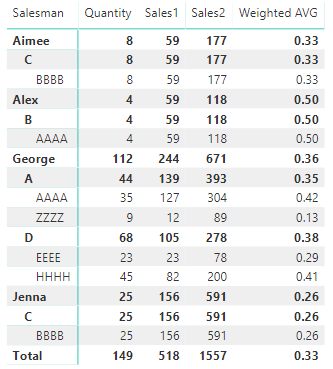
Here is my test pbix file link: https://qiuyunus-my.sharepoint.com/:u:/g/personal/pbipro_qiuyunus_onmicrosoft_com/EdcHWBoJeGtLqZ_sXU...
If above result doesn’t meet your requirement, please clarify your desired output.
Best Regards,
Amy
If this post helps, then please consider Accept it as the solution to help the other members find it more quickly.
Helpful resources

Microsoft Fabric Learn Together
Covering the world! 9:00-10:30 AM Sydney, 4:00-5:30 PM CET (Paris/Berlin), 7:00-8:30 PM Mexico City

Power BI Monthly Update - April 2024
Check out the April 2024 Power BI update to learn about new features.

| User | Count |
|---|---|
| 118 | |
| 107 | |
| 70 | |
| 70 | |
| 43 |
| User | Count |
|---|---|
| 148 | |
| 105 | |
| 104 | |
| 89 | |
| 65 |