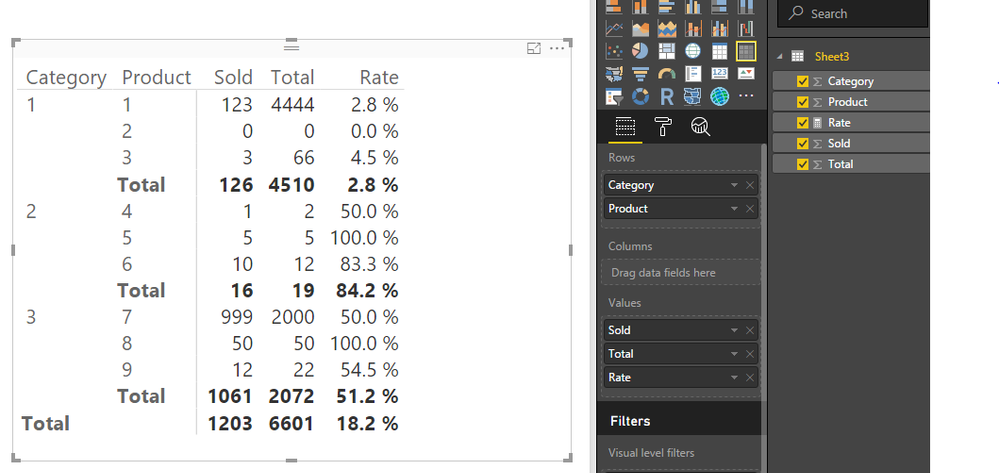- Power BI forums
- Updates
- News & Announcements
- Get Help with Power BI
- Desktop
- Service
- Report Server
- Power Query
- Mobile Apps
- Developer
- DAX Commands and Tips
- Custom Visuals Development Discussion
- Health and Life Sciences
- Power BI Spanish forums
- Translated Spanish Desktop
- Power Platform Integration - Better Together!
- Power Platform Integrations (Read-only)
- Power Platform and Dynamics 365 Integrations (Read-only)
- Training and Consulting
- Instructor Led Training
- Dashboard in a Day for Women, by Women
- Galleries
- Community Connections & How-To Videos
- COVID-19 Data Stories Gallery
- Themes Gallery
- Data Stories Gallery
- R Script Showcase
- Webinars and Video Gallery
- Quick Measures Gallery
- 2021 MSBizAppsSummit Gallery
- 2020 MSBizAppsSummit Gallery
- 2019 MSBizAppsSummit Gallery
- Events
- Ideas
- Custom Visuals Ideas
- Issues
- Issues
- Events
- Upcoming Events
- Community Blog
- Power BI Community Blog
- Custom Visuals Community Blog
- Community Support
- Community Accounts & Registration
- Using the Community
- Community Feedback
Register now to learn Fabric in free live sessions led by the best Microsoft experts. From Apr 16 to May 9, in English and Spanish.
- Power BI forums
- Forums
- Get Help with Power BI
- Desktop
- Weighted AVG Aggregation
- Subscribe to RSS Feed
- Mark Topic as New
- Mark Topic as Read
- Float this Topic for Current User
- Bookmark
- Subscribe
- Printer Friendly Page
- Mark as New
- Bookmark
- Subscribe
- Mute
- Subscribe to RSS Feed
- Permalink
- Report Inappropriate Content
Weighted AVG Aggregation
Hi,
I got a problem when creating a calculated member in PowerBI.
Here is the sample data:
| Category | Product | Sold | Total |
| 1 | 1 | 123 | 4444 |
| 1 | 2 | 0 | 0 |
| 1 | 3 | 3 | 66 |
| 2 | 4 | 1 | 2 |
| 2 | 5 | 5 | 5 |
| 2 | 6 | 10 | 12 |
| 3 | 7 | 999 | 2000 |
| 3 | 8 | 50 | 50 |
| 3 | 9 | 12 | 22 |
I want to have a Sold Rate as a calculated column.
If I create a calculated column in Excel pivot table, it would be: IF(Sold = 0 , 0 , Sold/Total)
It works perfect as below:
| Values | ||||
| Category | Product | Sum of Sold | Sum of Total | Sum of Sold Rate |
| 1 | 1 | 123 | 4444 | 2.8% |
| 2 | 0 | 0 | 0.0% | |
| 3 | 3 | 66 | 4.5% | |
| 1 Total | 126 | 4510 | 2.8% | |
| 2 | 4 | 1 | 2 | 50.0% |
| 5 | 5 | 5 | 100.0% | |
| 6 | 10 | 12 | 83.3% | |
| 2 Total | 16 | 19 | 84.2% | |
| 3 | 7 | 999 | 2000 | 50.0% |
| 8 | 50 | 50 | 100.0% | |
| 9 | 12 | 22 | 54.5% | |
| 3 Total | 1061 | 2072 | 51.2% | |
| Grand Total | 1203 | 6601 | 18.2% |
However, when using the same calculation method in PowerBI Devide(Sheet1[Sold],Sheet1[Total],0), it doesn't show the same number especially after aggregation.
It show 49% in the grand total by averaging each Sold Rate item... That's not reasonable...
If I write Devide(sum(Sheet1[Sold]),sum(Sheet1[Total],0) , then every single row of Sold Rate shows 18.2%.
I just want it to be exactly the same as the data showed up in Excel pivot table. Any suggestions?
Solved! Go to Solution.
- Mark as New
- Bookmark
- Subscribe
- Mute
- Subscribe to RSS Feed
- Permalink
- Report Inappropriate Content
Hi @joeguan,
In your scenario, please create a measure instead of a calculated column like below to calculate rate:
Rate = DIVIDE(SUM(Sheet3[Sold]), SUM(Sheet3[Total]),0)
Then create a matrix visual, place Category and Product in Rows, Sold, Total and Rate in Values.
Best Regards,
Qiuyun Yu
If this post helps, then please consider Accept it as the solution to help the other members find it more quickly.
- Mark as New
- Bookmark
- Subscribe
- Mute
- Subscribe to RSS Feed
- Permalink
- Report Inappropriate Content
Hi @joeguan,
In your scenario, please create a measure instead of a calculated column like below to calculate rate:
Rate = DIVIDE(SUM(Sheet3[Sold]), SUM(Sheet3[Total]),0)
Then create a matrix visual, place Category and Product in Rows, Sold, Total and Rate in Values.
Best Regards,
Qiuyun Yu
If this post helps, then please consider Accept it as the solution to help the other members find it more quickly.
- Mark as New
- Bookmark
- Subscribe
- Mute
- Subscribe to RSS Feed
- Permalink
- Report Inappropriate Content
- Mark as New
- Bookmark
- Subscribe
- Mute
- Subscribe to RSS Feed
- Permalink
- Report Inappropriate Content
Hi @joeguan,
It seems that my solution works in your scenario. If that is a case, would you please mark a proper reply as an answer so that we can close the thread? ![]()
Best Regards,
Qiuyun Yu
If this post helps, then please consider Accept it as the solution to help the other members find it more quickly.
- Mark as New
- Bookmark
- Subscribe
- Mute
- Subscribe to RSS Feed
- Permalink
- Report Inappropriate Content
Helpful resources

Microsoft Fabric Learn Together
Covering the world! 9:00-10:30 AM Sydney, 4:00-5:30 PM CET (Paris/Berlin), 7:00-8:30 PM Mexico City

Power BI Monthly Update - April 2024
Check out the April 2024 Power BI update to learn about new features.

| User | Count |
|---|---|
| 117 | |
| 107 | |
| 69 | |
| 68 | |
| 43 |
| User | Count |
|---|---|
| 148 | |
| 103 | |
| 103 | |
| 88 | |
| 66 |