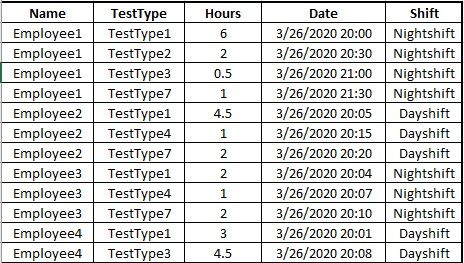- Power BI forums
- Updates
- News & Announcements
- Get Help with Power BI
- Desktop
- Service
- Report Server
- Power Query
- Mobile Apps
- Developer
- DAX Commands and Tips
- Custom Visuals Development Discussion
- Health and Life Sciences
- Power BI Spanish forums
- Translated Spanish Desktop
- Power Platform Integration - Better Together!
- Power Platform Integrations (Read-only)
- Power Platform and Dynamics 365 Integrations (Read-only)
- Training and Consulting
- Instructor Led Training
- Dashboard in a Day for Women, by Women
- Galleries
- Community Connections & How-To Videos
- COVID-19 Data Stories Gallery
- Themes Gallery
- Data Stories Gallery
- R Script Showcase
- Webinars and Video Gallery
- Quick Measures Gallery
- 2021 MSBizAppsSummit Gallery
- 2020 MSBizAppsSummit Gallery
- 2019 MSBizAppsSummit Gallery
- Events
- Ideas
- Custom Visuals Ideas
- Issues
- Issues
- Events
- Upcoming Events
- Community Blog
- Power BI Community Blog
- Custom Visuals Community Blog
- Community Support
- Community Accounts & Registration
- Using the Community
- Community Feedback
Register now to learn Fabric in free live sessions led by the best Microsoft experts. From Apr 16 to May 9, in English and Spanish.
- Power BI forums
- Forums
- Get Help with Power BI
- Desktop
- Visualizing a source table as a Pivoted table (sim...
- Subscribe to RSS Feed
- Mark Topic as New
- Mark Topic as Read
- Float this Topic for Current User
- Bookmark
- Subscribe
- Printer Friendly Page
- Mark as New
- Bookmark
- Subscribe
- Mute
- Subscribe to RSS Feed
- Permalink
- Report Inappropriate Content
Visualizing a source table as a Pivoted table (similar to Matrix visual) with custom columns
Hello,
Relatively new to Power BI. I've been struggling with this problem for well over a week now, and after thoroughly experimenting and trying to do it by myself, I gave up. Let me described the context real quick: I have a source table which contains every single record of my team members logging in time (time tracking table). For example let's say we have 4 employees who all have logged their time for today in our time tracking application. The source table would look like this (I only showcase the most important columns):
TestType represents the type of activity they spent their time on, Hours means the amount of hours they spent on it, Date represents the exact time when they logged their time in the app and Shift represents their work Shift. The above table represents the time logged for one day(this is done every day).
What I need to do in Power BI is to represent all of the data above like this:
Now, excluding the last 3 columns (Total, Planned and Delta), I already know how to do, because it's basically just a Matrix Visual. The problem I faced when trying to do this with a Matrix visual is that I cannot add those 3 calculated columns at the end. I need Total to calculate the total for each employee, Planned will be a Fixed values columns based on which shift the employee is on (6.5 hours for Nightshift, 7.5 for Dayshift) and Delta is just Total - Planned. Sounds pretty simple, but I just cannot do this using the Matrix Visual without making it look very ugly and non-user friendly. I just want to maintain the look of a table, and Matrix is not really helping because I have to drill down and then it looks way off. I want the end-user to be able to just open the report and see the data directly like in the above picture. I tried transforming the Source table into a Pivot table, grouping by Employee name, but then I lose the Date column for every record, and I need that to be able to use Slicers on the table (week, day, hour slicers). So basically I would need my source table to remain the way it is, but then transform it in a Matrix-like visual with added custom columns without ruining the aspect and user experience when viewing it. I got really close one time using Matrix visual, I managed to add the Planned column but then when I wanted to add Total and Delta I got stuck. Any help or other aproaches would be much appreciated. Thanks!
Solved! Go to Solution.
- Mark as New
- Bookmark
- Subscribe
- Mute
- Subscribe to RSS Feed
- Permalink
- Report Inappropriate Content
@DanJipa ,
Matrix visual and 'Pivot Columns' in tranform panel don't work. You can use python to generate such a table. The code will be like pattern below:
# 'dataset' holds the input data for this script
import pandas as pd
dict1 = dict(zip(dataset['Name'], dataset['Shift']))
dict2 = {'Nightshift': 6.5, 'Dayshift': 7.5}
dataset = dataset.pivot(index = 'Name', columns = 'TestType', values = 'Hours').fillna(0)
Name = dataset.index.tolist()
dataset.insert(0, "Name", Name)
dataset['Total'] = dataset.sum(axis = 'columns')
dataset['Planned'] = dataset['Name'].map(dict1).map(dict2)
dataset['Delta'] = dataset['Total'] - dataset['Planned']
You can also refer to the pbix file.
Community Support Team _ Jimmy Tao
If this post helps, then please consider Accept it as the solution to help the other members find it more quickly.
- Mark as New
- Bookmark
- Subscribe
- Mute
- Subscribe to RSS Feed
- Permalink
- Report Inappropriate Content
@DanJipa ,
Matrix visual and 'Pivot Columns' in tranform panel don't work. You can use python to generate such a table. The code will be like pattern below:
# 'dataset' holds the input data for this script
import pandas as pd
dict1 = dict(zip(dataset['Name'], dataset['Shift']))
dict2 = {'Nightshift': 6.5, 'Dayshift': 7.5}
dataset = dataset.pivot(index = 'Name', columns = 'TestType', values = 'Hours').fillna(0)
Name = dataset.index.tolist()
dataset.insert(0, "Name", Name)
dataset['Total'] = dataset.sum(axis = 'columns')
dataset['Planned'] = dataset['Name'].map(dict1).map(dict2)
dataset['Delta'] = dataset['Total'] - dataset['Planned']
You can also refer to the pbix file.
Community Support Team _ Jimmy Tao
If this post helps, then please consider Accept it as the solution to help the other members find it more quickly.
- Mark as New
- Bookmark
- Subscribe
- Mute
- Subscribe to RSS Feed
- Permalink
- Report Inappropriate Content
Seem like you need a hybrid table. You can only have it if you limited test type and you create them as measures.
Please vote for
https://ideas.powerbi.com/forums/265200-power-bi-ideas/suggestions/39773011-hybrid-table
Microsoft Power BI Learning Resources, 2023 !!
Learn Power BI - Full Course with Dec-2022, with Window, Index, Offset, 100+ Topics !!
Did I answer your question? Mark my post as a solution! Appreciate your Kudos !! Proud to be a Super User! !!
Helpful resources

Microsoft Fabric Learn Together
Covering the world! 9:00-10:30 AM Sydney, 4:00-5:30 PM CET (Paris/Berlin), 7:00-8:30 PM Mexico City

Power BI Monthly Update - April 2024
Check out the April 2024 Power BI update to learn about new features.

| User | Count |
|---|---|
| 109 | |
| 96 | |
| 77 | |
| 66 | |
| 53 |
| User | Count |
|---|---|
| 144 | |
| 104 | |
| 102 | |
| 88 | |
| 63 |