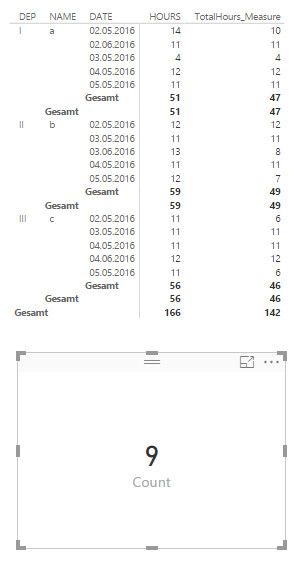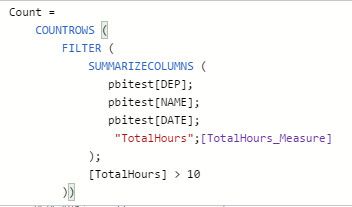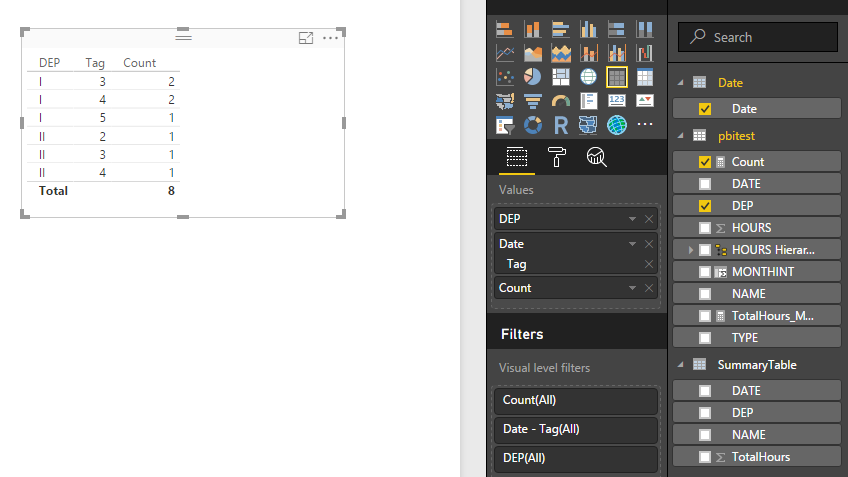- Power BI forums
- Updates
- News & Announcements
- Get Help with Power BI
- Desktop
- Service
- Report Server
- Power Query
- Mobile Apps
- Developer
- DAX Commands and Tips
- Custom Visuals Development Discussion
- Health and Life Sciences
- Power BI Spanish forums
- Translated Spanish Desktop
- Power Platform Integration - Better Together!
- Power Platform Integrations (Read-only)
- Power Platform and Dynamics 365 Integrations (Read-only)
- Training and Consulting
- Instructor Led Training
- Dashboard in a Day for Women, by Women
- Galleries
- Community Connections & How-To Videos
- COVID-19 Data Stories Gallery
- Themes Gallery
- Data Stories Gallery
- R Script Showcase
- Webinars and Video Gallery
- Quick Measures Gallery
- 2021 MSBizAppsSummit Gallery
- 2020 MSBizAppsSummit Gallery
- 2019 MSBizAppsSummit Gallery
- Events
- Ideas
- Custom Visuals Ideas
- Issues
- Issues
- Events
- Upcoming Events
- Community Blog
- Power BI Community Blog
- Custom Visuals Community Blog
- Community Support
- Community Accounts & Registration
- Using the Community
- Community Feedback
Register now to learn Fabric in free live sessions led by the best Microsoft experts. From Apr 16 to May 9, in English and Spanish.
- Power BI forums
- Forums
- Get Help with Power BI
- Desktop
- Re: Visualize filtered measure data
- Subscribe to RSS Feed
- Mark Topic as New
- Mark Topic as Read
- Float this Topic for Current User
- Bookmark
- Subscribe
- Printer Friendly Page
- Mark as New
- Bookmark
- Subscribe
- Mute
- Subscribe to RSS Feed
- Permalink
- Report Inappropriate Content
Visualize filtered measure data
Hi!
I am looking for a solution to the following problem: With the help from this forum I have generate two measures "count" and "TotalHours_Measure". Now I want to show the monthly "count" data in relation by the department. Has anybody an idea how I could do this?
Best regards
Stefan
Solved! Go to Solution.
- Mark as New
- Bookmark
- Subscribe
- Mute
- Subscribe to RSS Feed
- Permalink
- Report Inappropriate Content
Hi @GOEST,
You should be able to follow steps below to get your expected result.
1. Use the formula below to create a calculate table first.
SummaryTable = FILTER (
SUMMARIZECOLUMNS (
pbitest[DEP],
pbitest[NAME],
pbitest[DATE],
"TotalHours",[TotalHours_Measure]
),
[TotalHours] > 10
)
2. Create an individual Date table(using CALENDARAUTO or CALENDAR Function (DAX)), and create a relationship between the Date table and created "SummaryTable" using the date column.
3. Then you should be able to use the formula below to show the monthly "count" data in relation by the department.
Count =
IF (
HASONEVALUE ( pbitest[DEP] ),
CALCULATE (
COUNTROWS ( 'SummaryTable' ),
FILTER (
'SummaryTable',
'SummaryTable'[DEP] = VALUES ( pbitest[DEP] )
)
),
COUNTROWS ( 'SummaryTable' )
)
Here is the modified sample pbix file for your reference.![]()
Regards
- Mark as New
- Bookmark
- Subscribe
- Mute
- Subscribe to RSS Feed
- Permalink
- Report Inappropriate Content
Hi @GOEST,
Could you post your table structure and sample data with your expected result in this case? It's better to share a sample pbix file. You can upload it to OneDrive or Dropbox, and post the link here. Do mask sensitive data before uploading.![]()
Regards
- Mark as New
- Bookmark
- Subscribe
- Mute
- Subscribe to RSS Feed
- Permalink
- Report Inappropriate Content
Hi @v-ljerr-msft!
Thanks for your reply. You can find the files on:
https://www.dropbox.com/sh/cdeuki9k0x4lksy/AAClOIrREfCrcbeKUkRxIXkDa?dl=0
Best regards
Stefan
- Mark as New
- Bookmark
- Subscribe
- Mute
- Subscribe to RSS Feed
- Permalink
- Report Inappropriate Content
Hi @GOEST,
You should be able to follow steps below to get your expected result.
1. Use the formula below to create a calculate table first.
SummaryTable = FILTER (
SUMMARIZECOLUMNS (
pbitest[DEP],
pbitest[NAME],
pbitest[DATE],
"TotalHours",[TotalHours_Measure]
),
[TotalHours] > 10
)
2. Create an individual Date table(using CALENDARAUTO or CALENDAR Function (DAX)), and create a relationship between the Date table and created "SummaryTable" using the date column.
3. Then you should be able to use the formula below to show the monthly "count" data in relation by the department.
Count =
IF (
HASONEVALUE ( pbitest[DEP] ),
CALCULATE (
COUNTROWS ( 'SummaryTable' ),
FILTER (
'SummaryTable',
'SummaryTable'[DEP] = VALUES ( pbitest[DEP] )
)
),
COUNTROWS ( 'SummaryTable' )
)
Here is the modified sample pbix file for your reference.![]()
Regards
- Mark as New
- Bookmark
- Subscribe
- Mute
- Subscribe to RSS Feed
- Permalink
- Report Inappropriate Content
Hi @v-ljerr-msft!
Thanks for your answer. That looks realy good also with my real data! 🙂
BEst regards
Stefan
Helpful resources

Microsoft Fabric Learn Together
Covering the world! 9:00-10:30 AM Sydney, 4:00-5:30 PM CET (Paris/Berlin), 7:00-8:30 PM Mexico City

Power BI Monthly Update - April 2024
Check out the April 2024 Power BI update to learn about new features.

| User | Count |
|---|---|
| 117 | |
| 107 | |
| 70 | |
| 70 | |
| 43 |
| User | Count |
|---|---|
| 148 | |
| 106 | |
| 104 | |
| 89 | |
| 65 |