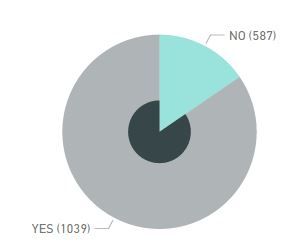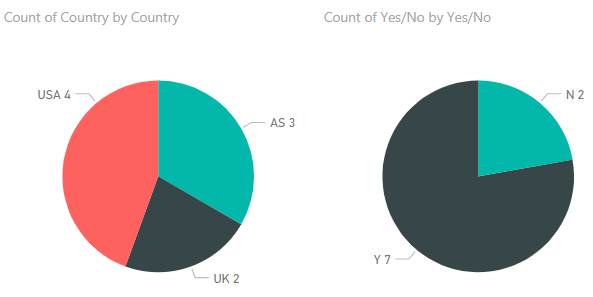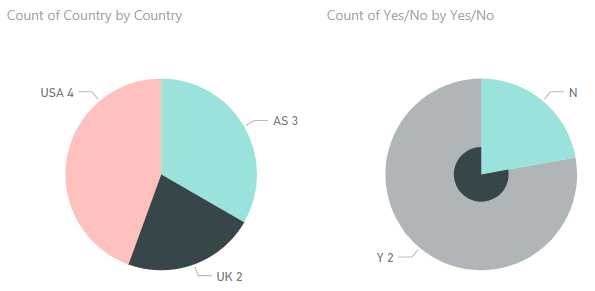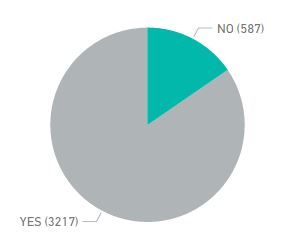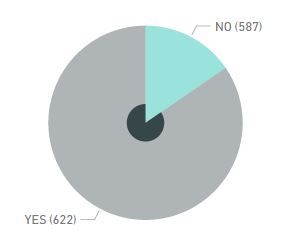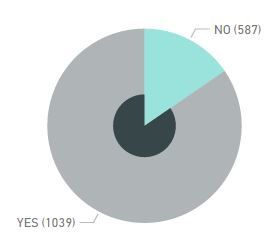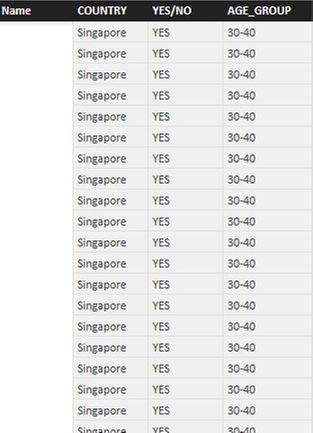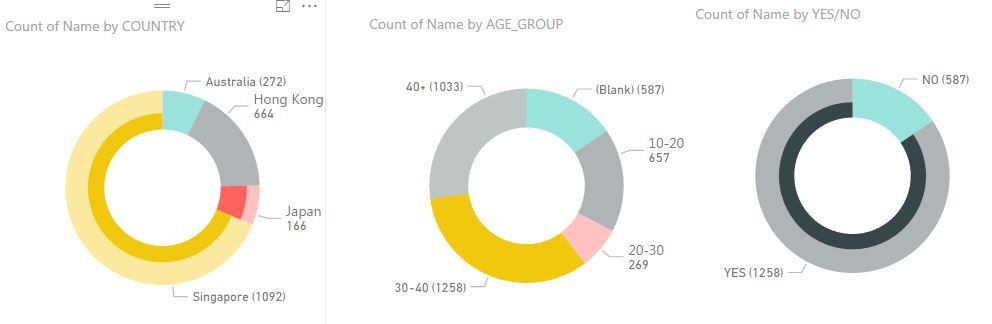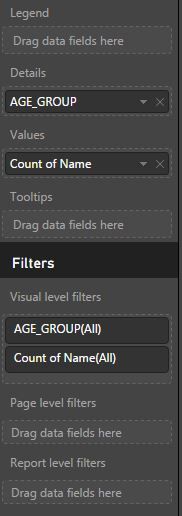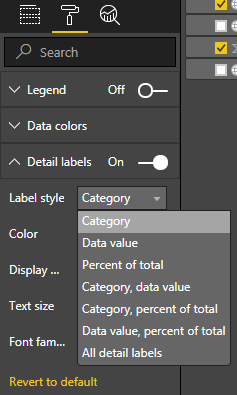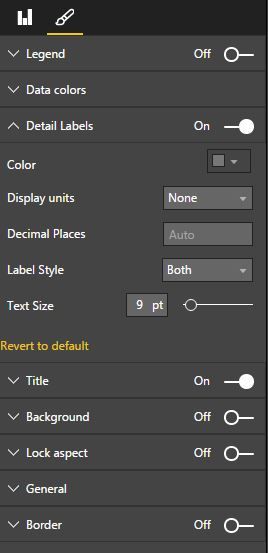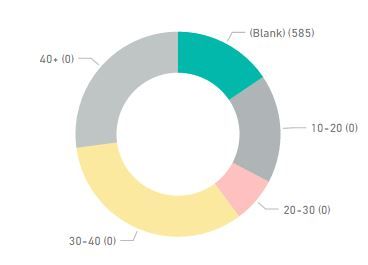- Power BI forums
- Updates
- News & Announcements
- Get Help with Power BI
- Desktop
- Service
- Report Server
- Power Query
- Mobile Apps
- Developer
- DAX Commands and Tips
- Custom Visuals Development Discussion
- Health and Life Sciences
- Power BI Spanish forums
- Translated Spanish Desktop
- Power Platform Integration - Better Together!
- Power Platform Integrations (Read-only)
- Power Platform and Dynamics 365 Integrations (Read-only)
- Training and Consulting
- Instructor Led Training
- Dashboard in a Day for Women, by Women
- Galleries
- Community Connections & How-To Videos
- COVID-19 Data Stories Gallery
- Themes Gallery
- Data Stories Gallery
- R Script Showcase
- Webinars and Video Gallery
- Quick Measures Gallery
- 2021 MSBizAppsSummit Gallery
- 2020 MSBizAppsSummit Gallery
- 2019 MSBizAppsSummit Gallery
- Events
- Ideas
- Custom Visuals Ideas
- Issues
- Issues
- Events
- Upcoming Events
- Community Blog
- Power BI Community Blog
- Custom Visuals Community Blog
- Community Support
- Community Accounts & Registration
- Using the Community
- Community Feedback
Register now to learn Fabric in free live sessions led by the best Microsoft experts. From Apr 16 to May 9, in English and Spanish.
- Power BI forums
- Forums
- Get Help with Power BI
- Desktop
- Visual Interactions - pie chart not working proper...
- Subscribe to RSS Feed
- Mark Topic as New
- Mark Topic as Read
- Float this Topic for Current User
- Bookmark
- Subscribe
- Printer Friendly Page
- Mark as New
- Bookmark
- Subscribe
- Mute
- Subscribe to RSS Feed
- Permalink
- Report Inappropriate Content
Visual Interactions - pie chart not working properly
There're two piecharts on my dashboard. When I click on one of the areas of piechart A (by country), piechart B (only YES or NO) should highlight and flag out values regarding that particular area of piechart A. However, piechart B fails to reflect to real numbers.
i.e.
Piechart A
HK 30 (2 YES, 28 NO)
SG 20 (11 YES, 9 NO)
JP 50 (30 YES, 20 NO)
AU 15 (all YES)
Piechart B
YES 58
NO 57
Piechart still shows NO with (57) when I click on AU, it should be zero.
Any idea why this happens ? Thanks.
Solved! Go to Solution.
- Mark as New
- Bookmark
- Subscribe
- Mute
- Subscribe to RSS Feed
- Permalink
- Report Inappropriate Content
This is really weird. Let's do some tests.
1. Use this measure instead of the automatic count:
CountMeaseure=
var Number=DISTINCTCOUNT(Name)
return
IF(
Number=BLANK();
0;
Number
)
2. Tell me if the mouseover value is right.
3. Try with the differents Label styles.
- Mark as New
- Bookmark
- Subscribe
- Mute
- Subscribe to RSS Feed
- Permalink
- Report Inappropriate Content
Hi Nok0620,
The first cause might be that the piecharts are not connected by the "Edit Interactions" tool of Power BI Desktop.
1. Select the piechart A.
2. Click in the top Menu: Format>Edit Iteractions.
3. Test the icons on the piechart B are ON (you can select filter o highlight).
The second option might be that your tables, which join the data of country and YES/NO, have an incorrect relationship. Test that the fields that join those tables are right and also that the direction of the relationship allows filter as you want.
Best,
Jorge Bustillo.
- Mark as New
- Bookmark
- Subscribe
- Mute
- Subscribe to RSS Feed
- Permalink
- Report Inappropriate Content
I'm a beginner and was very confused why my piechart A was filtering but not my piechart B. You saved my day. Thanks a lot!
- Mark as New
- Bookmark
- Subscribe
- Mute
- Subscribe to RSS Feed
- Permalink
- Report Inappropriate Content
I've tried to re-do the "Edit Interactions", piechart A and B are actually from the same table.
From the screen-cap you can see the YES/NO chart after highlighting area in piechart A.
The numbers in YES did change, NO should be 0 but it remains as the old number.
Thanks for the help though ![]()
- Mark as New
- Bookmark
- Subscribe
- Mute
- Subscribe to RSS Feed
- Permalink
- Report Inappropriate Content
Well, see what I've developed and find what differences you could have. Otherwise, tell us more about your table and we try to help you.
Best,
Jorge Bustillo.
- Mark as New
- Bookmark
- Subscribe
- Mute
- Subscribe to RSS Feed
- Permalink
- Report Inappropriate Content
sorry, I may have simplified the dummy data in a wrong way lol
The data is like
- NAME
- COUNTRY
- YES/NO
- AGE GROUP (IF YES, age group is provided. If NO, age group is blank)
When I click on "blank" in piechart AgeGroup,
The data just highlighted the NO but not turning YES to zero.
When I click on the other age group, it turns like this
- Mark as New
- Bookmark
- Subscribe
- Mute
- Subscribe to RSS Feed
- Permalink
- Report Inappropriate Content
I see, highlighting works fine, so your problem is the measure that represent the data value. Please tell us what measure is and how is set in the piecharts? You can do a test setting the interaction between piecharts as a filter instead of highlighting.
- Mark as New
- Bookmark
- Subscribe
- Mute
- Subscribe to RSS Feed
- Permalink
- Report Inappropriate Content
THe YES/NO is not a measure (cal field) but a static value. The four columns are pulled from Oracle DB directly.
With Piechart AGEGROUP: Details: AGE GROUP Value: Count of Name
With Piechart YES/NO: Details: YES/NO Value: Count of Name
Interactions work fine when set as filter, just the highlighting interaction gives the non-zero presentation.
- Mark as New
- Bookmark
- Subscribe
- Mute
- Subscribe to RSS Feed
- Permalink
- Report Inappropriate Content
Ok Nok0620, everything (filter and highlight) works fine but the numbers displayed. The problem is in the table, if you could show some screenshot of sample data or similar would be very useful, thank you.
- Mark as New
- Bookmark
- Subscribe
- Mute
- Subscribe to RSS Feed
- Permalink
- Report Inappropriate Content
There you go.
Sample highlighting that doesn't show correct value (Third chart, the NO(587) should be NO(0))
- Mark as New
- Bookmark
- Subscribe
- Mute
- Subscribe to RSS Feed
- Permalink
- Report Inappropriate Content
The table is like mine, and the measure (count of) is also like mine. There it musn't be the problem. Why do you have some data labels with ( ) and others just the number? What kind of detail label have you set?
- Mark as New
- Bookmark
- Subscribe
- Mute
- Subscribe to RSS Feed
- Permalink
- Report Inappropriate Content
Just discovered in your table, the number doesn't drop to zero as well. Is there any way to make Power BI update the value to 0?
Label setting is as follows btw,
- Mark as New
- Bookmark
- Subscribe
- Mute
- Subscribe to RSS Feed
- Permalink
- Report Inappropriate Content
In my piecharts the numbers work fine, the problem with the automatic measure (count of) is that when is zero for Power BI is blank and he doesn't show a number. This behaviour is easy to solve authoring our measure with an IF blank return 0.
Please, show me the format tab as in this image:
- Mark as New
- Bookmark
- Subscribe
- Mute
- Subscribe to RSS Feed
- Permalink
- Report Inappropriate Content
O, right. when u highlight UK, the N displays correctly without any value beside.
But for mine, not sure why the (587) remains beside NO. ![]()
- Mark as New
- Bookmark
- Subscribe
- Mute
- Subscribe to RSS Feed
- Permalink
- Report Inappropriate Content
This is really weird. Let's do some tests.
1. Use this measure instead of the automatic count:
CountMeaseure=
var Number=DISTINCTCOUNT(Name)
return
IF(
Number=BLANK();
0;
Number
)
2. Tell me if the mouseover value is right.
3. Try with the differents Label styles.
- Mark as New
- Bookmark
- Subscribe
- Mute
- Subscribe to RSS Feed
- Permalink
- Report Inappropriate Content
The value turns to zero normally, probably I'll make a new measure in the future instead of dragging "Count of XX" directly in Values firectly.
Helpful resources

Microsoft Fabric Learn Together
Covering the world! 9:00-10:30 AM Sydney, 4:00-5:30 PM CET (Paris/Berlin), 7:00-8:30 PM Mexico City

Power BI Monthly Update - April 2024
Check out the April 2024 Power BI update to learn about new features.

| User | Count |
|---|---|
| 107 | |
| 100 | |
| 80 | |
| 63 | |
| 58 |
| User | Count |
|---|---|
| 148 | |
| 111 | |
| 94 | |
| 84 | |
| 67 |