- Power BI forums
- Updates
- News & Announcements
- Get Help with Power BI
- Desktop
- Service
- Report Server
- Power Query
- Mobile Apps
- Developer
- DAX Commands and Tips
- Custom Visuals Development Discussion
- Health and Life Sciences
- Power BI Spanish forums
- Translated Spanish Desktop
- Power Platform Integration - Better Together!
- Power Platform Integrations (Read-only)
- Power Platform and Dynamics 365 Integrations (Read-only)
- Training and Consulting
- Instructor Led Training
- Dashboard in a Day for Women, by Women
- Galleries
- Community Connections & How-To Videos
- COVID-19 Data Stories Gallery
- Themes Gallery
- Data Stories Gallery
- R Script Showcase
- Webinars and Video Gallery
- Quick Measures Gallery
- 2021 MSBizAppsSummit Gallery
- 2020 MSBizAppsSummit Gallery
- 2019 MSBizAppsSummit Gallery
- Events
- Ideas
- Custom Visuals Ideas
- Issues
- Issues
- Events
- Upcoming Events
- Community Blog
- Power BI Community Blog
- Custom Visuals Community Blog
- Community Support
- Community Accounts & Registration
- Using the Community
- Community Feedback
Register now to learn Fabric in free live sessions led by the best Microsoft experts. From Apr 16 to May 9, in English and Spanish.
- Power BI forums
- Forums
- Get Help with Power BI
- Desktop
- Re: Visual Filter not woking as expected
- Subscribe to RSS Feed
- Mark Topic as New
- Mark Topic as Read
- Float this Topic for Current User
- Bookmark
- Subscribe
- Printer Friendly Page
- Mark as New
- Bookmark
- Subscribe
- Mute
- Subscribe to RSS Feed
- Permalink
- Report Inappropriate Content
Visual Filter not woking as expected
Hi All,
I am new to PowerBI and I am trying to achieve a particular logic with multiple charts. I'm in the half way but stuck in one position.
Here's the problem.
I've two bar charts. Each of them having 2 levels of details on X-axis. I'm not using a drilldown feature, they are showing in a single level hierarchy. When I am clicking on one of the bar charts, the other chart should highlight accordingly. both charts using the % of total as value field with different slicers. so, ideally if I filter on one bar in the first chart, the second chart should highlight the single bar.
Here I have used one more logic which is in DAXquery to calculate the % of total. Per requirement, we shouldnt use the %GT (% of Grand Total) feature in the value field. We have to use the % of group total of one of the x-axis value. So, I used a measure to calculate the same, by grouping the axis value.
Now, When I click on the bar chart, it highlights all the bars in the second chart. its wrong ideally. And if I remove the grouping fucntionality in the DAX query, it works well. but the values will not be as expected.
Here's the DAX query I have used for getting % of group total for each chart.
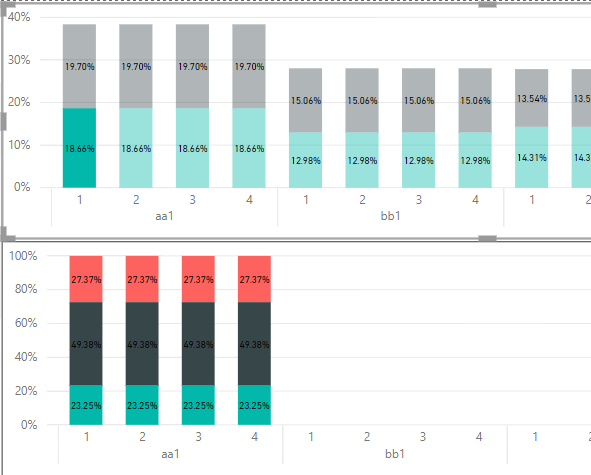 This is what we are getting now, and INCORRECT
This is what we are getting now, and INCORRECT This is Ideally should come, but here the Values are Incorrect.
This is Ideally should come, but here the Values are Incorrect.Solved! Go to Solution.
- Mark as New
- Bookmark
- Subscribe
- Mute
- Subscribe to RSS Feed
- Permalink
- Report Inappropriate Content
Hi Everyone,
I am able to resolve this issue, by using Cross Filtering feature available in Feb 2019 PowerBI desktop release. Using this feature you can choose either you want to Cross highlight or Cross Filter your charts based on the selection. This option will available when you click on the "Edit Interactions" button under the Format ribbon just like the below.
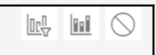
By default, it would be Cross Highlighting, you can change it to Cross filtering by clicking the above "chart and filter" icon, then the chart will get filtered based on the other selection.
For me it worked. In my chart it was highlighting 4 bars instead of 1 because of a grouping query. That gets filtered out and only one bar which is expected, popping up based on the selection.
Anyway, thanks everyone for your time and effort. Hope I explained it clearly so that it would help others in the similar situation.
Thanks again!
- Mark as New
- Bookmark
- Subscribe
- Mute
- Subscribe to RSS Feed
- Permalink
- Report Inappropriate Content
@Anonymous ,
Modify measures like patttern below and check if they can work:
ByHTypeValue =
DIVIDE (
CALCULATE ( SUM ( 'VW_MODEL'[TotalValue] ), ALLSELECTED ( 'VW_MODEL'[Xaxis1] ) ),
CALCULATE (
SUM ( 'VW_MODEL'[TotalValue] ),
ALLSELECTED ( 'VW_MODEL'[Xaxis2)) + CALCULATE(sum('VW_MODEL'[TotalValue] ),
ALLSELECTED ( 'VW_MODEL'[Xaxis1] )
)
+ CALCULATE ( SUM ( 'VW_MODEL'[TotalValue] ), ALLSELECTED ( 'VW_MODEL'[HType] ) )
)
Community Support Team _ Jimmy Tao
If this post helps, then please consider Accept it as the solution to help the other members find it more quickly.
- Mark as New
- Bookmark
- Subscribe
- Mute
- Subscribe to RSS Feed
- Permalink
- Report Inappropriate Content
Thanks for looking into. I really appreciate it. But that didnt really help.
I'm facing this issue because I used a logic to get the group total based on Xaxis1. Due to that when I click on any part of the bar chart, the below chart incorrectly highlights.
Either, I have to use a different DAX query logic to get the group total. (i.e., the sum of Xaxis1 group to 100%. It means all 1's summed to 100%, all 2's summed to 100% and so on.)
Or, I need to edit the code which triggers while clicking on the chart (I dont even know that's possible or not) to choose the partcular bar based on Xaxis1 and Xaxis2.
Hope you understood the issue better. Any help would be appreciated.
- Mark as New
- Bookmark
- Subscribe
- Mute
- Subscribe to RSS Feed
- Permalink
- Report Inappropriate Content
Hi Everyone,
I am able to resolve this issue, by using Cross Filtering feature available in Feb 2019 PowerBI desktop release. Using this feature you can choose either you want to Cross highlight or Cross Filter your charts based on the selection. This option will available when you click on the "Edit Interactions" button under the Format ribbon just like the below.
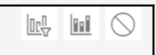
By default, it would be Cross Highlighting, you can change it to Cross filtering by clicking the above "chart and filter" icon, then the chart will get filtered based on the other selection.
For me it worked. In my chart it was highlighting 4 bars instead of 1 because of a grouping query. That gets filtered out and only one bar which is expected, popping up based on the selection.
Anyway, thanks everyone for your time and effort. Hope I explained it clearly so that it would help others in the similar situation.
Thanks again!
Helpful resources

Microsoft Fabric Learn Together
Covering the world! 9:00-10:30 AM Sydney, 4:00-5:30 PM CET (Paris/Berlin), 7:00-8:30 PM Mexico City

Power BI Monthly Update - April 2024
Check out the April 2024 Power BI update to learn about new features.

| User | Count |
|---|---|
| 118 | |
| 107 | |
| 70 | |
| 70 | |
| 43 |
| User | Count |
|---|---|
| 148 | |
| 104 | |
| 104 | |
| 89 | |
| 66 |
