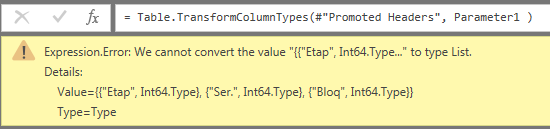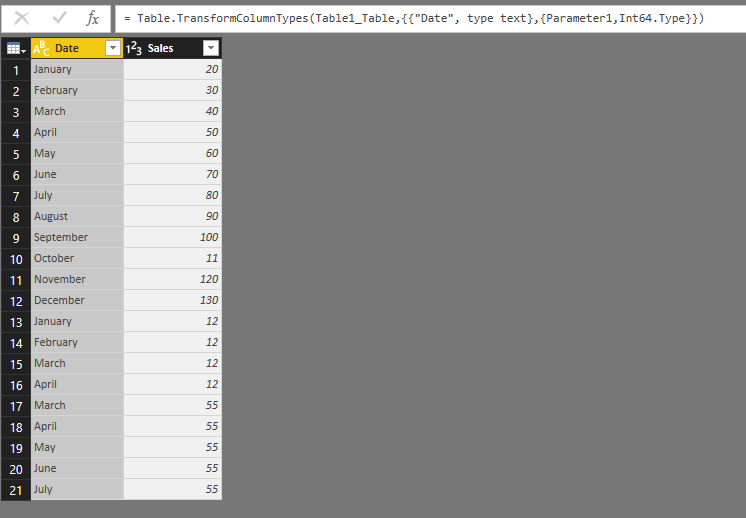- Power BI forums
- Updates
- News & Announcements
- Get Help with Power BI
- Desktop
- Service
- Report Server
- Power Query
- Mobile Apps
- Developer
- DAX Commands and Tips
- Custom Visuals Development Discussion
- Health and Life Sciences
- Power BI Spanish forums
- Translated Spanish Desktop
- Power Platform Integration - Better Together!
- Power Platform Integrations (Read-only)
- Power Platform and Dynamics 365 Integrations (Read-only)
- Training and Consulting
- Instructor Led Training
- Dashboard in a Day for Women, by Women
- Galleries
- Community Connections & How-To Videos
- COVID-19 Data Stories Gallery
- Themes Gallery
- Data Stories Gallery
- R Script Showcase
- Webinars and Video Gallery
- Quick Measures Gallery
- 2021 MSBizAppsSummit Gallery
- 2020 MSBizAppsSummit Gallery
- 2019 MSBizAppsSummit Gallery
- Events
- Ideas
- Custom Visuals Ideas
- Issues
- Issues
- Events
- Upcoming Events
- Community Blog
- Power BI Community Blog
- Custom Visuals Community Blog
- Community Support
- Community Accounts & Registration
- Using the Community
- Community Feedback
Register now to learn Fabric in free live sessions led by the best Microsoft experts. From Apr 16 to May 9, in English and Spanish.
- Power BI forums
- Forums
- Get Help with Power BI
- Desktop
- Variable code in advanced editor
- Subscribe to RSS Feed
- Mark Topic as New
- Mark Topic as Read
- Float this Topic for Current User
- Bookmark
- Subscribe
- Printer Friendly Page
- Mark as New
- Bookmark
- Subscribe
- Mute
- Subscribe to RSS Feed
- Permalink
- Report Inappropriate Content
Variable code in advanced editor
I'm wondering if I can replace a piece of code in the advanced editor with a parameter (or something else) that contents the same piece of code. For example, if I want to change the type of each column:
1) This is the line recorded by Power Query Editor, and I want to replace the bolded code with a parameter (because the numbers of columns can change in this query, and also the columns name can change):
#"Changed Type" = Table.TransformColumnTypes(#"Promoted Headers", {{""Etap"", Int64.Type}, {""Ser."", Int64.Type}, {""Bloq"", Int64.Type}}),
2) Then I create a text parameter, named Parameter1, with the following value:
{{""Etap"", Int64.Type}, {""Ser."", Int64.Type}, {""Bloq"", Int64.Type}}
3) And try to replace the parameter in the advanced editor line (I'm not sure of the syntax):
#"Changed Type" = Table.TransformColumnTypes(#"Promoted Headers", Parameter1),
4) But this error message is displayed:
Let me know if there is any other way to replace a piece of code with something else instead of a parameter. Mainly because I have a variable number of columns in a query.
Thank you in advance for your help.
Solved! Go to Solution.
- Mark as New
- Bookmark
- Subscribe
- Mute
- Subscribe to RSS Feed
- Permalink
- Report Inappropriate Content
Hi @e17aguilar,
Based on my test, you could refer to below steps:
Create the parameter in the query editor and just enter the column name like the picture below:
Modify the code in the advanced language:
Now you could see the result.
Regards,
Daniel He
If this post helps, then please consider Accept it as the solution to help the other members find it more quickly.
- Mark as New
- Bookmark
- Subscribe
- Mute
- Subscribe to RSS Feed
- Permalink
- Report Inappropriate Content
Hi Daniel,
Many thanks for your help. You helped me to unterstand that I should use a variable list instead of a parameter.
I continued my research with this idea on mind, and I found this post, by THE BICCOUNTANT:
They explain in a very short and simple way how to dynamically change the type from each column in a table, using a list that contains the name of all columns from the queried table.
Kind regards,
Ernesto J. Aguilar
- Mark as New
- Bookmark
- Subscribe
- Mute
- Subscribe to RSS Feed
- Permalink
- Report Inappropriate Content
Hi @e17aguilar,
Based on my test, you could refer to below steps:
Create the parameter in the query editor and just enter the column name like the picture below:
Modify the code in the advanced language:
Now you could see the result.
Regards,
Daniel He
If this post helps, then please consider Accept it as the solution to help the other members find it more quickly.
- Mark as New
- Bookmark
- Subscribe
- Mute
- Subscribe to RSS Feed
- Permalink
- Report Inappropriate Content
Hi Daniel,
Many thanks for your help. You helped me to unterstand that I should use a variable list instead of a parameter.
I continued my research with this idea on mind, and I found this post, by THE BICCOUNTANT:
They explain in a very short and simple way how to dynamically change the type from each column in a table, using a list that contains the name of all columns from the queried table.
Kind regards,
Ernesto J. Aguilar
- Mark as New
- Bookmark
- Subscribe
- Mute
- Subscribe to RSS Feed
- Permalink
- Report Inappropriate Content
Hi @e17aguilar,
Thanks for your sharing, It's pleasant that your problem has been solved, could you please mark the helpful reply as Answered?
Regards,
Daniel He
If this post helps, then please consider Accept it as the solution to help the other members find it more quickly.
Helpful resources

Microsoft Fabric Learn Together
Covering the world! 9:00-10:30 AM Sydney, 4:00-5:30 PM CET (Paris/Berlin), 7:00-8:30 PM Mexico City

Power BI Monthly Update - April 2024
Check out the April 2024 Power BI update to learn about new features.

| User | Count |
|---|---|
| 109 | |
| 98 | |
| 77 | |
| 66 | |
| 54 |
| User | Count |
|---|---|
| 144 | |
| 104 | |
| 100 | |
| 86 | |
| 64 |