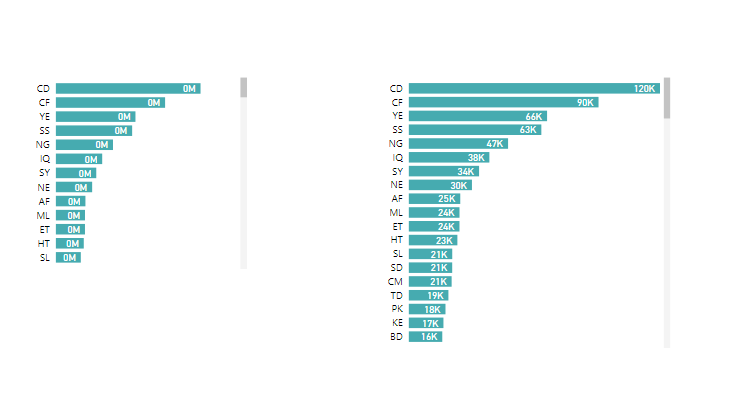- Power BI forums
- Updates
- News & Announcements
- Get Help with Power BI
- Desktop
- Service
- Report Server
- Power Query
- Mobile Apps
- Developer
- DAX Commands and Tips
- Custom Visuals Development Discussion
- Health and Life Sciences
- Power BI Spanish forums
- Translated Spanish Desktop
- Power Platform Integration - Better Together!
- Power Platform Integrations (Read-only)
- Power Platform and Dynamics 365 Integrations (Read-only)
- Training and Consulting
- Instructor Led Training
- Dashboard in a Day for Women, by Women
- Galleries
- Community Connections & How-To Videos
- COVID-19 Data Stories Gallery
- Themes Gallery
- Data Stories Gallery
- R Script Showcase
- Webinars and Video Gallery
- Quick Measures Gallery
- 2021 MSBizAppsSummit Gallery
- 2020 MSBizAppsSummit Gallery
- 2019 MSBizAppsSummit Gallery
- Events
- Ideas
- Custom Visuals Ideas
- Issues
- Issues
- Events
- Upcoming Events
- Community Blog
- Power BI Community Blog
- Custom Visuals Community Blog
- Community Support
- Community Accounts & Registration
- Using the Community
- Community Feedback
Register now to learn Fabric in free live sessions led by the best Microsoft experts. From Apr 16 to May 9, in English and Spanish.
- Power BI forums
- Forums
- Get Help with Power BI
- Desktop
- Value format in Chart
- Subscribe to RSS Feed
- Mark Topic as New
- Mark Topic as Read
- Float this Topic for Current User
- Bookmark
- Subscribe
- Printer Friendly Page
- Mark as New
- Bookmark
- Subscribe
- Mute
- Subscribe to RSS Feed
- Permalink
- Report Inappropriate Content
Value format in Chart
Hi All,
I am trying to fix an issue relating to the auto formatting feature available in Power BI visuals.
Here is below a picture to illustrate my problem. The two following charts are exactly the same, except I have changed the size of the one on the right. As you can see, the one on the left (original) badly displays the values while the second is ok.
I want to keep the "Displays units" feature as "Auto" because the user might drill down and make focus on particular regions, countries... which means I want to keep the values in the most adequate format rather than forcing it to be millions or thousands.
Now, how is it possible that the values format change because of the size of the chart? That sounds weird to me. It is not a problem of available space, because I tried to add decimals and I got something like 0.00M instead of 120k.
Do you have an idea how to fix that?
PS: I have already tried to change the format of the measure: whole number with and w/o decimals, decimals...
Thanks in advance for your help.
Solved! Go to Solution.
- Mark as New
- Bookmark
- Subscribe
- Mute
- Subscribe to RSS Feed
- Permalink
- Report Inappropriate Content
Hi @v-yingjl and @MartynRamsden ,
Thank you for your answers. I finally found a workaround. I am not sure it will work in all cases.
I went to the formatting option of the X-Axis (it can Y-axis depending on the chart you use - mine was an horizontal bar chart) and set the minimum value ("Start") to 0 instead of "Auto". I was thinking to change the maximum value as well but it was not necessary and the label automatically changed, delivering the expected outpout. Now it seems, I can drill down and the label changes without displaying the ugly 0.0M.
Hope this will help other users to solve the issue.
Thanks
- Mark as New
- Bookmark
- Subscribe
- Mute
- Subscribe to RSS Feed
- Permalink
- Report Inappropriate Content
Hi @Arnault_ ,
I have tested the scenario in my environment but could not find an effective solution to meet your requirement. When you change the size of the chart, you cannot meet display units and drill down level at the same time.
Perhaps you can submit the requirement to ideas and add your comments there to make this feature coming sooner: https://ideas.powerbi.com/forums/265200-power-bi-ideas
Best Regards,
Yingjie Li
If this post helps then please consider Accept it as the solution to help the other members find it more quickly.
- Mark as New
- Bookmark
- Subscribe
- Mute
- Subscribe to RSS Feed
- Permalink
- Report Inappropriate Content
Hi @v-yingjl and @MartynRamsden ,
Thank you for your answers. I finally found a workaround. I am not sure it will work in all cases.
I went to the formatting option of the X-Axis (it can Y-axis depending on the chart you use - mine was an horizontal bar chart) and set the minimum value ("Start") to 0 instead of "Auto". I was thinking to change the maximum value as well but it was not necessary and the label automatically changed, delivering the expected outpout. Now it seems, I can drill down and the label changes without displaying the ugly 0.0M.
Hope this will help other users to solve the issue.
Thanks
- Mark as New
- Bookmark
- Subscribe
- Mute
- Subscribe to RSS Feed
- Permalink
- Report Inappropriate Content
- Mark as New
- Bookmark
- Subscribe
- Mute
- Subscribe to RSS Feed
- Permalink
- Report Inappropriate Content
Hi @Arnault_
Unfortunately, the algorithm for automatically calculating the optimal Display Units is somewhat limited.
There's an idea here which relates to having greater control over the 'Display Units'. Be sure to vote for it if you think it would help.
In the meantime, all I can suggest is that you try to find a custom visual in the market place which provides what you're looking for.
Best regards,
Martyn
Helpful resources

Microsoft Fabric Learn Together
Covering the world! 9:00-10:30 AM Sydney, 4:00-5:30 PM CET (Paris/Berlin), 7:00-8:30 PM Mexico City

Power BI Monthly Update - April 2024
Check out the April 2024 Power BI update to learn about new features.

| User | Count |
|---|---|
| 113 | |
| 97 | |
| 85 | |
| 70 | |
| 61 |
| User | Count |
|---|---|
| 151 | |
| 121 | |
| 104 | |
| 87 | |
| 67 |