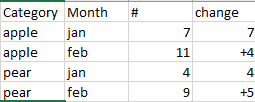- Power BI forums
- Updates
- News & Announcements
- Get Help with Power BI
- Desktop
- Service
- Report Server
- Power Query
- Mobile Apps
- Developer
- DAX Commands and Tips
- Custom Visuals Development Discussion
- Health and Life Sciences
- Power BI Spanish forums
- Translated Spanish Desktop
- Power Platform Integration - Better Together!
- Power Platform Integrations (Read-only)
- Power Platform and Dynamics 365 Integrations (Read-only)
- Training and Consulting
- Instructor Led Training
- Dashboard in a Day for Women, by Women
- Galleries
- Community Connections & How-To Videos
- COVID-19 Data Stories Gallery
- Themes Gallery
- Data Stories Gallery
- R Script Showcase
- Webinars and Video Gallery
- Quick Measures Gallery
- 2021 MSBizAppsSummit Gallery
- 2020 MSBizAppsSummit Gallery
- 2019 MSBizAppsSummit Gallery
- Events
- Ideas
- Custom Visuals Ideas
- Issues
- Issues
- Events
- Upcoming Events
- Community Blog
- Power BI Community Blog
- Custom Visuals Community Blog
- Community Support
- Community Accounts & Registration
- Using the Community
- Community Feedback
Register now to learn Fabric in free live sessions led by the best Microsoft experts. From Apr 16 to May 9, in English and Spanish.
- Power BI forums
- Forums
- Get Help with Power BI
- Desktop
- Using slicer for two sheets or calculating change ...
- Subscribe to RSS Feed
- Mark Topic as New
- Mark Topic as Read
- Float this Topic for Current User
- Bookmark
- Subscribe
- Printer Friendly Page
- Mark as New
- Bookmark
- Subscribe
- Mute
- Subscribe to RSS Feed
- Permalink
- Report Inappropriate Content
Using slicer for two sheets or calculating change for waterfall chart on one page
Hey,
so, I'm trying to make a waterfall chart for my table, but the problem is, I can't just make the changes column simply, because I have different categories and I want to see the changes for the same category, between months. (so for example, if in january I had 3 apples, 4 pears, in feb 4 apples, 6 pears, etc, then what I'd like to see is +1 for apples and +2 for pears for febr change. I'm using a slicer to choose category).
If I can make it a bit harder, I have many rows for one category and month, like in the pic below (example):
I tried a bit different approach myself, I made a table on another sheet where I used sumifs to calculate the sums, then with a simple formula I got my changes column. (pic below)
The waterfall chart could work with that nicely, but the problem is that, my slicer (which uses a column from another sheet) doesn't affect this one. Is there a way to filter data from two different sheets on one Power BI page?
Any help is greatly appreciated, thank you!
Solved! Go to Solution.
- Mark as New
- Bookmark
- Subscribe
- Mute
- Subscribe to RSS Feed
- Permalink
- Report Inappropriate Content
You really need a calendar table with an ID column (integer that continuously advances by 1 for every month). WIth this set up, you can create a lifetime to date calculation and subtract the lifetime to date from the previous lifetime to date for the prior month. Read my blog about calendar tables,http://exceleratorbi.com.au/power-pivot-calendar-tables/
then write a formula something like this.
LTD = calculate (sum(data[value]),filter(all(calendar),calendar[ID] <= max(calendar[ID]))
chg vs last month = [LTD] - calculate (sum(data[value]),filter(all(calendar),calendar[ID] <= max(calendar[ID])-1)
- Mark as New
- Bookmark
- Subscribe
- Mute
- Subscribe to RSS Feed
- Permalink
- Report Inappropriate Content
You really need a calendar table with an ID column (integer that continuously advances by 1 for every month). WIth this set up, you can create a lifetime to date calculation and subtract the lifetime to date from the previous lifetime to date for the prior month. Read my blog about calendar tables,http://exceleratorbi.com.au/power-pivot-calendar-tables/
then write a formula something like this.
LTD = calculate (sum(data[value]),filter(all(calendar),calendar[ID] <= max(calendar[ID]))
chg vs last month = [LTD] - calculate (sum(data[value]),filter(all(calendar),calendar[ID] <= max(calendar[ID])-1)
- Mark as New
- Bookmark
- Subscribe
- Mute
- Subscribe to RSS Feed
- Permalink
- Report Inappropriate Content
The day I posted this was the day I started using Power BI for the first time, so I needed some time to understand what you said, but I did it and it works, thank you!
(The pictures were just very dumbed-down examples, I'm using YYYYMM to identify the months, not this jan, feb, etc, of course. 🙂 )
- Mark as New
- Bookmark
- Subscribe
- Mute
- Subscribe to RSS Feed
- Permalink
- Report Inappropriate Content
You may also want to think about what happens if you go from Dec to Jan and the year changes - using a calendar table will help deal with month-to-month calculations there.
And do you have (or can you use) daily granularity dates for each row rather than 'jan', 'feb' etc.?
@MattAllington has recommend a (monthly?) calendar table to solve the problem as specified. IFF (and it may be a big one), the Data table was able to use daily rather than montlhy granularity, it might simplify the solution:
- Link to the Calendar table on the Date, rather than have to add a Month ID key (inc. year) to Data table
- Power BI should even create the table relationship automatically if the Date column name and type are the same
- Simpler looking measures using Time Intelligence functions (not for Direct Query though...?):
Total = SUM(Data[#]) Previous Month Total = CALCULATE([Total], PREVIOUSMONTH(Data[Date])) Monthly Change = [Total] - [Previous Month Total]
You could then use the Year and Month from the Data table's Date hierarchy as the Waterfall chart category, and Monthly Change as the Y Axis.
Helpful resources

Microsoft Fabric Learn Together
Covering the world! 9:00-10:30 AM Sydney, 4:00-5:30 PM CET (Paris/Berlin), 7:00-8:30 PM Mexico City

Power BI Monthly Update - April 2024
Check out the April 2024 Power BI update to learn about new features.

| User | Count |
|---|---|
| 112 | |
| 100 | |
| 76 | |
| 74 | |
| 49 |
| User | Count |
|---|---|
| 146 | |
| 108 | |
| 106 | |
| 90 | |
| 62 |