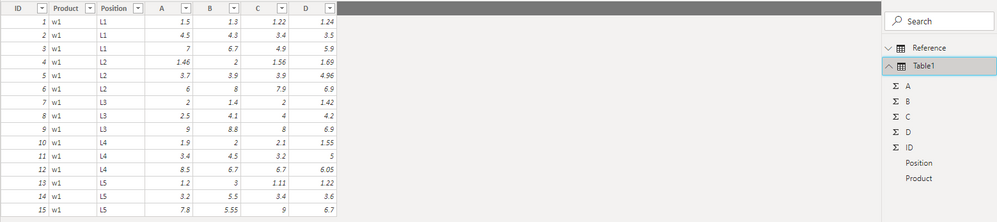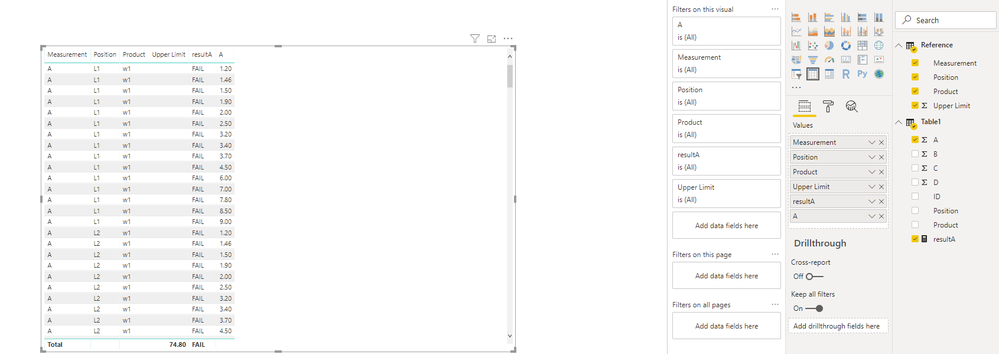- Power BI forums
- Updates
- News & Announcements
- Get Help with Power BI
- Desktop
- Service
- Report Server
- Power Query
- Mobile Apps
- Developer
- DAX Commands and Tips
- Custom Visuals Development Discussion
- Health and Life Sciences
- Power BI Spanish forums
- Translated Spanish Desktop
- Power Platform Integration - Better Together!
- Power Platform Integrations (Read-only)
- Power Platform and Dynamics 365 Integrations (Read-only)
- Training and Consulting
- Instructor Led Training
- Dashboard in a Day for Women, by Women
- Galleries
- Community Connections & How-To Videos
- COVID-19 Data Stories Gallery
- Themes Gallery
- Data Stories Gallery
- R Script Showcase
- Webinars and Video Gallery
- Quick Measures Gallery
- 2021 MSBizAppsSummit Gallery
- 2020 MSBizAppsSummit Gallery
- 2019 MSBizAppsSummit Gallery
- Events
- Ideas
- Custom Visuals Ideas
- Issues
- Issues
- Events
- Upcoming Events
- Community Blog
- Power BI Community Blog
- Custom Visuals Community Blog
- Community Support
- Community Accounts & Registration
- Using the Community
- Community Feedback
Register now to learn Fabric in free live sessions led by the best Microsoft experts. From Apr 16 to May 9, in English and Spanish.
- Power BI forums
- Forums
- Get Help with Power BI
- Desktop
- Using columns from different tables in a visual ta...
- Subscribe to RSS Feed
- Mark Topic as New
- Mark Topic as Read
- Float this Topic for Current User
- Bookmark
- Subscribe
- Printer Friendly Page
- Mark as New
- Bookmark
- Subscribe
- Mute
- Subscribe to RSS Feed
- Permalink
- Report Inappropriate Content
Using columns from different tables in a visual table
I have created 2 tables within Power Bi. 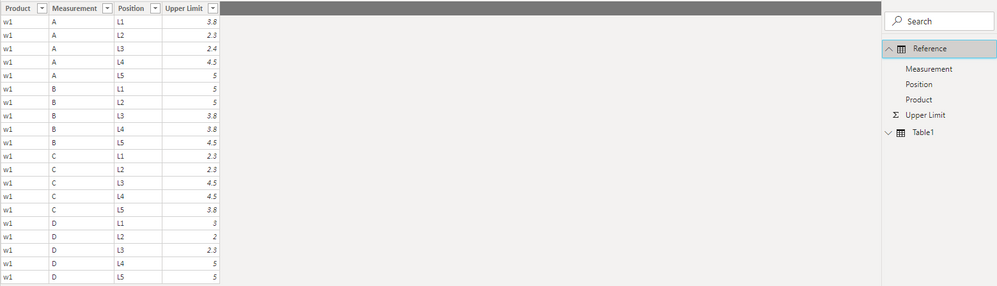
taken; 'table1' has a column for each one of the measurement types (A,B,C,D) and it lists actual recorded data for these measurement types while at certain positions (L1, L2, L3, L4, L5). 'Reference' also has upper limit values for each measurement type at each position.
What I want to do is have new columns called resultA, resultB, resultC, and resultD. So if I was trying to make column resultA, I would want it to print "PASS" if the value under the A column was less than the
value in the upper limit column. If it was greater than or equal to that upper limit value, It should print "FAIL"
I want to make a visual table that has [upper limit], [A], and [resultA], but it isn't letting me. It will do all blanks for one column, print all "PASS", or print all "FAIL."
If Power Bi isn't capable of doing what I want, please help me find a loophole of some sort. I'm really stuck on this one.
Solved! Go to Solution.
- Mark as New
- Bookmark
- Subscribe
- Mute
- Subscribe to RSS Feed
- Permalink
- Report Inappropriate Content
So what I did was manage the relationships so that the columns which where in both tables would have a relationship.
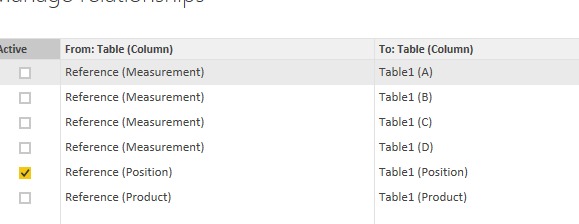
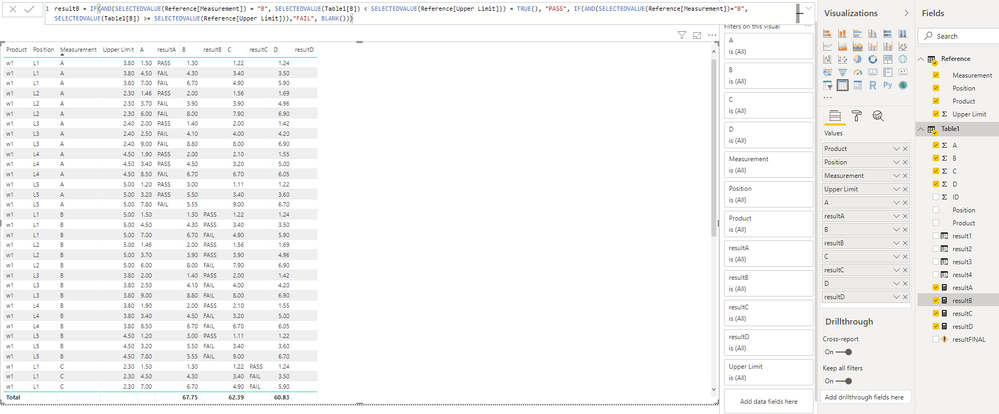

- Mark as New
- Bookmark
- Subscribe
- Mute
- Subscribe to RSS Feed
- Permalink
- Report Inappropriate Content
So what I did was manage the relationships so that the columns which where in both tables would have a relationship.
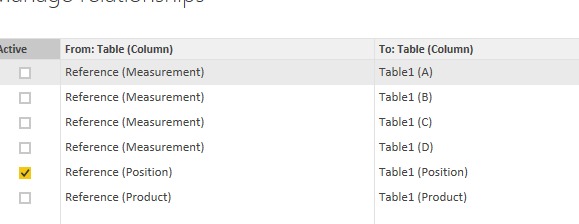
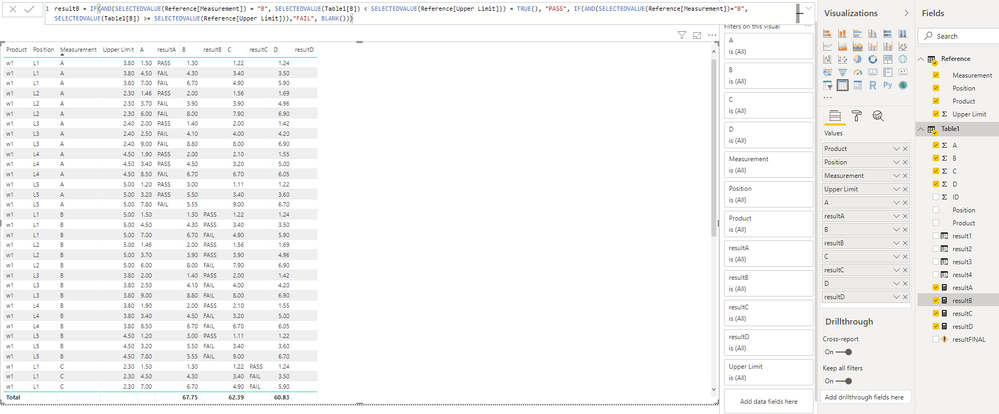

- Mark as New
- Bookmark
- Subscribe
- Mute
- Subscribe to RSS Feed
- Permalink
- Report Inappropriate Content
Hi there,
What you are trying to do can be done as long as your tables have the correct structure and relationship between them. What I see is that neither table has unique values, also in your table 1 you have A,B,C,D measurements as columns.
One approach is to create two tables, one for Positions and other one for Products. This is convenient if you are going to be adding more of those records in the future. You can then create relationship between your reference and Table 1 tables to these two tables.
A quick alternative is to create a calculated column concatenating Product&Position&Type of Measure in both tables, then you can create a relationship with these columns without creating more tables. But for this you should have Type of Measure as rows and not columns in your table 1
Let me know if it works
Alejandro
Helpful resources

Microsoft Fabric Learn Together
Covering the world! 9:00-10:30 AM Sydney, 4:00-5:30 PM CET (Paris/Berlin), 7:00-8:30 PM Mexico City

Power BI Monthly Update - April 2024
Check out the April 2024 Power BI update to learn about new features.

| User | Count |
|---|---|
| 109 | |
| 99 | |
| 77 | |
| 66 | |
| 54 |
| User | Count |
|---|---|
| 144 | |
| 104 | |
| 102 | |
| 87 | |
| 64 |