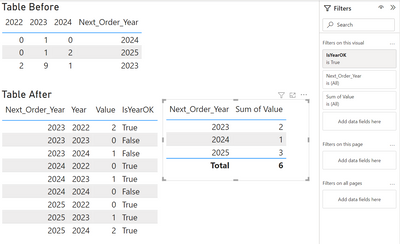- Power BI forums
- Updates
- News & Announcements
- Get Help with Power BI
- Desktop
- Service
- Report Server
- Power Query
- Mobile Apps
- Developer
- DAX Commands and Tips
- Custom Visuals Development Discussion
- Health and Life Sciences
- Power BI Spanish forums
- Translated Spanish Desktop
- Power Platform Integration - Better Together!
- Power Platform Integrations (Read-only)
- Power Platform and Dynamics 365 Integrations (Read-only)
- Training and Consulting
- Instructor Led Training
- Dashboard in a Day for Women, by Women
- Galleries
- Community Connections & How-To Videos
- COVID-19 Data Stories Gallery
- Themes Gallery
- Data Stories Gallery
- R Script Showcase
- Webinars and Video Gallery
- Quick Measures Gallery
- 2021 MSBizAppsSummit Gallery
- 2020 MSBizAppsSummit Gallery
- 2019 MSBizAppsSummit Gallery
- Events
- Ideas
- Custom Visuals Ideas
- Issues
- Issues
- Events
- Upcoming Events
- Community Blog
- Power BI Community Blog
- Custom Visuals Community Blog
- Community Support
- Community Accounts & Registration
- Using the Community
- Community Feedback
Register now to learn Fabric in free live sessions led by the best Microsoft experts. From Apr 16 to May 9, in English and Spanish.
- Power BI forums
- Forums
- Get Help with Power BI
- Desktop
- Using column header as values for calculation
- Subscribe to RSS Feed
- Mark Topic as New
- Mark Topic as Read
- Float this Topic for Current User
- Bookmark
- Subscribe
- Printer Friendly Page
- Mark as New
- Bookmark
- Subscribe
- Mute
- Subscribe to RSS Feed
- Permalink
- Report Inappropriate Content
Using column header as values for calculation
Hi Experts,
I have a table as below in my Power BI:
2022 2023 2024 Next_Order_Year
0 1 2 2025
0 1 0 2024
2 0 1 2023
I want a to write a DAX that will return a column "Total_Prior_Next_Order_Year" that will count all the values before the year in the Next_Order_Year.
Example, For the first row, it will add all the values as the year 2022, 2023 and 2024 are prior to 2025 and the result will be 3.
For the second row, it will add all the values for the column 2022 and 2023 as these are prior to 2024 and the result will be 1.
For the third row, it will take only the value under column 2022 as it is the only year prior to 2023 and the result will be 2.
Thank you.
- Mark as New
- Bookmark
- Subscribe
- Mute
- Subscribe to RSS Feed
- Permalink
- Report Inappropriate Content
here is a workaround for you.
1. create a reference table , user hearder as first row , transpose table and remove text value.
2. create a column in original table
Column = CALCULATE(COUNTROWS('Table (2)'),FILTER('Table (2)','Table (2)'[Column1]<'Table'[nextorderyear]))pls see the attachment below
Did I answer your question? Mark my post as a solution!
Proud to be a Super User!
- Mark as New
- Bookmark
- Subscribe
- Mute
- Subscribe to RSS Feed
- Permalink
- Report Inappropriate Content
Hi, I think you should consider unpivoting your data.
Step 1. Unpivot your data
Simply select Next_Order_Year (and other columns if you have) and from Ribbon > Transform > Unpivot Columns > Unpivot Other Columns
= Table.UnpivotOtherColumns(Source, {"Next_Order_Year"}, "Year", "Value")
Step 2. Add condition for Next_Order_Year
= Table.AddColumn(#"Unpivoted Other Columns", "IsYearOK", each [Year] < [Next_Order_Year])
Step 3. Keep only rows with IsYearOK = True or you can leave it here (if you need that data) and filter it with a measure or on the visual
Power Query M:
let
Source = Table.FromRows(Json.Document(Binary.Decompress(Binary.FromText("i45WMlDSUTIEYiMQNjAyVYrVQQgaQARNwIJGUAFDiKCxUmwsAA==", BinaryEncoding.Base64), Compression.Deflate)), let _t = ((type nullable text) meta [Serialized.Text = true]) in type table [#"2022" = _t, #"2023" = _t, #"2024" = _t, Next_Order_Year = _t]),
#"Unpivoted Other Columns" = Table.UnpivotOtherColumns(Source, {"Next_Order_Year"}, "Year", "Value"),
#"Added Custom" = Table.AddColumn(#"Unpivoted Other Columns", "IsYearOK", each [Year] < [Next_Order_Year]),
#"Changed Type" = Table.TransformColumnTypes(#"Added Custom",{{"Next_Order_Year", Int64.Type}, {"Year", Int64.Type}, {"Value", Int64.Type}, {"IsYearOK", type logical}})
in
#"Changed Type"
Did I answer your question? Mark my post as a solution!
Proud to be a Super User!
Helpful resources

Microsoft Fabric Learn Together
Covering the world! 9:00-10:30 AM Sydney, 4:00-5:30 PM CET (Paris/Berlin), 7:00-8:30 PM Mexico City

Power BI Monthly Update - April 2024
Check out the April 2024 Power BI update to learn about new features.

| User | Count |
|---|---|
| 115 | |
| 99 | |
| 88 | |
| 70 | |
| 62 |
| User | Count |
|---|---|
| 151 | |
| 120 | |
| 103 | |
| 87 | |
| 68 |