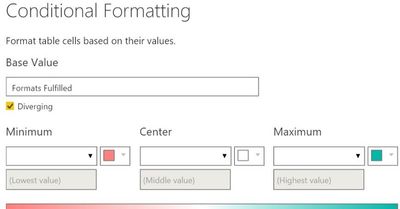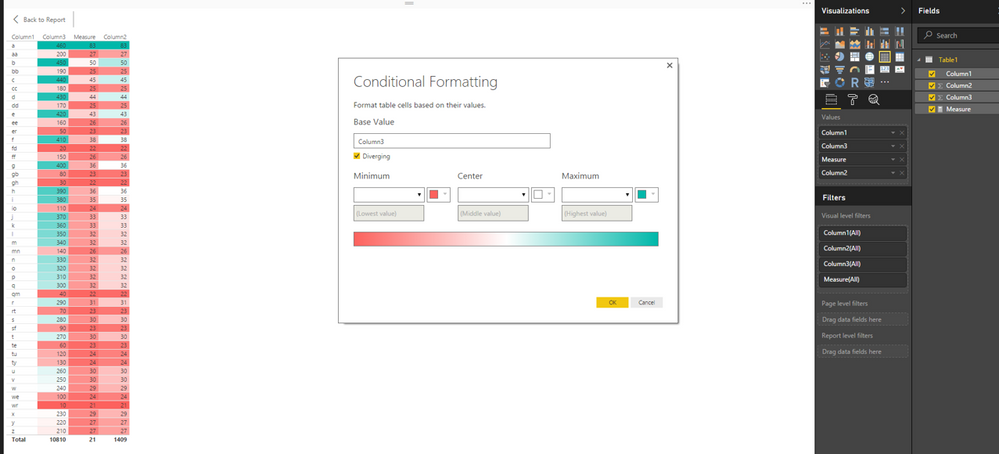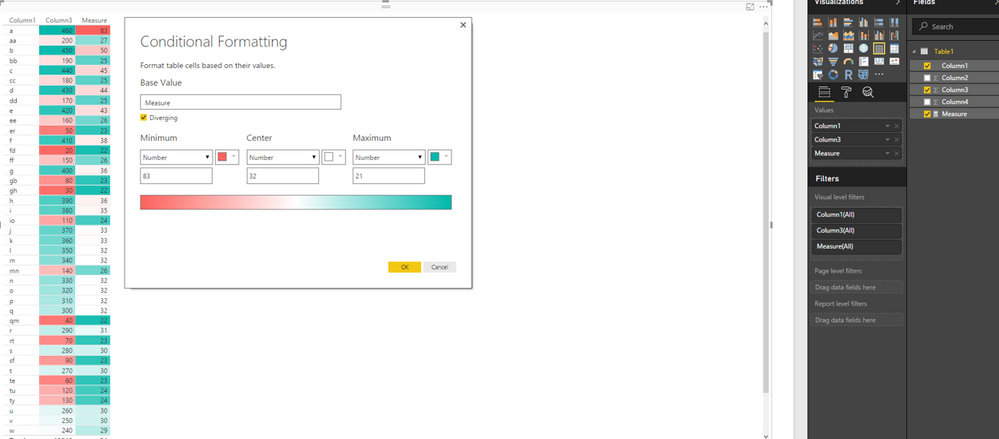- Power BI forums
- Updates
- News & Announcements
- Get Help with Power BI
- Desktop
- Service
- Report Server
- Power Query
- Mobile Apps
- Developer
- DAX Commands and Tips
- Custom Visuals Development Discussion
- Health and Life Sciences
- Power BI Spanish forums
- Translated Spanish Desktop
- Power Platform Integration - Better Together!
- Power Platform Integrations (Read-only)
- Power Platform and Dynamics 365 Integrations (Read-only)
- Training and Consulting
- Instructor Led Training
- Dashboard in a Day for Women, by Women
- Galleries
- Community Connections & How-To Videos
- COVID-19 Data Stories Gallery
- Themes Gallery
- Data Stories Gallery
- R Script Showcase
- Webinars and Video Gallery
- Quick Measures Gallery
- 2021 MSBizAppsSummit Gallery
- 2020 MSBizAppsSummit Gallery
- 2019 MSBizAppsSummit Gallery
- Events
- Ideas
- Custom Visuals Ideas
- Issues
- Issues
- Events
- Upcoming Events
- Community Blog
- Power BI Community Blog
- Custom Visuals Community Blog
- Community Support
- Community Accounts & Registration
- Using the Community
- Community Feedback
Register now to learn Fabric in free live sessions led by the best Microsoft experts. From Apr 16 to May 9, in English and Spanish.
- Power BI forums
- Forums
- Get Help with Power BI
- Desktop
- Using Conditional Formatting in Tables, Middle Val...
- Subscribe to RSS Feed
- Mark Topic as New
- Mark Topic as Read
- Float this Topic for Current User
- Bookmark
- Subscribe
- Printer Friendly Page
- Mark as New
- Bookmark
- Subscribe
- Mute
- Subscribe to RSS Feed
- Permalink
- Report Inappropriate Content
Using Conditional Formatting in Tables, Middle Value = ?!
Hi, I have this measure "Formats Fulfilled" in a table, and I've applied conditional formatting, per the below screenshot.
Below that, another screenshot with the results, sorted in descending order. You can see from the coloring that Power BI has selected 43 as the "middle value;" there are 4 green items above that "middle value," and hundreds of red items below that "middle value". (Not all of the red items are pictured, but there are hundreds more.)
This makes no sense, of course. I checked, and 43 is not the median, nor is it the mean.
- Not if I include nulls/zeroes in the calculation, nor if I exclude nulls/zeroes; the median and mean are both much smaller than 43, in all of these cases.
- I tried filtering the dataset, or not filtering the dataset.
- I tried a table with aggregated data, and a table with unaggregated data (one row per row in the underlying dataset).
- I tried conditional formatting with several different measures in this dataset.
- I tried applying conditional formatting to just one measure, and to many measures at once.
For me, using this dataset, the "middle value" tends to always be one of the largest values! I applied the same conditional formatting to several columns/measures, and they all have a ton of red values, with just a few green values. It's not just because of the presence of null/zero values. I thought "maybe it's picking the middle value from ALL of the columns combined, and using the same scale for different columns with different data?" But no, I checked, and each column does have its own scale, for conditional formatting. But for some reason, in each column, the "middle value" tends to be one of the largest values in that column. In the example below, it's the fifth-largest value. In another column, it was the second-largest value!
How does Power BI determine the "middle value?" Is there some kind of bug, here?
Thanks for your help!
- Mark as New
- Bookmark
- Subscribe
- Mute
- Subscribe to RSS Feed
- Permalink
- Report Inappropriate Content
Hi @kevhav,
Based on my test, when there are duplicate values in a column or measure, I can reproduce your issue. It seems that Power BI cannot properly determine middle value in this case. However, when there are no duplicate values, everything works as expected using conditional formatting.
As a workaround for the scenario that there are duplicate vaules in columns or measures , you can enter the lowest value, middle value and highest value using the option as shown in the following screenshot. Meanwhile, I will report this issue internally and post back once I get any update.
Thanks,
Lydia Zhang
If this post helps, then please consider Accept it as the solution to help the other members find it more quickly.
- Mark as New
- Bookmark
- Subscribe
- Mute
- Subscribe to RSS Feed
- Permalink
- Report Inappropriate Content
Hi @v-yuezhe-msft, I understand; thank you for your help. Please do let us know if/when any changes are made.
- Mark as New
- Bookmark
- Subscribe
- Mute
- Subscribe to RSS Feed
- Permalink
- Report Inappropriate Content
Hi @kevhav,
I got information from PG team that Power BI Desktop uses 50% to determine the midpoint. In my first example, as the data range is between 21 and 83, the mid-point value is 52, thus 50 is set to white in the table visual. In my second example, as the data range is between 460 and 10, the mid-point value is 235, thus 240 is set to white in the table visual.
I am not sure if you post the complete data of your columns/measures, you can take the largest value and lowest value from your column/measure, then calculate the mid-point value and check if the value around this calculated mid-point value is set to white in table visual when using conditional formatting.
Thanks,
Lydia Zhang
If this post helps, then please consider Accept it as the solution to help the other members find it more quickly.
Helpful resources

Microsoft Fabric Learn Together
Covering the world! 9:00-10:30 AM Sydney, 4:00-5:30 PM CET (Paris/Berlin), 7:00-8:30 PM Mexico City

Power BI Monthly Update - April 2024
Check out the April 2024 Power BI update to learn about new features.

| User | Count |
|---|---|
| 109 | |
| 95 | |
| 77 | |
| 65 | |
| 53 |
| User | Count |
|---|---|
| 144 | |
| 105 | |
| 102 | |
| 89 | |
| 63 |