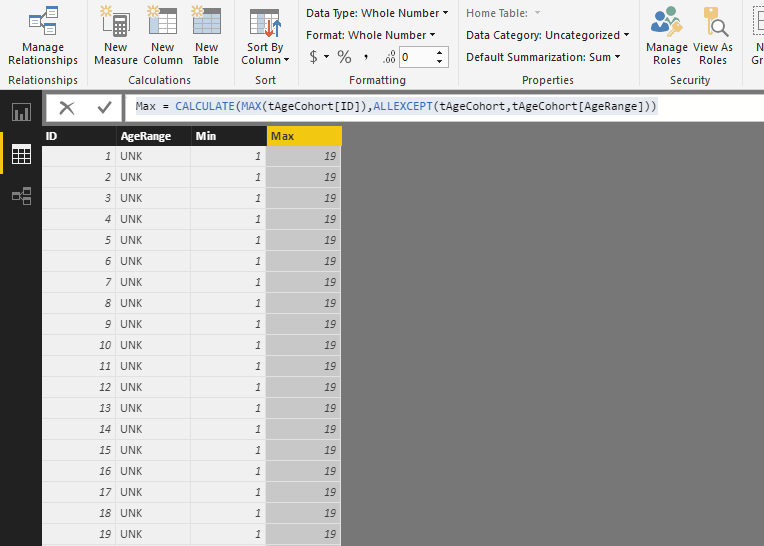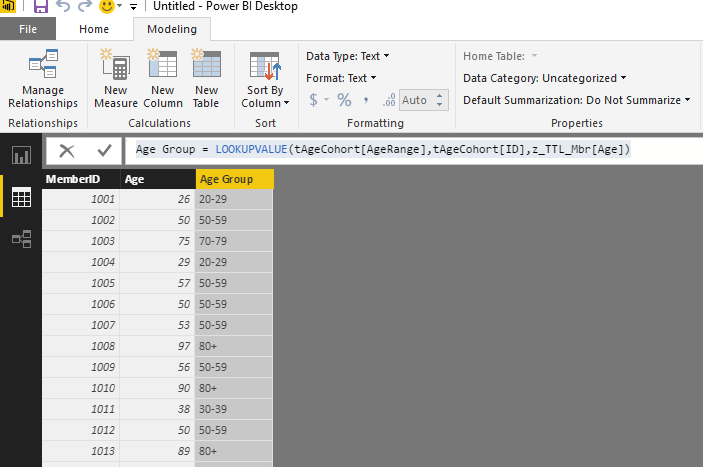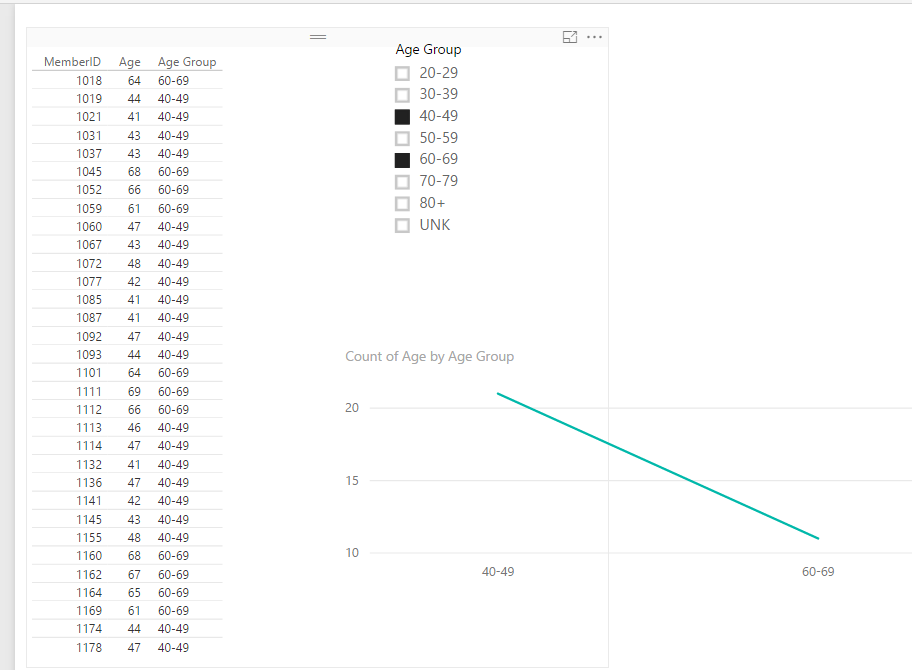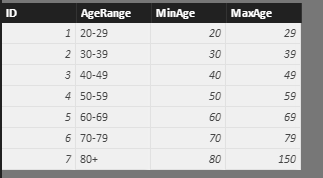- Power BI forums
- Updates
- News & Announcements
- Get Help with Power BI
- Desktop
- Service
- Report Server
- Power Query
- Mobile Apps
- Developer
- DAX Commands and Tips
- Custom Visuals Development Discussion
- Health and Life Sciences
- Power BI Spanish forums
- Translated Spanish Desktop
- Power Platform Integration - Better Together!
- Power Platform Integrations (Read-only)
- Power Platform and Dynamics 365 Integrations (Read-only)
- Training and Consulting
- Instructor Led Training
- Dashboard in a Day for Women, by Women
- Galleries
- Community Connections & How-To Videos
- COVID-19 Data Stories Gallery
- Themes Gallery
- Data Stories Gallery
- R Script Showcase
- Webinars and Video Gallery
- Quick Measures Gallery
- 2021 MSBizAppsSummit Gallery
- 2020 MSBizAppsSummit Gallery
- 2019 MSBizAppsSummit Gallery
- Events
- Ideas
- Custom Visuals Ideas
- Issues
- Issues
- Events
- Upcoming Events
- Community Blog
- Power BI Community Blog
- Custom Visuals Community Blog
- Community Support
- Community Accounts & Registration
- Using the Community
- Community Feedback
Register now to learn Fabric in free live sessions led by the best Microsoft experts. From Apr 16 to May 9, in English and Spanish.
- Power BI forums
- Forums
- Get Help with Power BI
- Desktop
- User table instead of multiple IF for cohort secon...
- Subscribe to RSS Feed
- Mark Topic as New
- Mark Topic as Read
- Float this Topic for Current User
- Bookmark
- Subscribe
- Printer Friendly Page
- Mark as New
- Bookmark
- Subscribe
- Mute
- Subscribe to RSS Feed
- Permalink
- Report Inappropriate Content
User table instead of multiple IF for cohort second table.
First, as with many others here - I'm relatively new to PBI and DAX, and my books haven't arrived from Indigo/Chapters yet. ![]()
I have created a data table (tAgeCohort) for min/max of age range for age cohort
ID MinAge MaxAge AgeRange
1 20 29 20-29
2 30 39 30-39
...
5 70 79 70-79
6 80 125 80+
I have another table that contains member information z_TTL_Mbr (contains 150k rows)
MemberID Age
10000 28
12434 65
88833 48
Instead of using a calculated column with multiple IF statements. I'd like to know how to build a Measure or DAX to look up the z_TTL_Mbr[Age] and assign the appropriate AgeRange from tAgeCohort.
Thank you for your assistance in this 'newbie' question.
![]()
Solved! Go to Solution.
- Mark as New
- Bookmark
- Subscribe
- Mute
- Subscribe to RSS Feed
- Permalink
- Report Inappropriate Content
Hi @stuf1968,
You need to have a consecutive age number in your tAgeCohort, and set age range for this age. Then you can get age range in z_TTL_Mbr table by using age value.
Create a table with a column ID have values from 1 to 125. Then create three calculated columns.
AgeRange = if(and(tAgeCohort[ID]<=29,tAgeCohort[ID]>=20),"20-29",if(and(tAgeCohort[ID]<=39,tAgeCohort[ID]>=30),"30-39",if(and(tAgeCohort[ID]<=49,tAgeCohort[ID]>=40),"40-49",if(and(tAgeCohort[ID]<=59,tAgeCohort[ID]>=50),"50-59",if(and(tAgeCohort[ID]<=69,tAgeCohort[ID]>=60),"60-69",if(and(tAgeCohort[ID]<=79,tAgeCohort[ID]>=70),"70-79",if(tAgeCohort[ID]>=80,"80+","UNK")))))))
Min = CALCULATE(MIN(tAgeCohort[ID]),ALLEXCEPT(tAgeCohort,tAgeCohort[AgeRange]))
Max = CALCULATE(MAX(tAgeCohort[ID]),ALLEXCEPT(tAgeCohort,tAgeCohort[AgeRange]))
Then create a caluclated column in z_TTL_Mbr table.
Age Group = LOOKUPVALUE(tAgeCohort[AgeRange],tAgeCohort[ID],z_TTL_Mbr[Age])
Then you can use this column in your slicer or visual.
Regards,
Charlie Liao
- Mark as New
- Bookmark
- Subscribe
- Mute
- Subscribe to RSS Feed
- Permalink
- Report Inappropriate Content
Have you considered using a Group instead?
In the member information table, click on the Age field, then on the ribbon click Modelling > New Group. Set Group Type to List, and then create your cohort groups that way. This will create a new field that can be used in visualizations, filters, etc.
- Mark as New
- Bookmark
- Subscribe
- Mute
- Subscribe to RSS Feed
- Permalink
- Report Inappropriate Content
Thanks @MalS, I have considered that method and have used it before. I'm hoping that someone can instruct me on how to solve this request using DAX or by a measure... I have other elements that need similar resolution. I picked this example as it's the easiest to explain.
Suggestions?
- Mark as New
- Bookmark
- Subscribe
- Mute
- Subscribe to RSS Feed
- Permalink
- Report Inappropriate Content
If you want to use the custom age groups to slice or group the data in your visuals, you will need to either create a calculated column in your table z_TTL_Mbr to hold the age groups. Or create a relationship between that table and your table that holds the age groups.
If you go with the relationship you need to structure the table so that every age gets a separate row in order for the relationship to be created.
Age AgeRange
20 20-29
21 20-29
22 20-29
...
80 80+
etc...
Br,
Magnus
- Mark as New
- Bookmark
- Subscribe
- Mute
- Subscribe to RSS Feed
- Permalink
- Report Inappropriate Content
Perhaps I can state this differently. 🙂
I have 2 tables: tAgeCohort (w/ ID, min, max, and range)
z_TTL_Mbr[Age] (w/ details of the individual member, unique IDs, and of course age)
I have created a calculated column in z_TTL_Mbr with multiple nested IFs in order to manually create the range that member falls into.
Age Group = if(and(z_TTL_Mbr[Age]<=29,z_TTL_Mbr[Age]>=20),"20-29",if(and(z_TTL_Mbr[Age]<=39,z_TTL_Mbr[Age]>=30),"30-39",if(and(z_TTL_Mbr[Age]<=49,z_TTL_Mbr[Age]>=40),"40-49",if(and(z_TTL_Mbr[Age]<=59,z_TTL_Mbr[Age]>=50),"50-59",if(and(z_TTL_Mbr[Age]<=69,z_TTL_Mbr[Age]>=60),"60-69",if(and(z_TTL_Mbr[Age]<=79,z_TTL_Mbr[Age]>=70),"70-79",if(z_TTL_Mbr[Age]>=80,"80+","UNK")))))))
I could use the group ability - but as the data for z_TTL_Mbr is dynamic, if the age isn't already in the list at the time I create the group I would have to continually go back into the table to make changes to the group listing. Can't use the automatic group bin feature because the min/max ages are fixed across all organization reports.
So I really am looking for a way to have tAgeCohort[AgeRange] resolve for z_TTL_Mbr[Age] so I can use it for slicer and visuals.
Thanks.
- Mark as New
- Bookmark
- Subscribe
- Mute
- Subscribe to RSS Feed
- Permalink
- Report Inappropriate Content
Hi @stuf1968,
You need to have a consecutive age number in your tAgeCohort, and set age range for this age. Then you can get age range in z_TTL_Mbr table by using age value.
Create a table with a column ID have values from 1 to 125. Then create three calculated columns.
AgeRange = if(and(tAgeCohort[ID]<=29,tAgeCohort[ID]>=20),"20-29",if(and(tAgeCohort[ID]<=39,tAgeCohort[ID]>=30),"30-39",if(and(tAgeCohort[ID]<=49,tAgeCohort[ID]>=40),"40-49",if(and(tAgeCohort[ID]<=59,tAgeCohort[ID]>=50),"50-59",if(and(tAgeCohort[ID]<=69,tAgeCohort[ID]>=60),"60-69",if(and(tAgeCohort[ID]<=79,tAgeCohort[ID]>=70),"70-79",if(tAgeCohort[ID]>=80,"80+","UNK")))))))
Min = CALCULATE(MIN(tAgeCohort[ID]),ALLEXCEPT(tAgeCohort,tAgeCohort[AgeRange]))
Max = CALCULATE(MAX(tAgeCohort[ID]),ALLEXCEPT(tAgeCohort,tAgeCohort[AgeRange]))
Then create a caluclated column in z_TTL_Mbr table.
Age Group = LOOKUPVALUE(tAgeCohort[AgeRange],tAgeCohort[ID],z_TTL_Mbr[Age])
Then you can use this column in your slicer or visual.
Regards,
Charlie Liao
- Mark as New
- Bookmark
- Subscribe
- Mute
- Subscribe to RSS Feed
- Permalink
- Report Inappropriate Content
Helpful resources

Microsoft Fabric Learn Together
Covering the world! 9:00-10:30 AM Sydney, 4:00-5:30 PM CET (Paris/Berlin), 7:00-8:30 PM Mexico City

Power BI Monthly Update - April 2024
Check out the April 2024 Power BI update to learn about new features.

| User | Count |
|---|---|
| 112 | |
| 97 | |
| 85 | |
| 67 | |
| 59 |
| User | Count |
|---|---|
| 150 | |
| 120 | |
| 100 | |
| 87 | |
| 68 |