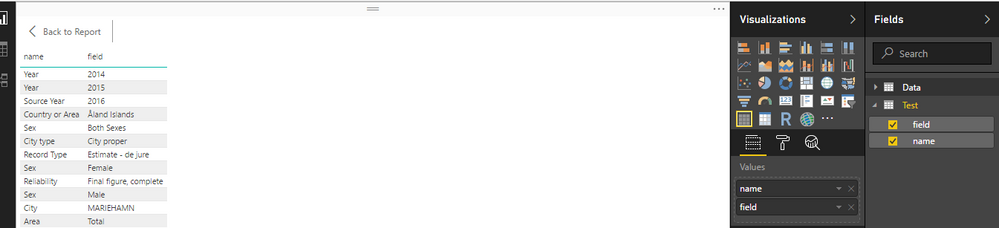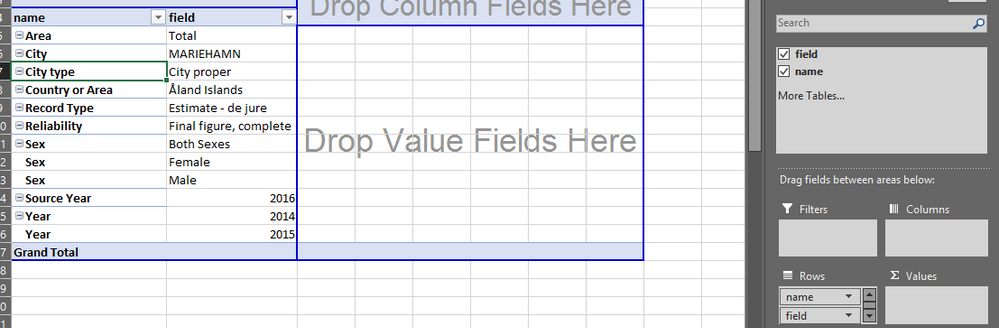- Power BI forums
- Updates
- News & Announcements
- Get Help with Power BI
- Desktop
- Service
- Report Server
- Power Query
- Mobile Apps
- Developer
- DAX Commands and Tips
- Custom Visuals Development Discussion
- Health and Life Sciences
- Power BI Spanish forums
- Translated Spanish Desktop
- Power Platform Integration - Better Together!
- Power Platform Integrations (Read-only)
- Power Platform and Dynamics 365 Integrations (Read-only)
- Training and Consulting
- Instructor Led Training
- Dashboard in a Day for Women, by Women
- Galleries
- Community Connections & How-To Videos
- COVID-19 Data Stories Gallery
- Themes Gallery
- Data Stories Gallery
- R Script Showcase
- Webinars and Video Gallery
- Quick Measures Gallery
- 2021 MSBizAppsSummit Gallery
- 2020 MSBizAppsSummit Gallery
- 2019 MSBizAppsSummit Gallery
- Events
- Ideas
- Custom Visuals Ideas
- Issues
- Issues
- Events
- Upcoming Events
- Community Blog
- Power BI Community Blog
- Custom Visuals Community Blog
- Community Support
- Community Accounts & Registration
- Using the Community
- Community Feedback
Register now to learn Fabric in free live sessions led by the best Microsoft experts. From Apr 16 to May 9, in English and Spanish.
- Power BI forums
- Forums
- Get Help with Power BI
- Desktop
- Usable query from a XML with just two columns for...
- Subscribe to RSS Feed
- Mark Topic as New
- Mark Topic as Read
- Float this Topic for Current User
- Bookmark
- Subscribe
- Printer Friendly Page
- Mark as New
- Bookmark
- Subscribe
- Mute
- Subscribe to RSS Feed
- Permalink
- Report Inappropriate Content
Usable query from a XML with just two columns for both data rows and column names
Hi,
I need help trasforming the table below. As you can see, the rows and column data is similar with how it looks when unpivoting a table. I thought pivot is just undoing unpivot but I was wrong. All I can think of now is creating multiple queries for each unique value in name column, adding index and then merging them -- which is very manual.
| field | name |
| Åland Islands | Country or Area |
| 2015 | Year |
| Total | Area |
| Both Sexes | Sex |
| MARIEHAMN | City |
| City proper | City type |
| Estimate - de jure | Record Type |
| Final figure, complete | Reliability |
| 2016 | Source Year |
| Åland Islands | Country or Area |
| 2015 | Year |
| Total | Area |
| Male | Sex |
| MARIEHAMN | City |
| City proper | City type |
| Estimate - de jure | Record Type |
| Final figure, complete | Reliability |
| 2016 | Source Year |
| Åland Islands | Country or Area |
| 2015 | Year |
| Total | Area |
| Female | Sex |
| MARIEHAMN | City |
| City proper | City type |
| Estimate - de jure | Record Type |
| Final figure, complete | Reliability |
| 2016 | Source Year |
| Åland Islands | Country or Area |
| 2014 | Year |
| Total | Area |
| Both Sexes | Sex |
| MARIEHAMN | City |
| City proper | City type |
| Estimate - de jure | Record Type |
| Final figure, complete | Reliability |
Did I answer your question? Mark my post as a solution!
Proud to be a Super User!
"Tell me and I’ll forget; show me and I may remember; involve me and I’ll understand."
Need Power BI consultation, get in touch with me on LinkedIn or hire me on UpWork.
Learn with me on YouTube @DAXJutsu or follow my page on Facebook @DAXJutsuPBI.
Solved! Go to Solution.
- Mark as New
- Bookmark
- Subscribe
- Mute
- Subscribe to RSS Feed
- Permalink
- Report Inappropriate Content
You first need to add an Index starting at 0 and then Integer-Divide this by 9, so you get 9x 0, 9x 1 etcetera, i.e. each set of 9 fields gets the same value.
Now you can pivot with advanced option "Don't Aggregate".
All steps are created using standard menu options.
let
Source = Excel.Workbook(File.Contents("C:\Users\Marcel\Documents\Forum bijdragen\Power BI Community\Usable query from a XML with just two columns for both data rows and column names.xlsx"), null, true),
Table1_Table = Source{[Item="Table1",Kind="Table"]}[Data],
#"Changed Type" = Table.TransformColumnTypes(Table1_Table,{{"field", type any}, {"name", type text}}),
#"Added Index" = Table.AddIndexColumn(#"Changed Type", "Index", 0, 1),
#"Integer-Divided Column" = Table.TransformColumns(#"Added Index", {{"Index", each Number.IntegerDivide(_, 9), Int64.Type}}),
#"Pivoted Column" = Table.Pivot(#"Integer-Divided Column", List.Distinct(#"Integer-Divided Column"[name]), "name", "field")
in
#"Pivoted Column"
Edit: now you can remove the Index column (I forgot).
- Mark as New
- Bookmark
- Subscribe
- Mute
- Subscribe to RSS Feed
- Permalink
- Report Inappropriate Content
Hi @danextian,
I don,t know if I figured out what you are requesting.
I exported your data and created a Table ( report) as you can see on the image below:
Also in a excel file, you can create a pivot table with your 2 columns in Rows( repeated items).
Let us know if it is not what you want...
- Mark as New
- Bookmark
- Subscribe
- Mute
- Subscribe to RSS Feed
- Permalink
- Report Inappropriate Content
The result I'm trying to achieve is something like this:
| Country or Area | Year | Area | Sex | City | City type | Record Type | Reliability |
| Åland Islands | 2015 | Total | Both Sexes | MARIEHAMN | City proper | Estimate - de jure | Final figure, complete |
| Åland Islands | 2015 | Total | Male | MARIEHAMN | City proper | Estimate - de jure | Final figure, complete |
| Åland Islands | 2015 | Total | Female | MARIEHAMN | City proper | Estimate - de jure | Final figure, complete |
Did I answer your question? Mark my post as a solution!
Proud to be a Super User!
"Tell me and I’ll forget; show me and I may remember; involve me and I’ll understand."
Need Power BI consultation, get in touch with me on LinkedIn or hire me on UpWork.
Learn with me on YouTube @DAXJutsu or follow my page on Facebook @DAXJutsuPBI.
- Mark as New
- Bookmark
- Subscribe
- Mute
- Subscribe to RSS Feed
- Permalink
- Report Inappropriate Content
You first need to add an Index starting at 0 and then Integer-Divide this by 9, so you get 9x 0, 9x 1 etcetera, i.e. each set of 9 fields gets the same value.
Now you can pivot with advanced option "Don't Aggregate".
All steps are created using standard menu options.
let
Source = Excel.Workbook(File.Contents("C:\Users\Marcel\Documents\Forum bijdragen\Power BI Community\Usable query from a XML with just two columns for both data rows and column names.xlsx"), null, true),
Table1_Table = Source{[Item="Table1",Kind="Table"]}[Data],
#"Changed Type" = Table.TransformColumnTypes(Table1_Table,{{"field", type any}, {"name", type text}}),
#"Added Index" = Table.AddIndexColumn(#"Changed Type", "Index", 0, 1),
#"Integer-Divided Column" = Table.TransformColumns(#"Added Index", {{"Index", each Number.IntegerDivide(_, 9), Int64.Type}}),
#"Pivoted Column" = Table.Pivot(#"Integer-Divided Column", List.Distinct(#"Integer-Divided Column"[name]), "name", "field")
in
#"Pivoted Column"
Edit: now you can remove the Index column (I forgot).
- Mark as New
- Bookmark
- Subscribe
- Mute
- Subscribe to RSS Feed
- Permalink
- Report Inappropriate Content
Thanks @MarcelBeug,
That works. I didnt know I could do that with index and pivot.
Did I answer your question? Mark my post as a solution!
Proud to be a Super User!
"Tell me and I’ll forget; show me and I may remember; involve me and I’ll understand."
Need Power BI consultation, get in touch with me on LinkedIn or hire me on UpWork.
Learn with me on YouTube @DAXJutsu or follow my page on Facebook @DAXJutsuPBI.
Helpful resources

Microsoft Fabric Learn Together
Covering the world! 9:00-10:30 AM Sydney, 4:00-5:30 PM CET (Paris/Berlin), 7:00-8:30 PM Mexico City

Power BI Monthly Update - April 2024
Check out the April 2024 Power BI update to learn about new features.

| User | Count |
|---|---|
| 110 | |
| 99 | |
| 80 | |
| 64 | |
| 58 |
| User | Count |
|---|---|
| 148 | |
| 111 | |
| 93 | |
| 84 | |
| 66 |