- Power BI forums
- Updates
- News & Announcements
- Get Help with Power BI
- Desktop
- Service
- Report Server
- Power Query
- Mobile Apps
- Developer
- DAX Commands and Tips
- Custom Visuals Development Discussion
- Health and Life Sciences
- Power BI Spanish forums
- Translated Spanish Desktop
- Power Platform Integration - Better Together!
- Power Platform Integrations (Read-only)
- Power Platform and Dynamics 365 Integrations (Read-only)
- Training and Consulting
- Instructor Led Training
- Dashboard in a Day for Women, by Women
- Galleries
- Community Connections & How-To Videos
- COVID-19 Data Stories Gallery
- Themes Gallery
- Data Stories Gallery
- R Script Showcase
- Webinars and Video Gallery
- Quick Measures Gallery
- 2021 MSBizAppsSummit Gallery
- 2020 MSBizAppsSummit Gallery
- 2019 MSBizAppsSummit Gallery
- Events
- Ideas
- Custom Visuals Ideas
- Issues
- Issues
- Events
- Upcoming Events
- Community Blog
- Power BI Community Blog
- Custom Visuals Community Blog
- Community Support
- Community Accounts & Registration
- Using the Community
- Community Feedback
Register now to learn Fabric in free live sessions led by the best Microsoft experts. From Apr 16 to May 9, in English and Spanish.
- Power BI forums
- Forums
- Get Help with Power BI
- Desktop
- Unstack a column
- Subscribe to RSS Feed
- Mark Topic as New
- Mark Topic as Read
- Float this Topic for Current User
- Bookmark
- Subscribe
- Printer Friendly Page
- Mark as New
- Bookmark
- Subscribe
- Mute
- Subscribe to RSS Feed
- Permalink
- Report Inappropriate Content
Unstack a column
I have a data table in Excel that has many columns. 24 of those columns are named "Budget Jan 2017", "Budget Feb 2017", ... and "Actual Jan 2017", "Actual Feb 2017", etc. Each of these columns contain dollar values. Using Power BI, I was able to unpivot my table to get a single column with 24 unique items as shown. Then I was able to create 2 new columns, one of which contained "Budget" and "Actual" and the other contained the month and year information. The dollar values were then all one one columns So far, so good. Now what I would like to do is unstack my data to get two columns labeled "Budget" and "Actual" which each contain the correct dollar values, matched by date (as well as other identifying columns, like line item, etc.).
Is there a way to do this in Power BI?
Bruce
Solved! Go to Solution.
- Mark as New
- Bookmark
- Subscribe
- Mute
- Subscribe to RSS Feed
- Permalink
- Report Inappropriate Content
Hi @Anonymous,
Now you have the table as follows. Please follow the steps to get expected result.
Click "New Table" under modeling on home page, you will get two tables.
Actual =
SELECTCOLUMNS (
FILTER ( Table4, Table4[Source] = "Actual" ),
"Date", Table4[Date],
"Actual", Table4[Amount]
)
Budget =
SELECTCOLUMNS (
FILTER ( Table4, Table4[Source] = "Budget" ),
"Date", Table4[Date],
"Budget", Table4[Amount]
)
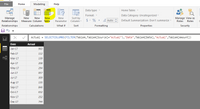
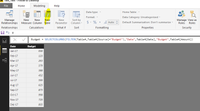
Then create a relationship between 'Actual' and 'Budget' table.
Finally, in create a calculated column to get actual value.
Actual_value = RELATED(Actual[Actual])
You will get expected result as follows.
Best Regards,
Angelia
- Mark as New
- Bookmark
- Subscribe
- Mute
- Subscribe to RSS Feed
- Permalink
- Report Inappropriate Content
Thank you, @v-huizhn-msft! That worked! Although I discovered I could not create a relationship between the two tables since I didn't have any column that had unique values. However, by concatenating 3 columns of information, I was able to create a column in each table that had unique values that provided a 1-to-1 match.
Bruce
- Mark as New
- Bookmark
- Subscribe
- Mute
- Subscribe to RSS Feed
- Permalink
- Report Inappropriate Content
Hi @Anonymous,
You can create a new table by clicking "New Table" under modeling on home page, type the following formula(union mutiple columns in your scenario), you will get a new table having one column which includes all buget values, you can use similar formula to get Actual table, then use ADDCOLUMNS to get one merge table.
Budget =
UNION (
SELECTCOLUMNS ( Table, "Budget", Table[Budget Jan 2017] ),
SELECTCOLUMNS ( Table, "Budget", Table[Budget Feb 2017] )
)
Actual =
UNION (
SELECTCOLUMNS ( Table, "Actual", Table[Actual Jan 2017] ),
SELECTCOLUMNS ( Table, "Actual", Table[Actual Feb 2017] )
)
Then you can create another new table using the similar formula below to get expected result.
Result = ADDCOLUMNS ( Budget, "Actual", Actual[Actual] )
Best Regards,
Angelia
- Mark as New
- Bookmark
- Subscribe
- Mute
- Subscribe to RSS Feed
- Permalink
- Report Inappropriate Content
Angelia,
Thank you for the info! I tried your suggestion and I either still do not quite follow it, or I did not explain my original ask properly. I'm going to try again.
Here are two of columns I had in my original data file:
[Original Column] [Amount]
Budget Jan 2017 $123
Budget Feb 2017 $456
... ...
Budget Dec 2017 $789
Actual Jan 2017 $109
Actual Feb 2017 $500
... ...
Actual Dec 2017 $350
Here is what I got after I split [Original Column]:
[Source] [Date] [Amount]
Budget Jan 2017 $123
Budget Feb 2017 $456
... ... ...
Budget Dec 2017 $789
Actual Jan 2017 $109
Actual Feb 2017 $500
... ... ...
Actual Dec 2017 $350
What I want is this:
[Date] [Budget] [Actual]
Jan 2017 $123 $109
Feb 2017 $456 $500
... ... ...
Dec 2017 $789 $350
Thank you again!
Bruce
- Mark as New
- Bookmark
- Subscribe
- Mute
- Subscribe to RSS Feed
- Permalink
- Report Inappropriate Content
Hi @Anonymous,
Now you have the table as follows. Please follow the steps to get expected result.
Click "New Table" under modeling on home page, you will get two tables.
Actual =
SELECTCOLUMNS (
FILTER ( Table4, Table4[Source] = "Actual" ),
"Date", Table4[Date],
"Actual", Table4[Amount]
)
Budget =
SELECTCOLUMNS (
FILTER ( Table4, Table4[Source] = "Budget" ),
"Date", Table4[Date],
"Budget", Table4[Amount]
)
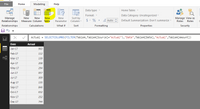
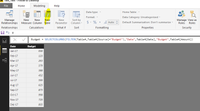
Then create a relationship between 'Actual' and 'Budget' table.
Finally, in create a calculated column to get actual value.
Actual_value = RELATED(Actual[Actual])
You will get expected result as follows.
Best Regards,
Angelia
- Mark as New
- Bookmark
- Subscribe
- Mute
- Subscribe to RSS Feed
- Permalink
- Report Inappropriate Content
Thank you, @v-huizhn-msft! That worked! Although I discovered I could not create a relationship between the two tables since I didn't have any column that had unique values. However, by concatenating 3 columns of information, I was able to create a column in each table that had unique values that provided a 1-to-1 match.
Bruce
Helpful resources

Microsoft Fabric Learn Together
Covering the world! 9:00-10:30 AM Sydney, 4:00-5:30 PM CET (Paris/Berlin), 7:00-8:30 PM Mexico City

Power BI Monthly Update - April 2024
Check out the April 2024 Power BI update to learn about new features.

| User | Count |
|---|---|
| 113 | |
| 97 | |
| 85 | |
| 70 | |
| 61 |
| User | Count |
|---|---|
| 151 | |
| 121 | |
| 104 | |
| 87 | |
| 67 |



