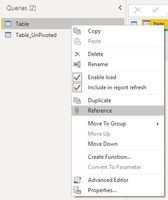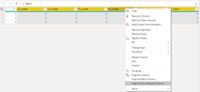- Power BI forums
- Updates
- News & Announcements
- Get Help with Power BI
- Desktop
- Service
- Report Server
- Power Query
- Mobile Apps
- Developer
- DAX Commands and Tips
- Custom Visuals Development Discussion
- Health and Life Sciences
- Power BI Spanish forums
- Translated Spanish Desktop
- Power Platform Integration - Better Together!
- Power Platform Integrations (Read-only)
- Power Platform and Dynamics 365 Integrations (Read-only)
- Training and Consulting
- Instructor Led Training
- Dashboard in a Day for Women, by Women
- Galleries
- Community Connections & How-To Videos
- COVID-19 Data Stories Gallery
- Themes Gallery
- Data Stories Gallery
- R Script Showcase
- Webinars and Video Gallery
- Quick Measures Gallery
- 2021 MSBizAppsSummit Gallery
- 2020 MSBizAppsSummit Gallery
- 2019 MSBizAppsSummit Gallery
- Events
- Ideas
- Custom Visuals Ideas
- Issues
- Issues
- Events
- Upcoming Events
- Community Blog
- Power BI Community Blog
- Custom Visuals Community Blog
- Community Support
- Community Accounts & Registration
- Using the Community
- Community Feedback
Register now to learn Fabric in free live sessions led by the best Microsoft experts. From Apr 16 to May 9, in English and Spanish.
- Power BI forums
- Forums
- Get Help with Power BI
- Desktop
- Re: Unpivoting, and then working with pivoted and ...
- Subscribe to RSS Feed
- Mark Topic as New
- Mark Topic as Read
- Float this Topic for Current User
- Bookmark
- Subscribe
- Printer Friendly Page
- Mark as New
- Bookmark
- Subscribe
- Mute
- Subscribe to RSS Feed
- Permalink
- Report Inappropriate Content
Unpivoting, and then working with pivoted and unpivoted tables
Hello,
I am trying to turn the following table:
| Date | Line | Front1 | Front2 | Front3 | Front4 | Front5 | Front7 |
| 1/1/19 | 1 | 0 | 1 | 0 | 0 | 0 | 0 |
1/1/19 | 2 | 0 | 1 | 1 | 0 | 0 | 0 |
| 2/1/19 | 1 | 0 | 0 | 0 | 0 | 0 | 1 |
Into the following:
| Date | Line | Value | Data |
| 1/1/19 | 1 | Front1 | 0 |
| 1/1/19 | 1 | Front2 | 1 |
| 1/1/19 | 1 | Front3 | 0 |
| ... | ... | ... | ... |
| 1/1/19 | 2 | Front1 | 0 |
| ... | ... | ... | ... |
| 2/1/19 | 1 | Front1 | 0 |
| ... | ... | ... | ... |
I have tried unpivoting but I cannot make it work. Any suggestions?
After that, I also need to work still with the original table because there's a few extra columns that I am interested to keep in that format. Is it possible?
Thank you very much.
Solved! Go to Solution.
- Mark as New
- Bookmark
- Subscribe
- Mute
- Subscribe to RSS Feed
- Permalink
- Report Inappropriate Content
Hi @Anonymous ,
Unpivoting should work, please try the following:
1- First, create a reference from your base query in Power Query:
Now, you have the base query and a new query referencing the first query.
2- In the new query, select columns you wish to unpivot then right click and press "Unpivot only selected columns":
Now you should have the base query which can be used normally in the report and you have the 2nd query which references the first one and then unpivots the needed columns.
Hope this helps.
- Mark as New
- Bookmark
- Subscribe
- Mute
- Subscribe to RSS Feed
- Permalink
- Report Inappropriate Content
@Anonymous ,
Click on column [Front1], [Front2], [Front3], [Front4], [Front5] and [Front7] and then click Unpivot, after that you will achieve two columns [attribute] and [value], rename them to [Value] and [Data].
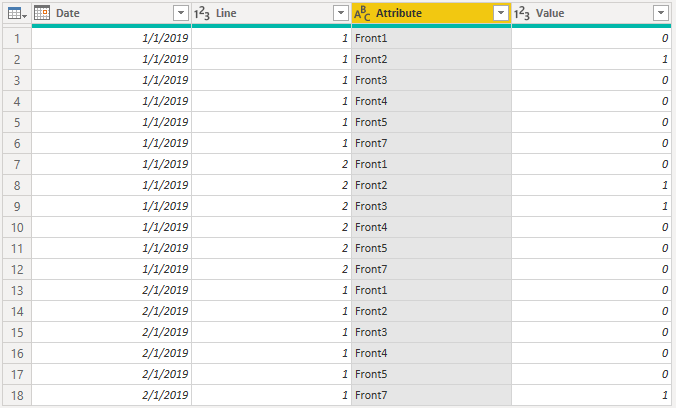
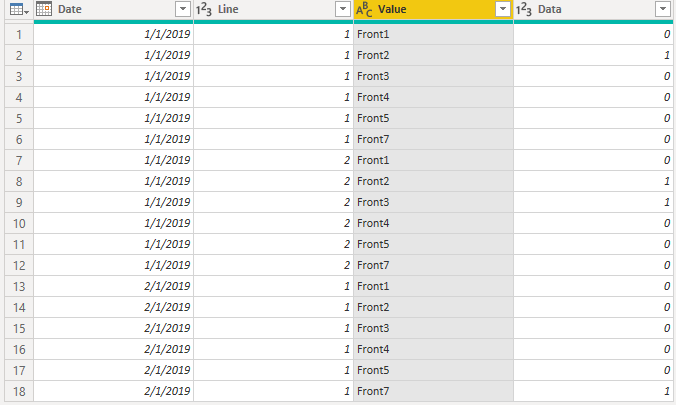
Community Support Team _ Jimmy Tao
If this post helps, then please consider Accept it as the solution to help the other members find it more quickly.
- Mark as New
- Bookmark
- Subscribe
- Mute
- Subscribe to RSS Feed
- Permalink
- Report Inappropriate Content
@Anonymous ,
Click on column [Front1], [Front2], [Front3], [Front4], [Front5] and [Front7] and then click Unpivot, after that you will achieve two columns [attribute] and [value], rename them to [Value] and [Data].
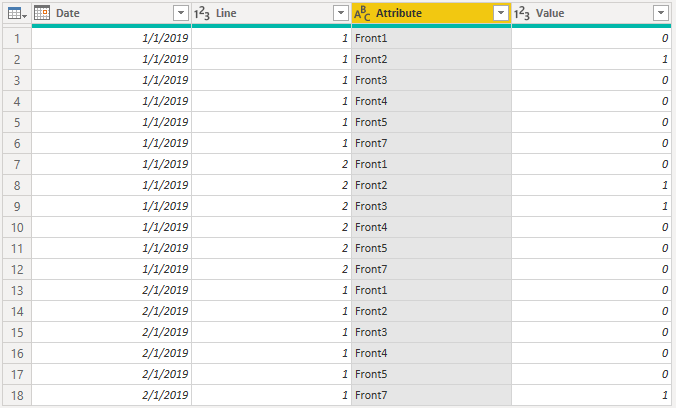
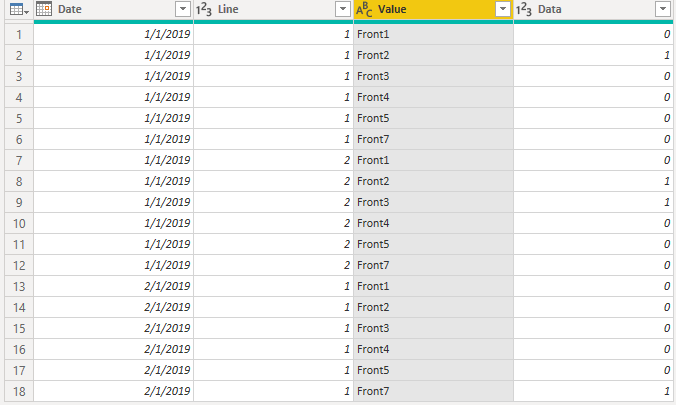
Community Support Team _ Jimmy Tao
If this post helps, then please consider Accept it as the solution to help the other members find it more quickly.
- Mark as New
- Bookmark
- Subscribe
- Mute
- Subscribe to RSS Feed
- Permalink
- Report Inappropriate Content
Hi @Anonymous ,
Unpivoting should work, please try the following:
1- First, create a reference from your base query in Power Query:
Now, you have the base query and a new query referencing the first query.
2- In the new query, select columns you wish to unpivot then right click and press "Unpivot only selected columns":
Now you should have the base query which can be used normally in the report and you have the 2nd query which references the first one and then unpivots the needed columns.
Hope this helps.
Helpful resources

Microsoft Fabric Learn Together
Covering the world! 9:00-10:30 AM Sydney, 4:00-5:30 PM CET (Paris/Berlin), 7:00-8:30 PM Mexico City

Power BI Monthly Update - April 2024
Check out the April 2024 Power BI update to learn about new features.

| User | Count |
|---|---|
| 113 | |
| 97 | |
| 85 | |
| 70 | |
| 61 |
| User | Count |
|---|---|
| 151 | |
| 121 | |
| 104 | |
| 87 | |
| 67 |