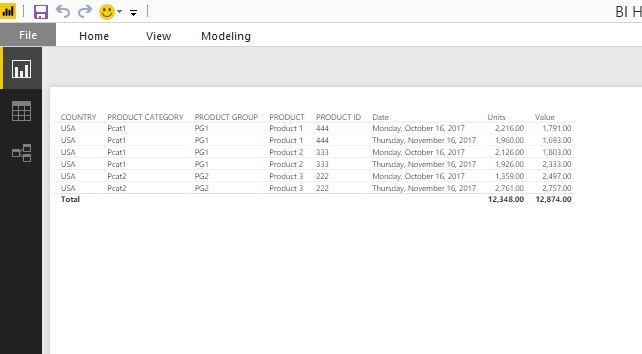- Power BI forums
- Updates
- News & Announcements
- Get Help with Power BI
- Desktop
- Service
- Report Server
- Power Query
- Mobile Apps
- Developer
- DAX Commands and Tips
- Custom Visuals Development Discussion
- Health and Life Sciences
- Power BI Spanish forums
- Translated Spanish Desktop
- Power Platform Integration - Better Together!
- Power Platform Integrations (Read-only)
- Power Platform and Dynamics 365 Integrations (Read-only)
- Training and Consulting
- Instructor Led Training
- Dashboard in a Day for Women, by Women
- Galleries
- Community Connections & How-To Videos
- COVID-19 Data Stories Gallery
- Themes Gallery
- Data Stories Gallery
- R Script Showcase
- Webinars and Video Gallery
- Quick Measures Gallery
- 2021 MSBizAppsSummit Gallery
- 2020 MSBizAppsSummit Gallery
- 2019 MSBizAppsSummit Gallery
- Events
- Ideas
- Custom Visuals Ideas
- Issues
- Issues
- Events
- Upcoming Events
- Community Blog
- Power BI Community Blog
- Custom Visuals Community Blog
- Community Support
- Community Accounts & Registration
- Using the Community
- Community Feedback
Register now to learn Fabric in free live sessions led by the best Microsoft experts. From Apr 16 to May 9, in English and Spanish.
- Power BI forums
- Forums
- Get Help with Power BI
- Desktop
- Unpivot two rows title
- Subscribe to RSS Feed
- Mark Topic as New
- Mark Topic as Read
- Float this Topic for Current User
- Bookmark
- Subscribe
- Printer Friendly Page
- Mark as New
- Bookmark
- Subscribe
- Mute
- Subscribe to RSS Feed
- Permalink
- Report Inappropriate Content
Unpivot two rows title
Hi
Still learning more complex unpivot with two or three levels (rows) in title. Can anybody give a hint how these two tables can be unpivoted or how complex is the task:
Solved! Go to Solution.
- Mark as New
- Bookmark
- Subscribe
- Mute
- Subscribe to RSS Feed
- Permalink
- Report Inappropriate Content
You can do this with Pivot and Unpoint options given in the power BI.
Please refer the below Power BI file and upload sheets and go through the steps i have taken to reach to the final outcome. I have included the code aswell
https://www.dropbox.com/s/zksrv5a91lgaq1o/Bi%20Help.xlsx?dl=0
https://www.dropbox.com/s/il61b48ojsqo6a3/BI%20Help.pbix?dl=0
let
Source = Excel.Workbook(File.Contents("C:\Users\Dilumd\OneDrive - Brandix Lanka Pvt Ltd (1)\Brandix Data\PowerBi\Help\Bi Help.xlsx"), null, true),
Table_2_Sheet = Source{[Item="Table_2",Kind="Sheet"]}[Data],
#"Changed Type" = Table.TransformColumnTypes(Table_2_Sheet,{{"Column1", type text}, {"Column2", type text}, {"Column3", type text}, {"Column4", type text}, {"Column5", type any}, {"Column6", type any}, {"Column7", type any}, {"Column8", type any}, {"Column9", type any}}),
#"Promoted Headers" = Table.PromoteHeaders(#"Changed Type", [PromoteAllScalars=true]),
#"Promoted Headers1" = Table.PromoteHeaders(#"Promoted Headers", [PromoteAllScalars=true]),
#"Renamed Columns" = Table.RenameColumns(#"Promoted Headers1",{{"Units", "Oct 16-Units"}, {"Value", "Oct 16-Value"}, {"Units_1", "Nov 16-Units"}, {"Value_2", "Nov 16-Value"}}),
#"Changed Type1" = Table.TransformColumnTypes(#"Renamed Columns",{{"COUNTRY", type text}, {"PRODUCT CATEGORY", type text}, {"PRODUCT GROUP", type text}, {"PRODUCT", type text}, {"PRODUCT ID", type text}, {"Oct 16-Units", Int64.Type}, {"Oct 16-Value", Int64.Type}, {"Nov 16-Units", Int64.Type}, {"Nov 16-Value", Int64.Type}}),
#"Unpivoted Columns" = Table.UnpivotOtherColumns(#"Changed Type1", {"COUNTRY", "PRODUCT CATEGORY", "PRODUCT GROUP", "PRODUCT", "PRODUCT ID"}, "Attribute", "Value"),
#"Split Column by Delimiter" = Table.SplitColumn(#"Unpivoted Columns", "Attribute", Splitter.SplitTextByEachDelimiter({"-"}, QuoteStyle.None, false), {"Attribute.1", "Attribute.2"}),
#"Changed Type2" = Table.TransformColumnTypes(#"Split Column by Delimiter",{{"Attribute.1", type date}, {"Attribute.2", type text}}),
#"Renamed Columns1" = Table.RenameColumns(#"Changed Type2",{{"Attribute.1", "Date"}}),
#"Pivoted Column" = Table.Pivot(#"Renamed Columns1", List.Distinct(#"Renamed Columns1"[Attribute.2]), "Attribute.2", "Value")
in
#"Pivoted Column"let
Source = Excel.Workbook(File.Contents("C:\Users\Dilumd\OneDrive - Brandix Lanka Pvt Ltd (1)\Brandix Data\PowerBi\Help\Bi Help.xlsx"), null, true),
Table_1_Sheet = Source{[Item="Table_1",Kind="Sheet"]}[Data],
#"Changed Type" = Table.TransformColumnTypes(Table_1_Sheet,{{"Column1", type text}, {"Column2", type text}, {"Column3", type text}, {"Column4", type any}, {"Column5", type text}, {"Column6", type any}, {"Column7", type any}, {"Column8", type any}, {"Column9", type any}}),
#"Promoted Headers" = Table.PromoteHeaders(#"Changed Type", [PromoteAllScalars=true]),
#"Changed Type1" = Table.TransformColumnTypes(#"Promoted Headers",{{"COUNTRY", type text}, {"PRODUCT CATEGORY", type text}, {"PRODUCT", type text}, {"CODE", type text}, {"Measure", type text}, {"10/1/2016", Int64.Type}, {"11/1/2016", Int64.Type}, {"12/1/2016", Int64.Type}, {"1/1/2017", Int64.Type}}),
#"Unpivoted Columns" = Table.UnpivotOtherColumns(#"Changed Type1", {"COUNTRY", "PRODUCT CATEGORY", "PRODUCT", "CODE", "Measure"}, "Attribute", "Value"),
#"Pivoted Column" = Table.Pivot(#"Unpivoted Columns", List.Distinct(#"Unpivoted Columns"[Measure]), "Measure", "Value"),
#"Renamed Columns" = Table.RenameColumns(#"Pivoted Column",{{"Attribute", "Date"}})
in
#"Renamed Columns"
- Mark as New
- Bookmark
- Subscribe
- Mute
- Subscribe to RSS Feed
- Permalink
- Report Inappropriate Content
You can do this with Pivot and Unpoint options given in the power BI.
Please refer the below Power BI file and upload sheets and go through the steps i have taken to reach to the final outcome. I have included the code aswell
https://www.dropbox.com/s/zksrv5a91lgaq1o/Bi%20Help.xlsx?dl=0
https://www.dropbox.com/s/il61b48ojsqo6a3/BI%20Help.pbix?dl=0
let
Source = Excel.Workbook(File.Contents("C:\Users\Dilumd\OneDrive - Brandix Lanka Pvt Ltd (1)\Brandix Data\PowerBi\Help\Bi Help.xlsx"), null, true),
Table_2_Sheet = Source{[Item="Table_2",Kind="Sheet"]}[Data],
#"Changed Type" = Table.TransformColumnTypes(Table_2_Sheet,{{"Column1", type text}, {"Column2", type text}, {"Column3", type text}, {"Column4", type text}, {"Column5", type any}, {"Column6", type any}, {"Column7", type any}, {"Column8", type any}, {"Column9", type any}}),
#"Promoted Headers" = Table.PromoteHeaders(#"Changed Type", [PromoteAllScalars=true]),
#"Promoted Headers1" = Table.PromoteHeaders(#"Promoted Headers", [PromoteAllScalars=true]),
#"Renamed Columns" = Table.RenameColumns(#"Promoted Headers1",{{"Units", "Oct 16-Units"}, {"Value", "Oct 16-Value"}, {"Units_1", "Nov 16-Units"}, {"Value_2", "Nov 16-Value"}}),
#"Changed Type1" = Table.TransformColumnTypes(#"Renamed Columns",{{"COUNTRY", type text}, {"PRODUCT CATEGORY", type text}, {"PRODUCT GROUP", type text}, {"PRODUCT", type text}, {"PRODUCT ID", type text}, {"Oct 16-Units", Int64.Type}, {"Oct 16-Value", Int64.Type}, {"Nov 16-Units", Int64.Type}, {"Nov 16-Value", Int64.Type}}),
#"Unpivoted Columns" = Table.UnpivotOtherColumns(#"Changed Type1", {"COUNTRY", "PRODUCT CATEGORY", "PRODUCT GROUP", "PRODUCT", "PRODUCT ID"}, "Attribute", "Value"),
#"Split Column by Delimiter" = Table.SplitColumn(#"Unpivoted Columns", "Attribute", Splitter.SplitTextByEachDelimiter({"-"}, QuoteStyle.None, false), {"Attribute.1", "Attribute.2"}),
#"Changed Type2" = Table.TransformColumnTypes(#"Split Column by Delimiter",{{"Attribute.1", type date}, {"Attribute.2", type text}}),
#"Renamed Columns1" = Table.RenameColumns(#"Changed Type2",{{"Attribute.1", "Date"}}),
#"Pivoted Column" = Table.Pivot(#"Renamed Columns1", List.Distinct(#"Renamed Columns1"[Attribute.2]), "Attribute.2", "Value")
in
#"Pivoted Column"let
Source = Excel.Workbook(File.Contents("C:\Users\Dilumd\OneDrive - Brandix Lanka Pvt Ltd (1)\Brandix Data\PowerBi\Help\Bi Help.xlsx"), null, true),
Table_1_Sheet = Source{[Item="Table_1",Kind="Sheet"]}[Data],
#"Changed Type" = Table.TransformColumnTypes(Table_1_Sheet,{{"Column1", type text}, {"Column2", type text}, {"Column3", type text}, {"Column4", type any}, {"Column5", type text}, {"Column6", type any}, {"Column7", type any}, {"Column8", type any}, {"Column9", type any}}),
#"Promoted Headers" = Table.PromoteHeaders(#"Changed Type", [PromoteAllScalars=true]),
#"Changed Type1" = Table.TransformColumnTypes(#"Promoted Headers",{{"COUNTRY", type text}, {"PRODUCT CATEGORY", type text}, {"PRODUCT", type text}, {"CODE", type text}, {"Measure", type text}, {"10/1/2016", Int64.Type}, {"11/1/2016", Int64.Type}, {"12/1/2016", Int64.Type}, {"1/1/2017", Int64.Type}}),
#"Unpivoted Columns" = Table.UnpivotOtherColumns(#"Changed Type1", {"COUNTRY", "PRODUCT CATEGORY", "PRODUCT", "CODE", "Measure"}, "Attribute", "Value"),
#"Pivoted Column" = Table.Pivot(#"Unpivoted Columns", List.Distinct(#"Unpivoted Columns"[Measure]), "Measure", "Value"),
#"Renamed Columns" = Table.RenameColumns(#"Pivoted Column",{{"Attribute", "Date"}})
in
#"Renamed Columns"
- Mark as New
- Bookmark
- Subscribe
- Mute
- Subscribe to RSS Feed
- Permalink
- Report Inappropriate Content
Many thanks Dilmud! ![]()
Data required a lot of cleaning, but transformation went well for the first table. Learned a lot. Will let you know about second table.
- Mark as New
- Bookmark
- Subscribe
- Mute
- Subscribe to RSS Feed
- Permalink
- Report Inappropriate Content
- Mark as New
- Bookmark
- Subscribe
- Mute
- Subscribe to RSS Feed
- Permalink
- Report Inappropriate Content
I've created a function that makes tasks like this very easy:
Imke Feldmann (The BIccountant)
If you liked my solution, please give it a thumbs up. And if I did answer your question, please mark this post as a solution. Thanks!
How to integrate M-code into your solution -- How to get your questions answered quickly -- How to provide sample data -- Check out more PBI- learning resources here -- Performance Tipps for M-queries
Helpful resources

Microsoft Fabric Learn Together
Covering the world! 9:00-10:30 AM Sydney, 4:00-5:30 PM CET (Paris/Berlin), 7:00-8:30 PM Mexico City

Power BI Monthly Update - April 2024
Check out the April 2024 Power BI update to learn about new features.

| User | Count |
|---|---|
| 110 | |
| 94 | |
| 80 | |
| 67 | |
| 59 |
| User | Count |
|---|---|
| 150 | |
| 119 | |
| 104 | |
| 87 | |
| 67 |