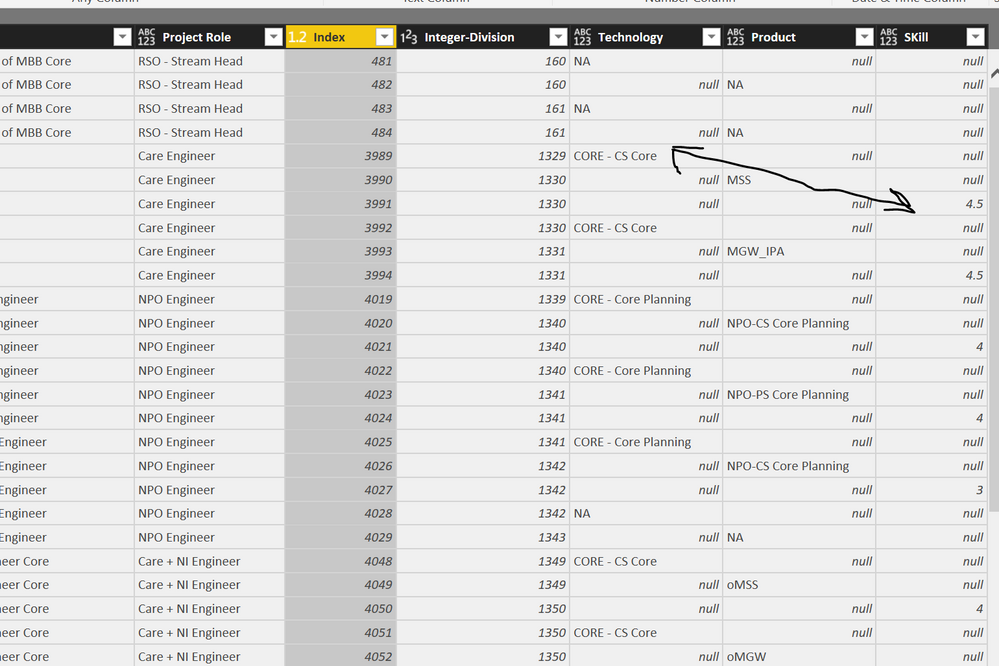- Power BI forums
- Updates
- News & Announcements
- Get Help with Power BI
- Desktop
- Service
- Report Server
- Power Query
- Mobile Apps
- Developer
- DAX Commands and Tips
- Custom Visuals Development Discussion
- Health and Life Sciences
- Power BI Spanish forums
- Translated Spanish Desktop
- Power Platform Integration - Better Together!
- Power Platform Integrations (Read-only)
- Power Platform and Dynamics 365 Integrations (Read-only)
- Training and Consulting
- Instructor Led Training
- Dashboard in a Day for Women, by Women
- Galleries
- Community Connections & How-To Videos
- COVID-19 Data Stories Gallery
- Themes Gallery
- Data Stories Gallery
- R Script Showcase
- Webinars and Video Gallery
- Quick Measures Gallery
- 2021 MSBizAppsSummit Gallery
- 2020 MSBizAppsSummit Gallery
- 2019 MSBizAppsSummit Gallery
- Events
- Ideas
- Custom Visuals Ideas
- Issues
- Issues
- Events
- Upcoming Events
- Community Blog
- Power BI Community Blog
- Custom Visuals Community Blog
- Community Support
- Community Accounts & Registration
- Using the Community
- Community Feedback
Register now to learn Fabric in free live sessions led by the best Microsoft experts. From Apr 16 to May 9, in English and Spanish.
- Power BI forums
- Forums
- Get Help with Power BI
- Desktop
- Unpivot Table
- Subscribe to RSS Feed
- Mark Topic as New
- Mark Topic as Read
- Float this Topic for Current User
- Bookmark
- Subscribe
- Printer Friendly Page
- Mark as New
- Bookmark
- Subscribe
- Mute
- Subscribe to RSS Feed
- Permalink
- Report Inappropriate Content
Unpivot Table
Hi,
I have a bit of strange request not sure if it is possible but I am giving it a try.
I have the following table,
Is there a way I can duplicate the row, and put technology-2 under technology-1, product-2 under product-1?
In other way, can I have a single column for " Product", "Technology" and "Skill" and populating tech-1 and tech-2 under it?
So in that case, each single row will have two rows.
thanks,
- Mark as New
- Bookmark
- Subscribe
- Mute
- Subscribe to RSS Feed
- Permalink
- Report Inappropriate Content
It is not such a strange request; I have seeen such requests before.
I assume you have other columns in your table as well, so I added a "Name" column that represents all those columns.
Steps:
- Select all columns that are not displayed in your picture
- Choose Transform - Unpivot - Other Columns
- Select column "Attribute"
- Choose Transform - Extract - Text Before Delimiter - Delimiter "-", the last delimiter from the end
- Choose Add Column - Add Index Column
- Select column "Index"
- Choose Transform - Standard - Integer-Divide, value 3
- Select column "Attribute"
- Choose Transform - Pivot Column - Values column "Value" - advanced option Don't Aggregate
- Remove column Index
Generated code:
let
Source = Table1,
#"Unpivoted Other Columns" = Table.UnpivotOtherColumns(Source, {"Name"}, "Attribute", "Value"),
#"Extracted Text Before Delimiter" = Table.TransformColumns(#"Unpivoted Other Columns", {{"Attribute", each Text.BeforeDelimiter(_, "-", {0, RelativePosition.FromEnd}), type text}}),
#"Added Index" = Table.AddIndexColumn(#"Extracted Text Before Delimiter", "Index", 0, 1),
#"Integer-Divided Column" = Table.TransformColumns(#"Added Index", {{"Index", each Number.IntegerDivide(_, 3), Int64.Type}}),
#"Pivoted Column" = Table.Pivot(#"Integer-Divided Column", List.Distinct(#"Integer-Divided Column"[Attribute]), "Attribute", "Value"),
#"Removed Columns" = Table.RemoveColumns(#"Pivoted Column",{"Index"})
in
#"Removed Columns"
- Mark as New
- Bookmark
- Subscribe
- Mute
- Subscribe to RSS Feed
- Permalink
- Report Inappropriate Content
Thank you very much Marcel for this interesting walkthrough, I have applied the steps but I feel there is something not correct with the alignment.
If I am not mistaken, I haven't seen we have used the index and index/3 columns in the step that follow..
Here is the generated code.
Thank you again,
- Mark as New
- Bookmark
- Subscribe
- Mute
- Subscribe to RSS Feed
- Permalink
- Report Inappropriate Content
Hi Marcel,
Sorry for bothering again, but were you able to have a look at the below?
Thanks again
- Mark as New
- Bookmark
- Subscribe
- Mute
- Subscribe to RSS Feed
- Permalink
- Report Inappropriate Content
Apologies for the late reaction.
You made one mistake: you added a column with the Integer-Divide, you should have Integer-Divided the Index column on the "Transform Column" tab, thus transforming the Index column in the Integer-Divided column.
If you corect that, it should be OK.
- Mark as New
- Bookmark
- Subscribe
- Mute
- Subscribe to RSS Feed
- Permalink
- Report Inappropriate Content
On second thought, it may not work as I think you have null values.
An alternative approach is to unpivot the other columns and split the Attribute column on "-".
Then you can pivot back on column "Attribute,1" and remove "Attribute,2" afterwards,
let
Source = Table1,
#"Unpivoted Other Columns" = Table.UnpivotOtherColumns(Source, {"Name"}, "Attribute", "Value"),
#"Split Column by Delimiter" = Table.SplitColumn(#"Unpivoted Other Columns", "Attribute", Splitter.SplitTextByDelimiter("-", QuoteStyle.Csv), {"Attribute.1", "Attribute.2"}),
#"Changed Type" = Table.TransformColumnTypes(#"Split Column by Delimiter",{{"Attribute.1", type text}, {"Attribute.2", Int64.Type}}),
#"Pivoted Column" = Table.Pivot(#"Changed Type", List.Distinct(#"Changed Type"[Attribute.1]), "Attribute.1", "Value"),
#"Removed Columns" = Table.RemoveColumns(#"Pivoted Column",{"Attribute.2"})
in
#"Removed Columns"
Helpful resources

Microsoft Fabric Learn Together
Covering the world! 9:00-10:30 AM Sydney, 4:00-5:30 PM CET (Paris/Berlin), 7:00-8:30 PM Mexico City

Power BI Monthly Update - April 2024
Check out the April 2024 Power BI update to learn about new features.

| User | Count |
|---|---|
| 106 | |
| 93 | |
| 75 | |
| 62 | |
| 50 |
| User | Count |
|---|---|
| 147 | |
| 107 | |
| 105 | |
| 87 | |
| 61 |