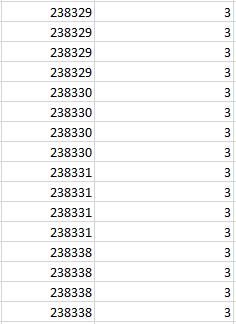- Power BI forums
- Updates
- News & Announcements
- Get Help with Power BI
- Desktop
- Service
- Report Server
- Power Query
- Mobile Apps
- Developer
- DAX Commands and Tips
- Custom Visuals Development Discussion
- Health and Life Sciences
- Power BI Spanish forums
- Translated Spanish Desktop
- Power Platform Integration - Better Together!
- Power Platform Integrations (Read-only)
- Power Platform and Dynamics 365 Integrations (Read-only)
- Training and Consulting
- Instructor Led Training
- Dashboard in a Day for Women, by Women
- Galleries
- Community Connections & How-To Videos
- COVID-19 Data Stories Gallery
- Themes Gallery
- Data Stories Gallery
- R Script Showcase
- Webinars and Video Gallery
- Quick Measures Gallery
- 2021 MSBizAppsSummit Gallery
- 2020 MSBizAppsSummit Gallery
- 2019 MSBizAppsSummit Gallery
- Events
- Ideas
- Custom Visuals Ideas
- Issues
- Issues
- Events
- Upcoming Events
- Community Blog
- Power BI Community Blog
- Custom Visuals Community Blog
- Community Support
- Community Accounts & Registration
- Using the Community
- Community Feedback
Register now to learn Fabric in free live sessions led by the best Microsoft experts. From Apr 16 to May 9, in English and Spanish.
- Power BI forums
- Forums
- Get Help with Power BI
- Desktop
- Unique Sum DAX
- Subscribe to RSS Feed
- Mark Topic as New
- Mark Topic as Read
- Float this Topic for Current User
- Bookmark
- Subscribe
- Printer Friendly Page
- Mark as New
- Bookmark
- Subscribe
- Mute
- Subscribe to RSS Feed
- Permalink
- Report Inappropriate Content
Unique Sum DAX
Kia ora
The picture below is a snippet of my data set.
I want to be able to sum the second column based on the data in the first.
I want to sum column 2 for each of the unique sets of data in column 1.
I.e. the sum for 238329 would be 12 and for 238330 would be 12 and so on.
This however is only the start. The actual answer I need is 3 not 12. The second stage is to take the 12 and divide by the count of the 238329's (12/4 in this case).
Hope this is clear. The snip of data above has bben sorted for illustration purposes. The actual data could be in any order and there could be any number of matching data numbers in column 1 rather than the uniform 4 of each show above.
Many thanks in advanc for any help.
Solved! Go to Solution.
- Mark as New
- Bookmark
- Subscribe
- Mute
- Subscribe to RSS Feed
- Permalink
- Report Inappropriate Content
Hi AB1977,
Assuming your dataset has a table named "Table1" which first column is named "Column1" and second column is named "Column2" ...
1.- Create a new measure called "Total Column2" with the following DAX code: SUM(Table1[Column2]).
2.- Create a new measure called "Total Column1" with the following DAX code: COUNTA(Table1[Column1]).
3.- Create a new measure called "Total" with the following DAX code: DIVIDE([Total Column2];[Total Column1]).
4.- Create a new visual (table) with Column1 (ID) on rows and each of the measures you've created on columns
That should work
Vicente
- Mark as New
- Bookmark
- Subscribe
- Mute
- Subscribe to RSS Feed
- Permalink
- Report Inappropriate Content
Hi @AB1977,
Could you please mark the proper answer as solution or share the solution if it's convenient for you? That will be a big help to the others.
Best Regards!
Dale
If this post helps, then please consider Accept it as the solution to help the other members find it more quickly.
- Mark as New
- Bookmark
- Subscribe
- Mute
- Subscribe to RSS Feed
- Permalink
- Report Inappropriate Content
Hi AB1977,
Assuming your dataset has a table named "Table1" which first column is named "Column1" and second column is named "Column2" ...
1.- Create a new measure called "Total Column2" with the following DAX code: SUM(Table1[Column2]).
2.- Create a new measure called "Total Column1" with the following DAX code: COUNTA(Table1[Column1]).
3.- Create a new measure called "Total" with the following DAX code: DIVIDE([Total Column2];[Total Column1]).
4.- Create a new visual (table) with Column1 (ID) on rows and each of the measures you've created on columns
That should work
Vicente
- Mark as New
- Bookmark
- Subscribe
- Mute
- Subscribe to RSS Feed
- Permalink
- Report Inappropriate Content
Or, since the function described is essentially an average, create a measure AverageC2 = AVERAGE(Table1[Column2]) and create a visual with Column 1 in the first column and this measure in the second.
Helpful resources

Microsoft Fabric Learn Together
Covering the world! 9:00-10:30 AM Sydney, 4:00-5:30 PM CET (Paris/Berlin), 7:00-8:30 PM Mexico City

Power BI Monthly Update - April 2024
Check out the April 2024 Power BI update to learn about new features.

| User | Count |
|---|---|
| 107 | |
| 93 | |
| 77 | |
| 65 | |
| 53 |
| User | Count |
|---|---|
| 147 | |
| 106 | |
| 104 | |
| 87 | |
| 61 |