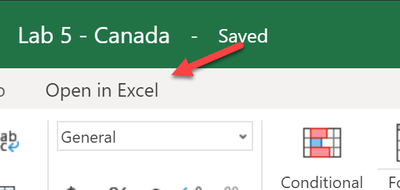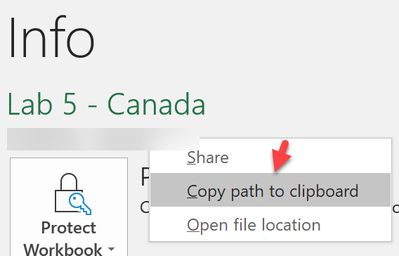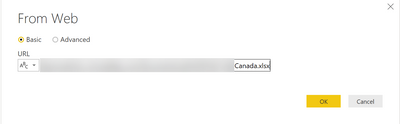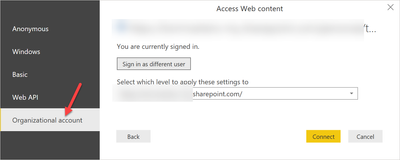- Power BI forums
- Updates
- News & Announcements
- Get Help with Power BI
- Desktop
- Service
- Report Server
- Power Query
- Mobile Apps
- Developer
- DAX Commands and Tips
- Custom Visuals Development Discussion
- Health and Life Sciences
- Power BI Spanish forums
- Translated Spanish Desktop
- Power Platform Integration - Better Together!
- Power Platform Integrations (Read-only)
- Power Platform and Dynamics 365 Integrations (Read-only)
- Training and Consulting
- Instructor Led Training
- Dashboard in a Day for Women, by Women
- Galleries
- Community Connections & How-To Videos
- COVID-19 Data Stories Gallery
- Themes Gallery
- Data Stories Gallery
- R Script Showcase
- Webinars and Video Gallery
- Quick Measures Gallery
- 2021 MSBizAppsSummit Gallery
- 2020 MSBizAppsSummit Gallery
- 2019 MSBizAppsSummit Gallery
- Events
- Ideas
- Custom Visuals Ideas
- Issues
- Issues
- Events
- Upcoming Events
- Community Blog
- Power BI Community Blog
- Custom Visuals Community Blog
- Community Support
- Community Accounts & Registration
- Using the Community
- Community Feedback
Register now to learn Fabric in free live sessions led by the best Microsoft experts. From Apr 16 to May 9, in English and Spanish.
- Power BI forums
- Forums
- Get Help with Power BI
- Desktop
- Unable to use Power Query with OneDrive for Busin...
- Subscribe to RSS Feed
- Mark Topic as New
- Mark Topic as Read
- Float this Topic for Current User
- Bookmark
- Subscribe
- Printer Friendly Page
- Mark as New
- Bookmark
- Subscribe
- Mute
- Subscribe to RSS Feed
- Permalink
- Report Inappropriate Content
Unable to use Power Query with OneDrive for Business
I want to link my power BI query to a file on OneDrive. Since others will be using this file as well, I am trying to connect to the file on OneDrive using Web where I enter the URL for my file. I get the URL by going to the file itself and then copying its path. When I do all this, Power BI says access is forbidden. This is odd since I use OneDrive all the time. Please help.
Solved! Go to Solution.
- Mark as New
- Bookmark
- Subscribe
- Mute
- Subscribe to RSS Feed
- Permalink
- Report Inappropriate Content
Hey,
i'm not 100% sure if I understand how you retrieved the path to your Excel file residing in OneDrive. As this is not that obvious as one might thing I will provides some more detailed description and also some screenshots.
First login to O365 (either login.microsoftonline.com or office.com). Navigate to OneDrive and open the Excel file, maybe Excel online will open the Excel file. If the file starts your Excel desktop version you can skip the next step otherwise, just read on.
Open the xlsx in Excel desktop from within Excel online
After Excel desktop has opened in the Excel file is active, go to the File menu and select Info:
Now hit the text just right under the file name with the left mouse button:
Select the command "Copy path to clipboard"
Open a text editor of your choice and paste the path to the editor and remove the last characters including the quesion mark.
After you have removed the last characters copy the remaining path, go to your Power BI Desktop, choose "Get Data", choose Web as data source and paste the path
One last thing, you have to choose "Organizational account" to authenticate:
Hopefully this provides the missing link.
Regards,
Tom
Did I answer your question? Mark my post as a solution, this will help others!
Proud to be a Super User!
I accept Kudos 😉
Hamburg, Germany
- Mark as New
- Bookmark
- Subscribe
- Mute
- Subscribe to RSS Feed
- Permalink
- Report Inappropriate Content
Hey,
i'm not 100% sure if I understand how you retrieved the path to your Excel file residing in OneDrive. As this is not that obvious as one might thing I will provides some more detailed description and also some screenshots.
First login to O365 (either login.microsoftonline.com or office.com). Navigate to OneDrive and open the Excel file, maybe Excel online will open the Excel file. If the file starts your Excel desktop version you can skip the next step otherwise, just read on.
Open the xlsx in Excel desktop from within Excel online
After Excel desktop has opened in the Excel file is active, go to the File menu and select Info:
Now hit the text just right under the file name with the left mouse button:
Select the command "Copy path to clipboard"
Open a text editor of your choice and paste the path to the editor and remove the last characters including the quesion mark.
After you have removed the last characters copy the remaining path, go to your Power BI Desktop, choose "Get Data", choose Web as data source and paste the path
One last thing, you have to choose "Organizational account" to authenticate:
Hopefully this provides the missing link.
Regards,
Tom
Did I answer your question? Mark my post as a solution, this will help others!
Proud to be a Super User!
I accept Kudos 😉
Hamburg, Germany
- Mark as New
- Bookmark
- Subscribe
- Mute
- Subscribe to RSS Feed
- Permalink
- Report Inappropriate Content
Thanks again. Power BI now works but I am still having issues with using Web connector in Excel Power Query. I guess I need to do a similar enterprise authentication in Excel but I am not sure how. Looks I am signed into my Microsoft account so not sure why I am getting the error: "access to the resource is forbidden"
- Mark as New
- Bookmark
- Subscribe
- Mute
- Subscribe to RSS Feed
- Permalink
- Report Inappropriate Content
Thank you. The only part I was missing was the authentication. Awesome!
Helpful resources

Microsoft Fabric Learn Together
Covering the world! 9:00-10:30 AM Sydney, 4:00-5:30 PM CET (Paris/Berlin), 7:00-8:30 PM Mexico City

Power BI Monthly Update - April 2024
Check out the April 2024 Power BI update to learn about new features.

| User | Count |
|---|---|
| 107 | |
| 93 | |
| 77 | |
| 65 | |
| 53 |
| User | Count |
|---|---|
| 147 | |
| 106 | |
| 104 | |
| 87 | |
| 61 |