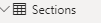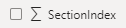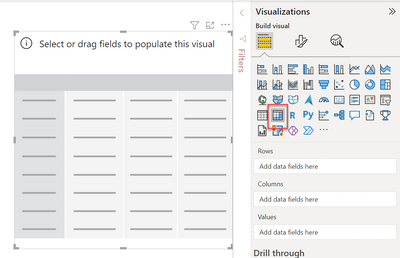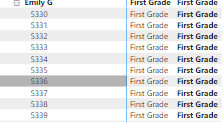- Power BI forums
- Updates
- News & Announcements
- Get Help with Power BI
- Desktop
- Service
- Report Server
- Power Query
- Mobile Apps
- Developer
- DAX Commands and Tips
- Custom Visuals Development Discussion
- Health and Life Sciences
- Power BI Spanish forums
- Translated Spanish Desktop
- Power Platform Integration - Better Together!
- Power Platform Integrations (Read-only)
- Power Platform and Dynamics 365 Integrations (Read-only)
- Training and Consulting
- Instructor Led Training
- Dashboard in a Day for Women, by Women
- Galleries
- Community Connections & How-To Videos
- COVID-19 Data Stories Gallery
- Themes Gallery
- Data Stories Gallery
- R Script Showcase
- Webinars and Video Gallery
- Quick Measures Gallery
- 2021 MSBizAppsSummit Gallery
- 2020 MSBizAppsSummit Gallery
- 2019 MSBizAppsSummit Gallery
- Events
- Ideas
- Custom Visuals Ideas
- Issues
- Issues
- Events
- Upcoming Events
- Community Blog
- Power BI Community Blog
- Custom Visuals Community Blog
- Community Support
- Community Accounts & Registration
- Using the Community
- Community Feedback
Register now to learn Fabric in free live sessions led by the best Microsoft experts. From Apr 16 to May 9, in English and Spanish.
- Power BI forums
- Forums
- Get Help with Power BI
- Desktop
- Tying multiple tables, columns and string names to...
- Subscribe to RSS Feed
- Mark Topic as New
- Mark Topic as Read
- Float this Topic for Current User
- Bookmark
- Subscribe
- Printer Friendly Page
- Mark as New
- Bookmark
- Subscribe
- Mute
- Subscribe to RSS Feed
- Permalink
- Report Inappropriate Content
Tying multiple tables, columns and string names to populate a visual table
Hello:
I'm hoping that the PowerBI community can provide guidance for me on what I'm trying to create here. I need to make this
Elementary Teacher by Grade Level Report | |||||||
Teacher names | Grade K | Grade 1 | Grade 2 | Grade 3 | Grade 4 | Grade 5 | Total |
Teacher 1 |
|
|
|
|
|
|
|
Teacher 2 |
|
|
|
|
|
|
|
Teacher 3 |
|
|
|
|
|
|
|
Total |
|
|
|
|
|
| Total |
I'm pulling this data in from an LMS data/table structure that we have in a different platform. To identify the teacher we assign them an indenx number and the grade is listed as a string in the name. So, in that platform I identified that I could find the total first grade enrollments for a teacher based on string name and the teacher index as shown here:
SELECT SectionIndex, Name FROM Sections WHERE [Status] = 'ACTIVE' AND TeacherIndex = 143 AND Name LIKE '%First Grade%'
I'm looking for help to figure out how I would transfer this SQL query to the PowerBI space to be able to populate my table visual with this data. Thank you.
Data that I have pulled in to the PowerBI Space:
- Mark as New
- Bookmark
- Subscribe
- Mute
- Subscribe to RSS Feed
- Permalink
- Report Inappropriate Content
Hi @RyanLMoran
You can use a Matrix table to establish what you're looking for. Columns will be the Grade, Rows will be the Teacher Index / Name, and so on. You may need to extend your SQL query to grab the Grade if it's not there. But nonetheless, you can add multiple rows / columns and values to using this visual.
Hope this helps!
Theo
If I have posted a response that resolves your question, please accept it as a solution to formally close the post.
Also, if you are as passionate about Power BI, DAX and data as I am, please feel free to reach out if you have any questions, queries, or if you simply want to connect and talk to another data geek!
Want to connect?www.linkedin.com/in/theoconias
- Mark as New
- Bookmark
- Subscribe
- Mute
- Subscribe to RSS Feed
- Permalink
- Report Inappropriate Content
Hi Theo,
Thank you. Yes, that makes sense to populate the Matrix table like that. The Section name contains a string like: First Grade Health, First Semester...... etc.. I need to be able to essentially look into the Name column and if it has First Grade to populate the First Grade spot, repeat for Second grade, third grade, etc.. We don't have a column or field that states "Grade" that has first grade. So, I need to be able to look at the string and count that. I'm not sure how to do that in PowerBI. Thanks again.
- Mark as New
- Bookmark
- Subscribe
- Mute
- Subscribe to RSS Feed
- Permalink
- Report Inappropriate Content
Hi @RyanLMoran
You can create a calculated column and use switch / find to provide an output that you're wanting. Refer here (Solved: Is there a way to use SWITCH with CONTAINS? - Microsoft Power BI Community).
If you can use Power Query, I'd recommend using Conditional Column using "contains" and go from there (Power Query - If Statements for Conditional Logic - Excel Off The Grid).
Hopefully this helps and is what you're looking for.
Theo 🙂
If I have posted a response that resolves your question, please accept it as a solution to formally close the post.
Also, if you are as passionate about Power BI, DAX and data as I am, please feel free to reach out if you have any questions, queries, or if you simply want to connect and talk to another data geek!
Want to connect?www.linkedin.com/in/theoconias
- Mark as New
- Bookmark
- Subscribe
- Mute
- Subscribe to RSS Feed
- Permalink
- Report Inappropriate Content
@RyanLMoran below is an example for your scenario with a Calculated Column:
Grade =
SWITCH (
TRUE (),
ISERROR ( FIND ( "First Grade", 'Sections'[Name] ) ) <> TRUE (), "First Grade",
ISERROR ( FIND ( "Second Grade", 'Sections'[Name] ) ) <> TRUE (), "Second Grade",
ISERROR ( FIND ( "Third Grade", 'Sections'[Name] ) ) <> TRUE (), "ThirdGrade",
ISERROR ( FIND ( "Fourth Grade", 'Sections'[Name] ) ) <> TRUE (), "Fourth Grade",
ISERROR ( FIND ( "Fifth Grade", 'Sections'[Name] ) ) <> TRUE (), "Fith Grade",
ISERROR ( FIND ( "Sixth Grade", 'Sections'[Name] ) ) <> TRUE (), "Sixth Grade",
"No Grade Allocated" )Just update the terms you're wanting to find in FIND ( "..." and adjust the output you want at the end of the line.
Hope this helps mate.
Theo
If I have posted a response that resolves your question, please accept it as a solution to formally close the post.
Also, if you are as passionate about Power BI, DAX and data as I am, please feel free to reach out if you have any questions, queries, or if you simply want to connect and talk to another data geek!
Want to connect?www.linkedin.com/in/theoconias
- Mark as New
- Bookmark
- Subscribe
- Mute
- Subscribe to RSS Feed
- Permalink
- Report Inappropriate Content
Thanks Theo! That's super helpful ( I appreciate your patience as I'm trying to learn and wade through all of this PowerBI information). A quick question or two. If I wanted to just look though the Sections Table and Name field to look for the strings Kindergarten, First Grade, Second Grade, etc... and to give me the sum for all grades in total and/or each individual grade would I use Sum expression? The Expression that you've helped me with looks like it will list in a long table the teacher and the grade. What I'm trying to achieve is to list the teacher and the Sum of their First Grade Enrollments.
And to not list if their not teaching an elementary course
Like
?
THank you!
- Mark as New
- Bookmark
- Subscribe
- Mute
- Subscribe to RSS Feed
- Permalink
- Report Inappropriate Content
Hi @RyanLMoran
If I understand correctly, you should be able to create a new measure using SUM (as you raised), and drag that into the table in the Values space.
You can simply filter out blanks in the Filter pane of the visual by clicking on the amount and unpicking Blank.
Hope this helps mate.
Theo
If I have posted a response that resolves your question, please accept it as a solution to formally close the post.
Also, if you are as passionate about Power BI, DAX and data as I am, please feel free to reach out if you have any questions, queries, or if you simply want to connect and talk to another data geek!
Want to connect?www.linkedin.com/in/theoconias
Helpful resources

Microsoft Fabric Learn Together
Covering the world! 9:00-10:30 AM Sydney, 4:00-5:30 PM CET (Paris/Berlin), 7:00-8:30 PM Mexico City

Power BI Monthly Update - April 2024
Check out the April 2024 Power BI update to learn about new features.

| User | Count |
|---|---|
| 118 | |
| 107 | |
| 70 | |
| 70 | |
| 43 |
| User | Count |
|---|---|
| 148 | |
| 105 | |
| 104 | |
| 89 | |
| 65 |