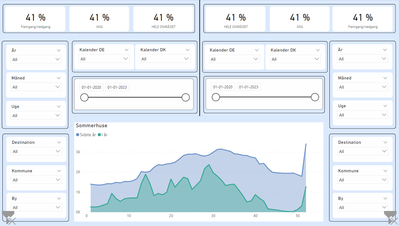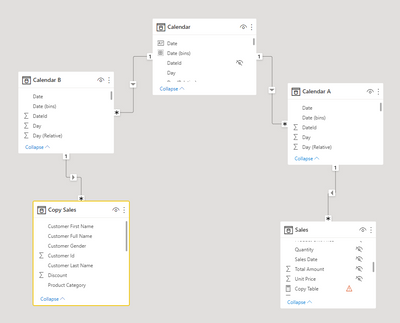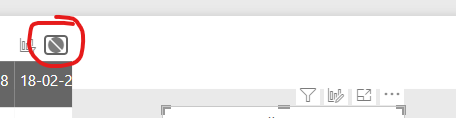- Power BI forums
- Updates
- News & Announcements
- Get Help with Power BI
- Desktop
- Service
- Report Server
- Power Query
- Mobile Apps
- Developer
- DAX Commands and Tips
- Custom Visuals Development Discussion
- Health and Life Sciences
- Power BI Spanish forums
- Translated Spanish Desktop
- Power Platform Integration - Better Together!
- Power Platform Integrations (Read-only)
- Power Platform and Dynamics 365 Integrations (Read-only)
- Training and Consulting
- Instructor Led Training
- Dashboard in a Day for Women, by Women
- Galleries
- Community Connections & How-To Videos
- COVID-19 Data Stories Gallery
- Themes Gallery
- Data Stories Gallery
- R Script Showcase
- Webinars and Video Gallery
- Quick Measures Gallery
- 2021 MSBizAppsSummit Gallery
- 2020 MSBizAppsSummit Gallery
- 2019 MSBizAppsSummit Gallery
- Events
- Ideas
- Custom Visuals Ideas
- Issues
- Issues
- Events
- Upcoming Events
- Community Blog
- Power BI Community Blog
- Custom Visuals Community Blog
- Community Support
- Community Accounts & Registration
- Using the Community
- Community Feedback
Register now to learn Fabric in free live sessions led by the best Microsoft experts. From Apr 16 to May 9, in English and Spanish.
- Power BI forums
- Forums
- Get Help with Power BI
- Desktop
- Two measures filtered by different slicers
- Subscribe to RSS Feed
- Mark Topic as New
- Mark Topic as Read
- Float this Topic for Current User
- Bookmark
- Subscribe
- Printer Friendly Page
- Mark as New
- Bookmark
- Subscribe
- Mute
- Subscribe to RSS Feed
- Permalink
- Report Inappropriate Content
Two measures filtered by different slicers
Hello,
I want to make a benchmark page where I can filter the same measure on different slicers.
I have the example like below where I want the slicers on the left to filter the blue measure and filters on the right to filter the green measure.
Any ideas to how that's possible to make? The filters comes from different tables.
Solved! Go to Solution.
- Mark as New
- Bookmark
- Subscribe
- Mute
- Subscribe to RSS Feed
- Permalink
- Report Inappropriate Content
You can create a copy of your table and create a duplicate measure for that new table, and you will be able to filter based on the new data independently, but the x-axis for the date will always be one only.
To create a copy of your table go to Modeling and select New table, the write NameOfNewTable = NameOfOldTable.
The slicer on the left has the product name from the NameOfNewTable, and the slicer on the right has the product name from NameOfOldTable.
For the Date you have to do this:
Create 2 copies of your calendar table, one for one metric, and another for the other metric. Connect them according to this image:
The you to change the measures to exclude the filtering from the Calendar:
new sales = CALCULATE(
SUM('Copy Sales'[Total Amount]),
ALL('Calendar'[Month (Year)])
)
And use the Calendar in your visual, for example i used Month (Year) in the line chart and i used ALL(Calendar[Month (Year)]) in the measure to consider all values. You have to do this in both measures that you have in the line chart.
This will solve your problem! 🙂
Regards,
Sérgio Silva
Sérgio Silva
If this post helps, then please consider Accept it as the solution to help the others find it more quickly.
Check out my blog for tips and tricks about Power BI: https://pbibits.wordpress.com/
- Mark as New
- Bookmark
- Subscribe
- Mute
- Subscribe to RSS Feed
- Permalink
- Report Inappropriate Content
You can create a copy of your table and create a duplicate measure for that new table, and you will be able to filter based on the new data independently, but the x-axis for the date will always be one only.
To create a copy of your table go to Modeling and select New table, the write NameOfNewTable = NameOfOldTable.
The slicer on the left has the product name from the NameOfNewTable, and the slicer on the right has the product name from NameOfOldTable.
For the Date you have to do this:
Create 2 copies of your calendar table, one for one metric, and another for the other metric. Connect them according to this image:
The you to change the measures to exclude the filtering from the Calendar:
new sales = CALCULATE(
SUM('Copy Sales'[Total Amount]),
ALL('Calendar'[Month (Year)])
)
And use the Calendar in your visual, for example i used Month (Year) in the line chart and i used ALL(Calendar[Month (Year)]) in the measure to consider all values. You have to do this in both measures that you have in the line chart.
This will solve your problem! 🙂
Regards,
Sérgio Silva
Sérgio Silva
If this post helps, then please consider Accept it as the solution to help the others find it more quickly.
Check out my blog for tips and tricks about Power BI: https://pbibits.wordpress.com/
- Mark as New
- Bookmark
- Subscribe
- Mute
- Subscribe to RSS Feed
- Permalink
- Report Inappropriate Content
@Xilitor01 did my solution solve the problem?
Sérgio Silva
If this post helps, then please consider Accept it as the solution to help the others find it more quickly.
Check out my blog for tips and tricks about Power BI: https://pbibits.wordpress.com/
- Mark as New
- Bookmark
- Subscribe
- Mute
- Subscribe to RSS Feed
- Permalink
- Report Inappropriate Content
Hi @Xilitor01 ,
Select one slicer and go to Format and Edit Interactions, then you will notice that above every visual appears some symbols you only need to chose the circle to not filter that visual.
Then select the other slicer and do the same for the other visuals.
In the end select Edit Interactions again. You're done!
Regards,
Sérgio Silva
Sérgio Silva
If this post helps, then please consider Accept it as the solution to help the others find it more quickly.
Check out my blog for tips and tricks about Power BI: https://pbibits.wordpress.com/
- Mark as New
- Bookmark
- Subscribe
- Mute
- Subscribe to RSS Feed
- Permalink
- Report Inappropriate Content
I think you misunderstand the problem.
The slicers on the left should only affect the blue measure and the slicers on the right should only affect the green measure.
What you explain is how the slicers affect each other - not how the different two measures are affected.
- Mark as New
- Bookmark
- Subscribe
- Mute
- Subscribe to RSS Feed
- Permalink
- Report Inappropriate Content
Yes i didn't read that correctly. My solution is for a different problem.
You want to affect the lines in the line chart, correct?
Sérgio Silva
If this post helps, then please consider Accept it as the solution to help the others find it more quickly.
Check out my blog for tips and tricks about Power BI: https://pbibits.wordpress.com/
- Mark as New
- Bookmark
- Subscribe
- Mute
- Subscribe to RSS Feed
- Permalink
- Report Inappropriate Content
Yes correct. So if I choose April 2021 on the left the blue line should only show data for April 2021. And if I choose May 2021 on the right the green line should show data for May 2021.
So blue line for April 2021 and green line for May 2021 - both in the same chart.
Helpful resources

Microsoft Fabric Learn Together
Covering the world! 9:00-10:30 AM Sydney, 4:00-5:30 PM CET (Paris/Berlin), 7:00-8:30 PM Mexico City

Power BI Monthly Update - April 2024
Check out the April 2024 Power BI update to learn about new features.

| User | Count |
|---|---|
| 110 | |
| 94 | |
| 80 | |
| 67 | |
| 59 |
| User | Count |
|---|---|
| 150 | |
| 119 | |
| 104 | |
| 87 | |
| 67 |