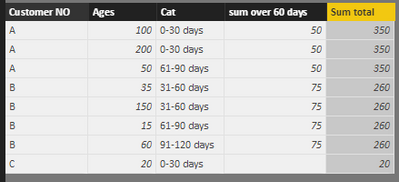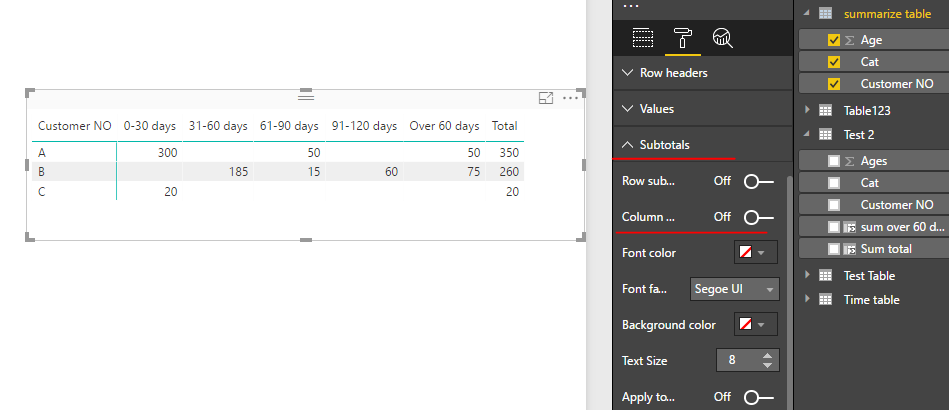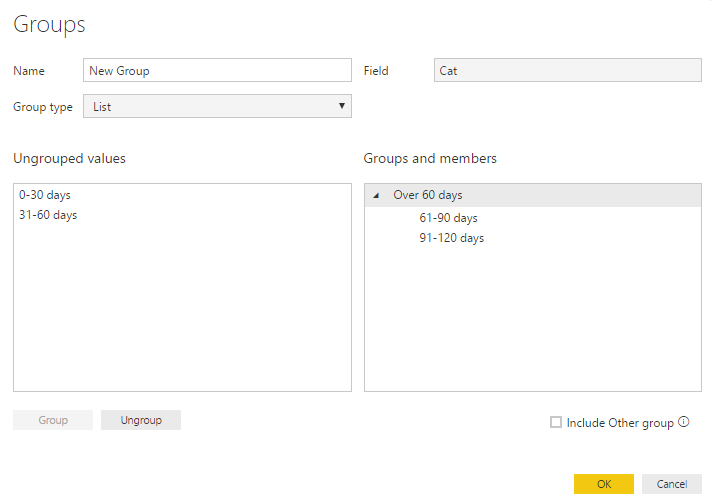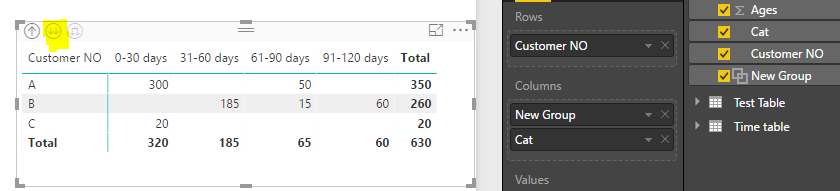- Power BI forums
- Updates
- News & Announcements
- Get Help with Power BI
- Desktop
- Service
- Report Server
- Power Query
- Mobile Apps
- Developer
- DAX Commands and Tips
- Custom Visuals Development Discussion
- Health and Life Sciences
- Power BI Spanish forums
- Translated Spanish Desktop
- Power Platform Integration - Better Together!
- Power Platform Integrations (Read-only)
- Power Platform and Dynamics 365 Integrations (Read-only)
- Training and Consulting
- Instructor Led Training
- Dashboard in a Day for Women, by Women
- Galleries
- Community Connections & How-To Videos
- COVID-19 Data Stories Gallery
- Themes Gallery
- Data Stories Gallery
- R Script Showcase
- Webinars and Video Gallery
- Quick Measures Gallery
- 2021 MSBizAppsSummit Gallery
- 2020 MSBizAppsSummit Gallery
- 2019 MSBizAppsSummit Gallery
- Events
- Ideas
- Custom Visuals Ideas
- Issues
- Issues
- Events
- Upcoming Events
- Community Blog
- Power BI Community Blog
- Custom Visuals Community Blog
- Community Support
- Community Accounts & Registration
- Using the Community
- Community Feedback
Register now to learn Fabric in free live sessions led by the best Microsoft experts. From Apr 16 to May 9, in English and Spanish.
- Power BI forums
- Forums
- Get Help with Power BI
- Desktop
- Trying to recreate pivot table in Power Bi- Help
- Subscribe to RSS Feed
- Mark Topic as New
- Mark Topic as Read
- Float this Topic for Current User
- Bookmark
- Subscribe
- Printer Friendly Page
- Mark as New
- Bookmark
- Subscribe
- Mute
- Subscribe to RSS Feed
- Permalink
- Report Inappropriate Content
Trying to recreate pivot table in Power Bi- Help
Hi All,
New to Power BI.
Loving it, but having an issue.
I am trying to recreate the below pivot table
The Total Aged Stock column is currently a sum in excel, adding various aging "buckets"
I am able to recreate the majority of the table in Power BI, with the exception of this one column.
I believe this may be achiveable via measures or a calculated column, but am struggling to find a working solution.
Any help is appriciated, thanks all.
Solved! Go to Solution.
- Mark as New
- Bookmark
- Subscribe
- Mute
- Subscribe to RSS Feed
- Permalink
- Report Inappropriate Content
Hi @JrobertsUK,
Based on my assumption, I created a sample data table named as 'Test2'.
In above table, please create two calculated columns:
sum over 60 days =
CALCULATE (
SUM ( 'Test 2'[Ages] ),
FILTER (
ALLEXCEPT ( 'Test 2', 'Test 2'[Customer NO] ),
'Test 2'[Cat] <> "0-30 days"
&& 'Test 2'[Cat] <> "31-60 days"
)
)
Sum total =
CALCULATE (
SUM ( 'Test 2'[Ages] ),
ALLEXCEPT ( 'Test 2', 'Test 2'[Customer NO] )
)
Then, create a calculated table like below:
summarize table =
UNION (
SELECTCOLUMNS (
'Test 2',
"Customer NO", 'Test 2'[Customer NO],
"Age", 'Test 2'[Ages],
"Cat", 'Test 2'[Cat]
),
SUMMARIZE (
'Test 2',
'Test 2'[Customer NO],
"Age", AVERAGE ( 'Test 2'[sum over 60 days] ),
"Cat", "Over 60 days"
),
SUMMARIZE (
'Test 2',
'Test 2'[Customer NO],
"Age", AVERAGE ( 'Test 2'[Sum total] ),
"Cat", "Total"
)
)
Add corresponding fields from above new table into matrix visual. Remember to turn off the "Column Total" under format panel.
To follow RolandsP's suggestion that use Drill Down as a workaround, please see below steps.
In report view, choose the [Cat] column, meanwhile, click the "New Group" button.
Set groups like below:
After than, you will get a new group column in original table. Add the new group to "Columns" section in Matrix visual.
On top level, matrix show total values for "Over 60 days". When you click the highlighted drill down icon, matrix will show total values across all groups.
Best regards,
Yuliana Gu
If this post helps, then please consider Accept it as the solution to help the other members find it more quickly.
- Mark as New
- Bookmark
- Subscribe
- Mute
- Subscribe to RSS Feed
- Permalink
- Report Inappropriate Content
Hi @JrobertsUK,
Based on my assumption, I created a sample data table named as 'Test2'.
In above table, please create two calculated columns:
sum over 60 days =
CALCULATE (
SUM ( 'Test 2'[Ages] ),
FILTER (
ALLEXCEPT ( 'Test 2', 'Test 2'[Customer NO] ),
'Test 2'[Cat] <> "0-30 days"
&& 'Test 2'[Cat] <> "31-60 days"
)
)
Sum total =
CALCULATE (
SUM ( 'Test 2'[Ages] ),
ALLEXCEPT ( 'Test 2', 'Test 2'[Customer NO] )
)
Then, create a calculated table like below:
summarize table =
UNION (
SELECTCOLUMNS (
'Test 2',
"Customer NO", 'Test 2'[Customer NO],
"Age", 'Test 2'[Ages],
"Cat", 'Test 2'[Cat]
),
SUMMARIZE (
'Test 2',
'Test 2'[Customer NO],
"Age", AVERAGE ( 'Test 2'[sum over 60 days] ),
"Cat", "Over 60 days"
),
SUMMARIZE (
'Test 2',
'Test 2'[Customer NO],
"Age", AVERAGE ( 'Test 2'[Sum total] ),
"Cat", "Total"
)
)
Add corresponding fields from above new table into matrix visual. Remember to turn off the "Column Total" under format panel.
To follow RolandsP's suggestion that use Drill Down as a workaround, please see below steps.
In report view, choose the [Cat] column, meanwhile, click the "New Group" button.
Set groups like below:
After than, you will get a new group column in original table. Add the new group to "Columns" section in Matrix visual.
On top level, matrix show total values for "Over 60 days". When you click the highlighted drill down icon, matrix will show total values across all groups.
Best regards,
Yuliana Gu
If this post helps, then please consider Accept it as the solution to help the other members find it more quickly.
- Mark as New
- Bookmark
- Subscribe
- Mute
- Subscribe to RSS Feed
- Permalink
- Report Inappropriate Content
You need to run new grouping ( using New Groups) on your ageing column and classify it in 3 groups: 0-30 Days, 31-60 Days and Over 60 Days (this would include all your groups over 60 days). And then in the matrix, you would include two levels in columns - New Grouping column, and existing ageing column. Then you will be able to drill in first level group Over 60 days to show more granular breakdown. This would be a little bit different structure from Excel pivotable, but very close one.
- Mark as New
- Bookmark
- Subscribe
- Mute
- Subscribe to RSS Feed
- Permalink
- Report Inappropriate Content
Thanks for the rapid response Roland. I've tried to do this as per your instructions, but am struggling. Do you have any practical examples?
- Mark as New
- Bookmark
- Subscribe
- Mute
- Subscribe to RSS Feed
- Permalink
- Report Inappropriate Content
You need to do following steps:
1) Select the current grouping column
2) Then you need to select New Group under Modelling tab.
3) There from Ungrouped value you select current group 0-30 Days and press Group, then select 31-60 days and press Group, then select all remaining values holding CTRL and press Group. You can change the name for this new group.
4) Now you have new column in the table that you can include in columns in matrix.
Helpful resources

Microsoft Fabric Learn Together
Covering the world! 9:00-10:30 AM Sydney, 4:00-5:30 PM CET (Paris/Berlin), 7:00-8:30 PM Mexico City

Power BI Monthly Update - April 2024
Check out the April 2024 Power BI update to learn about new features.

| User | Count |
|---|---|
| 110 | |
| 99 | |
| 80 | |
| 64 | |
| 57 |
| User | Count |
|---|---|
| 145 | |
| 110 | |
| 91 | |
| 84 | |
| 66 |