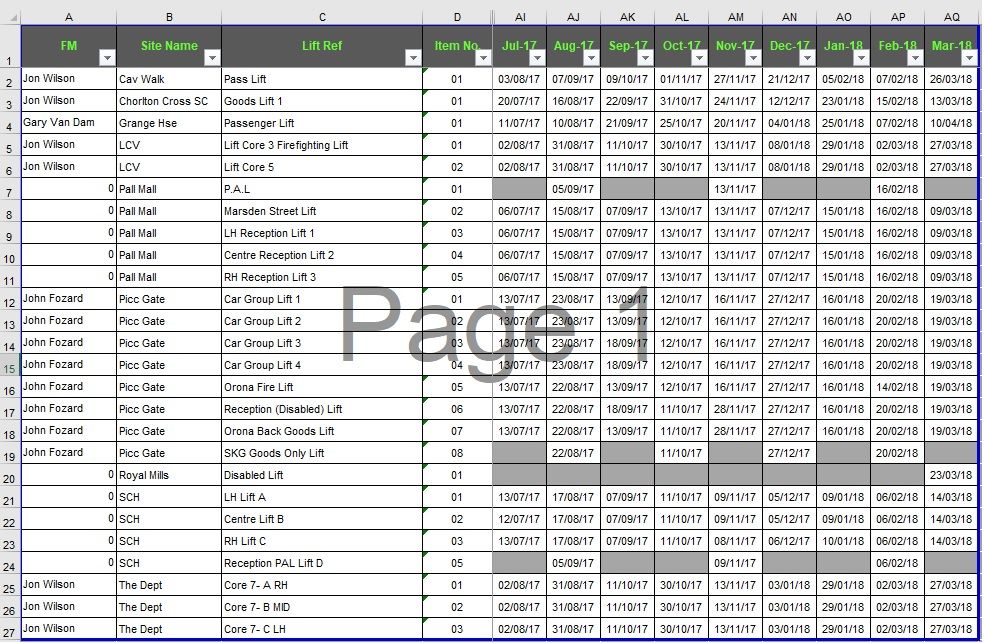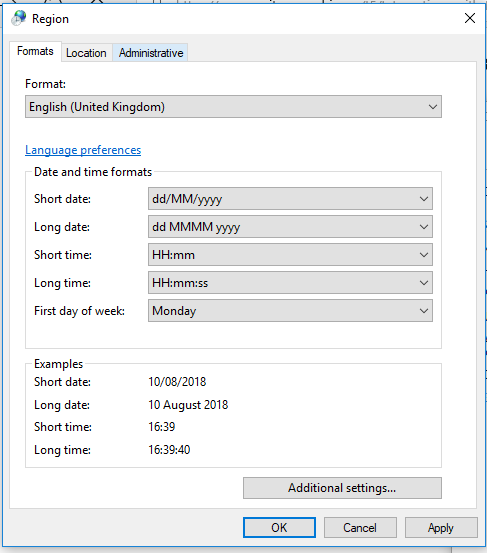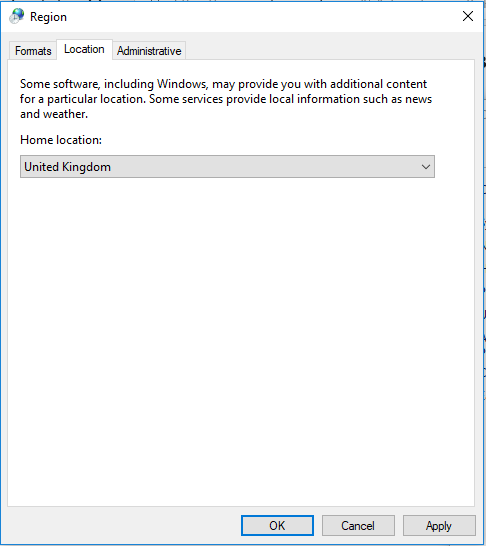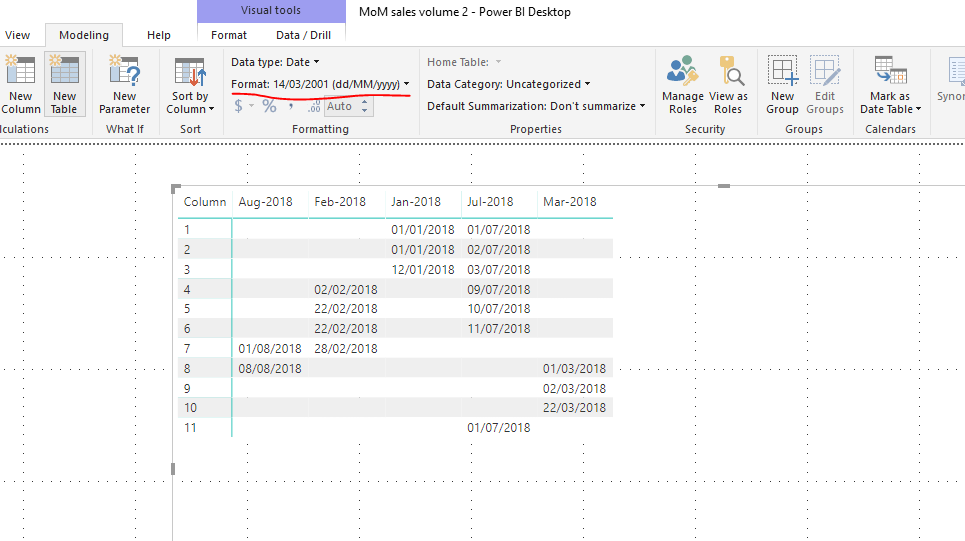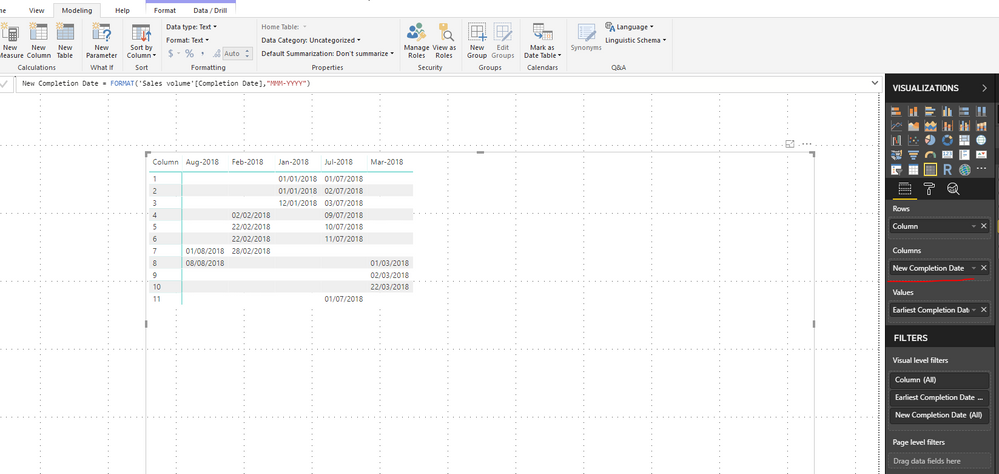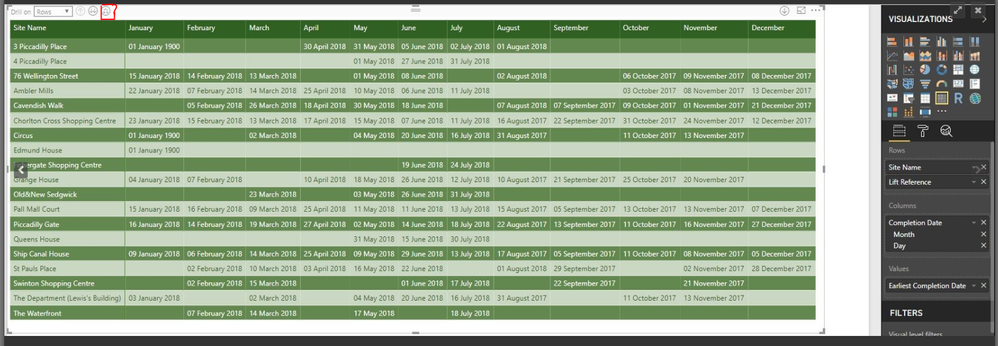- Power BI forums
- Updates
- News & Announcements
- Get Help with Power BI
- Desktop
- Service
- Report Server
- Power Query
- Mobile Apps
- Developer
- DAX Commands and Tips
- Custom Visuals Development Discussion
- Health and Life Sciences
- Power BI Spanish forums
- Translated Spanish Desktop
- Power Platform Integration - Better Together!
- Power Platform Integrations (Read-only)
- Power Platform and Dynamics 365 Integrations (Read-only)
- Training and Consulting
- Instructor Led Training
- Dashboard in a Day for Women, by Women
- Galleries
- Community Connections & How-To Videos
- COVID-19 Data Stories Gallery
- Themes Gallery
- Data Stories Gallery
- R Script Showcase
- Webinars and Video Gallery
- Quick Measures Gallery
- 2021 MSBizAppsSummit Gallery
- 2020 MSBizAppsSummit Gallery
- 2019 MSBizAppsSummit Gallery
- Events
- Ideas
- Custom Visuals Ideas
- Issues
- Issues
- Events
- Upcoming Events
- Community Blog
- Power BI Community Blog
- Custom Visuals Community Blog
- Community Support
- Community Accounts & Registration
- Using the Community
- Community Feedback
Register now to learn Fabric in free live sessions led by the best Microsoft experts. From Apr 16 to May 9, in English and Spanish.
- Power BI forums
- Forums
- Get Help with Power BI
- Desktop
- Re: Trying to format my matrix visual to match an ...
- Subscribe to RSS Feed
- Mark Topic as New
- Mark Topic as Read
- Float this Topic for Current User
- Bookmark
- Subscribe
- Printer Friendly Page
- Mark as New
- Bookmark
- Subscribe
- Mute
- Subscribe to RSS Feed
- Permalink
- Report Inappropriate Content
Trying to format my matrix visual to match an Excel report - cant figure it out!
Hi all
I have the below Excel report which I need to recreate in PBI:
It shows a Completion Date for each lift at each site. I have added Site Name and Lift Reference into 'Rows' in the matrix visual in PBI, Completion Date I added into Columns section, and I added Completion Date into Values section. However, this gives me the below:
Anyone know how I can do the following:
- Edit the Completion Date display format to dd/mm/yyyy
- Change column names to display as mmm-yy (eg Jan-2018)
- How to display SiteName and Lift References at the same time in the same way as the Excel report, next to each other in separate columns
Many thanks for all help
Solved! Go to Solution.
- Mark as New
- Bookmark
- Subscribe
- Mute
- Subscribe to RSS Feed
- Permalink
- Report Inappropriate Content
@ansa_naz,
1. In order to display dd/mm/yyyy format, you would need to change region settings in the computer that installing Power BI Desktop.
2. Create a new column using one of the DAX below and drag it to Column of the Matrix visual.
New Completion Date = FORMAT('Sales volume'[Completion Date],"MMM-YYYY")
New Completion Date = FORMAT('Sales volume'[Completion Date],"MMM-YY")
3. Use the highlighted button to drill down the Matrix visual and turn off stepped layout , you will get same result as that in Excel.
Regards,
Lydia
If this post helps, then please consider Accept it as the solution to help the other members find it more quickly.
- Mark as New
- Bookmark
- Subscribe
- Mute
- Subscribe to RSS Feed
- Permalink
- Report Inappropriate Content
To change the column names I think you would need to change the default format of the field in the modelling tab. Same thing applies for completion date.
for the layout, check out this post and it should help you get teh required layout.
- Mark as New
- Bookmark
- Subscribe
- Mute
- Subscribe to RSS Feed
- Permalink
- Report Inappropriate Content
Hi Mnayar
The date is already formatted to dd/mm/yyyy, but in the matrix visual it is showing as attached previously?
I have tried turning off and on the stepped layout but it makes no change to the visual?
Cheers for the help
- Mark as New
- Bookmark
- Subscribe
- Mute
- Subscribe to RSS Feed
- Permalink
- Report Inappropriate Content
@ansa_naz,
1. In order to display dd/mm/yyyy format, you would need to change region settings in the computer that installing Power BI Desktop.
2. Create a new column using one of the DAX below and drag it to Column of the Matrix visual.
New Completion Date = FORMAT('Sales volume'[Completion Date],"MMM-YYYY")
New Completion Date = FORMAT('Sales volume'[Completion Date],"MMM-YY")
3. Use the highlighted button to drill down the Matrix visual and turn off stepped layout , you will get same result as that in Excel.
Regards,
Lydia
If this post helps, then please consider Accept it as the solution to help the other members find it more quickly.
- Mark as New
- Bookmark
- Subscribe
- Mute
- Subscribe to RSS Feed
- Permalink
- Report Inappropriate Content
Thank you so much, I didnt realise I could change the date format in the visual Modelling tab!
And also, the drill all down and then turning off stepped layout - PERFECT!
Helpful resources

Microsoft Fabric Learn Together
Covering the world! 9:00-10:30 AM Sydney, 4:00-5:30 PM CET (Paris/Berlin), 7:00-8:30 PM Mexico City

Power BI Monthly Update - April 2024
Check out the April 2024 Power BI update to learn about new features.

| User | Count |
|---|---|
| 109 | |
| 99 | |
| 77 | |
| 66 | |
| 54 |
| User | Count |
|---|---|
| 144 | |
| 104 | |
| 101 | |
| 86 | |
| 64 |