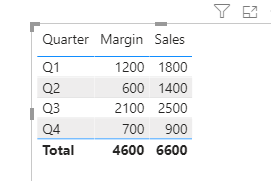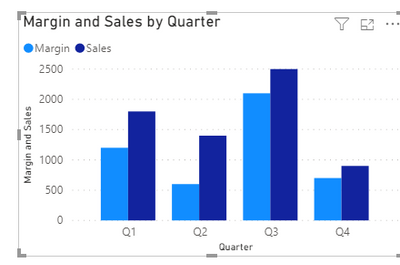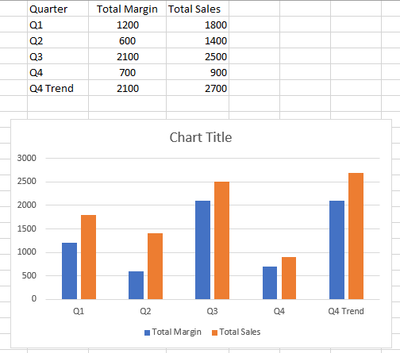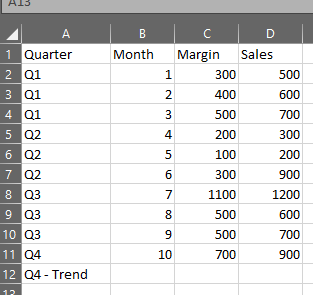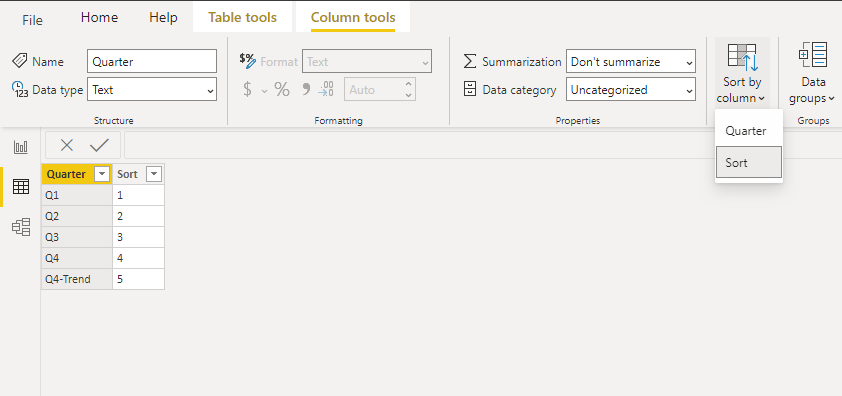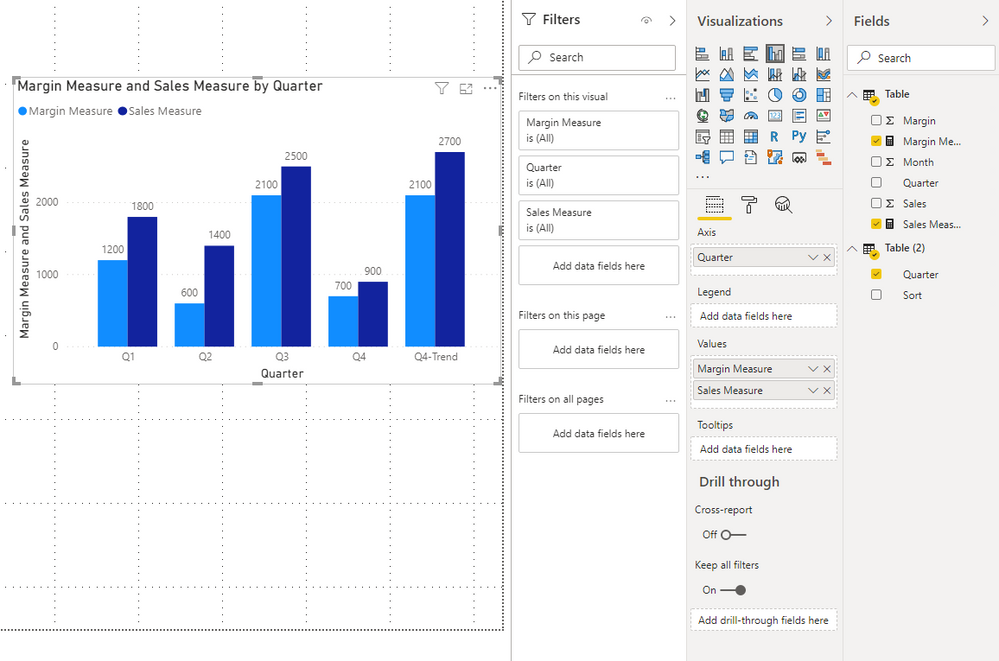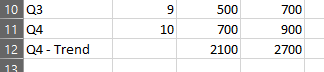- Power BI forums
- Updates
- News & Announcements
- Get Help with Power BI
- Desktop
- Service
- Report Server
- Power Query
- Mobile Apps
- Developer
- DAX Commands and Tips
- Custom Visuals Development Discussion
- Health and Life Sciences
- Power BI Spanish forums
- Translated Spanish Desktop
- Power Platform Integration - Better Together!
- Power Platform Integrations (Read-only)
- Power Platform and Dynamics 365 Integrations (Read-only)
- Training and Consulting
- Instructor Led Training
- Dashboard in a Day for Women, by Women
- Galleries
- Community Connections & How-To Videos
- COVID-19 Data Stories Gallery
- Themes Gallery
- Data Stories Gallery
- R Script Showcase
- Webinars and Video Gallery
- Quick Measures Gallery
- 2021 MSBizAppsSummit Gallery
- 2020 MSBizAppsSummit Gallery
- 2019 MSBizAppsSummit Gallery
- Events
- Ideas
- Custom Visuals Ideas
- Issues
- Issues
- Events
- Upcoming Events
- Community Blog
- Power BI Community Blog
- Custom Visuals Community Blog
- Community Support
- Community Accounts & Registration
- Using the Community
- Community Feedback
Register now to learn Fabric in free live sessions led by the best Microsoft experts. From Apr 16 to May 9, in English and Spanish.
- Power BI forums
- Forums
- Get Help with Power BI
- Desktop
- Trend DAX calculation in Matrix/Column Chart
- Subscribe to RSS Feed
- Mark Topic as New
- Mark Topic as Read
- Float this Topic for Current User
- Bookmark
- Subscribe
- Printer Friendly Page
- Mark as New
- Bookmark
- Subscribe
- Mute
- Subscribe to RSS Feed
- Permalink
- Report Inappropriate Content
Trend DAX calculation in Matrix/Column Chart
Here is my source data:
Here is the data aggregated in a table/bar chart:
What I need to create is a Trend calculation like this:
I can append "Q4 - Trend" to the dataset, but I can't figure out how to populate the values using DAX. In the actual dataset the user may filter down on results so a formula in excel would not be dynamic. Any ideas?
Solved! Go to Solution.
- Mark as New
- Bookmark
- Subscribe
- Mute
- Subscribe to RSS Feed
- Permalink
- Report Inappropriate Content
Hi @Anonymous ,
You may create a separate table and two measures for the visual.
1.Create a separate table by entering data. Quarter column is sorted by Sort column.
2.Create two measures.
Margin Measure =
VAR _count =
CALCULATE ( COUNT ( 'Table'[Quarter] ), FILTER ( 'Table', [Quarter] = "Q4" ) )
RETURN
SWITCH (
MAX ( 'Table (2)'[Quarter] ),
"Q4-Trend",
SWITCH (
_count,
1,
CALCULATE ( SUM ( 'Table'[Margin] ), FILTER ( 'Table', [Quarter] = "Q4" ) ) * 3,
2,
CALCULATE ( SUM ( 'Table'[Margin] ), FILTER ( 'Table', [Quarter] = "Q4" ) ) * 3 / 2,
3, CALCULATE ( SUM ( 'Table'[Margin] ), FILTER ( 'Table', [Quarter] = "Q4" ) )
),
"Q1", CALCULATE ( SUM ( 'Table'[Margin] ), FILTER ( 'Table', [Quarter] = "Q1" ) ),
"Q2", CALCULATE ( SUM ( 'Table'[Margin] ), FILTER ( 'Table', [Quarter] = "Q2" ) ),
"Q3", CALCULATE ( SUM ( 'Table'[Margin] ), FILTER ( 'Table', [Quarter] = "Q3" ) ),
"Q4", CALCULATE ( SUM ( 'Table'[Margin] ), FILTER ( 'Table', [Quarter] = "Q4" ) )
)Sales Measure =
VAR _count =
CALCULATE ( COUNT ( 'Table'[Quarter] ), FILTER ( 'Table', [Quarter] = "Q4" ) )
RETURN
SWITCH (
MAX ( 'Table (2)'[Quarter] ),
"Q4-Trend",
SWITCH (
_count,
1,
CALCULATE ( SUM ( 'Table'[Sales] ), FILTER ( 'Table', [Quarter] = "Q4" ) ) * 3,
2,
CALCULATE ( SUM ( 'Table'[Sales] ), FILTER ( 'Table', [Quarter] = "Q4" ) ) * 3 / 2,
3, CALCULATE ( SUM ( 'Table'[Sales] ), FILTER ( 'Table', [Quarter] = "Q4" ) )
),
"Q1", CALCULATE ( SUM ( 'Table'[Sales] ), FILTER ( 'Table', [Quarter] = "Q1" ) ),
"Q2", CALCULATE ( SUM ( 'Table'[Sales] ), FILTER ( 'Table', [Quarter] = "Q2" ) ),
"Q3", CALCULATE ( SUM ( 'Table'[Sales] ), FILTER ( 'Table', [Quarter] = "Q3" ) ),
"Q4", CALCULATE ( SUM ( 'Table'[Sales] ), FILTER ( 'Table', [Quarter] = "Q4" ) )
)
3.The visual is this.
You can check more details from here.
Best Regards,
Stephen Tao
If this post helps, then please consider Accept it as the solution to help the other members find it more quickly.
- Mark as New
- Bookmark
- Subscribe
- Mute
- Subscribe to RSS Feed
- Permalink
- Report Inappropriate Content
Hi @Anonymous ,
You may create a separate table and two measures for the visual.
1.Create a separate table by entering data. Quarter column is sorted by Sort column.
2.Create two measures.
Margin Measure =
VAR _count =
CALCULATE ( COUNT ( 'Table'[Quarter] ), FILTER ( 'Table', [Quarter] = "Q4" ) )
RETURN
SWITCH (
MAX ( 'Table (2)'[Quarter] ),
"Q4-Trend",
SWITCH (
_count,
1,
CALCULATE ( SUM ( 'Table'[Margin] ), FILTER ( 'Table', [Quarter] = "Q4" ) ) * 3,
2,
CALCULATE ( SUM ( 'Table'[Margin] ), FILTER ( 'Table', [Quarter] = "Q4" ) ) * 3 / 2,
3, CALCULATE ( SUM ( 'Table'[Margin] ), FILTER ( 'Table', [Quarter] = "Q4" ) )
),
"Q1", CALCULATE ( SUM ( 'Table'[Margin] ), FILTER ( 'Table', [Quarter] = "Q1" ) ),
"Q2", CALCULATE ( SUM ( 'Table'[Margin] ), FILTER ( 'Table', [Quarter] = "Q2" ) ),
"Q3", CALCULATE ( SUM ( 'Table'[Margin] ), FILTER ( 'Table', [Quarter] = "Q3" ) ),
"Q4", CALCULATE ( SUM ( 'Table'[Margin] ), FILTER ( 'Table', [Quarter] = "Q4" ) )
)Sales Measure =
VAR _count =
CALCULATE ( COUNT ( 'Table'[Quarter] ), FILTER ( 'Table', [Quarter] = "Q4" ) )
RETURN
SWITCH (
MAX ( 'Table (2)'[Quarter] ),
"Q4-Trend",
SWITCH (
_count,
1,
CALCULATE ( SUM ( 'Table'[Sales] ), FILTER ( 'Table', [Quarter] = "Q4" ) ) * 3,
2,
CALCULATE ( SUM ( 'Table'[Sales] ), FILTER ( 'Table', [Quarter] = "Q4" ) ) * 3 / 2,
3, CALCULATE ( SUM ( 'Table'[Sales] ), FILTER ( 'Table', [Quarter] = "Q4" ) )
),
"Q1", CALCULATE ( SUM ( 'Table'[Sales] ), FILTER ( 'Table', [Quarter] = "Q1" ) ),
"Q2", CALCULATE ( SUM ( 'Table'[Sales] ), FILTER ( 'Table', [Quarter] = "Q2" ) ),
"Q3", CALCULATE ( SUM ( 'Table'[Sales] ), FILTER ( 'Table', [Quarter] = "Q3" ) ),
"Q4", CALCULATE ( SUM ( 'Table'[Sales] ), FILTER ( 'Table', [Quarter] = "Q4" ) )
)
3.The visual is this.
You can check more details from here.
Best Regards,
Stephen Tao
If this post helps, then please consider Accept it as the solution to help the other members find it more quickly.
- Mark as New
- Bookmark
- Subscribe
- Mute
- Subscribe to RSS Feed
- Permalink
- Report Inappropriate Content
@Anonymous , Where is Q4 trend available. If it is another table, Either you need to append table. Or you need to common Dimension, which includes Q4 and Q4 trend. If it needs to calculated then what is logic behind it.
Microsoft Power BI Learning Resources, 2023 !!
Learn Power BI - Full Course with Dec-2022, with Window, Index, Offset, 100+ Topics !!
Did I answer your question? Mark my post as a solution! Appreciate your Kudos !! Proud to be a Super User! !!
- Mark as New
- Bookmark
- Subscribe
- Mute
- Subscribe to RSS Feed
- Permalink
- Report Inappropriate Content
Here is the logic for Q4 Trend:
If we only have one value for Q4 then multiply by 3
If we have 2 values for Q4, SUM Q4, then multiply by 3/2
If we have 3 values for Q4 then set equal to the sum of Q4.
We are trying to see what our total forecast will be for the entire quarter based on the first 1 or 2 months.
Helpful resources

Microsoft Fabric Learn Together
Covering the world! 9:00-10:30 AM Sydney, 4:00-5:30 PM CET (Paris/Berlin), 7:00-8:30 PM Mexico City

Power BI Monthly Update - April 2024
Check out the April 2024 Power BI update to learn about new features.

| User | Count |
|---|---|
| 109 | |
| 98 | |
| 80 | |
| 64 | |
| 57 |
| User | Count |
|---|---|
| 145 | |
| 110 | |
| 91 | |
| 84 | |
| 66 |